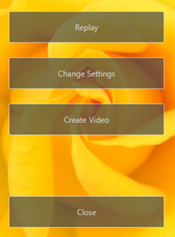Viewing Selected Pictures
To view the current selection or the pictures in the current folder in a slide show, click [Slideshow] in the toolbar.
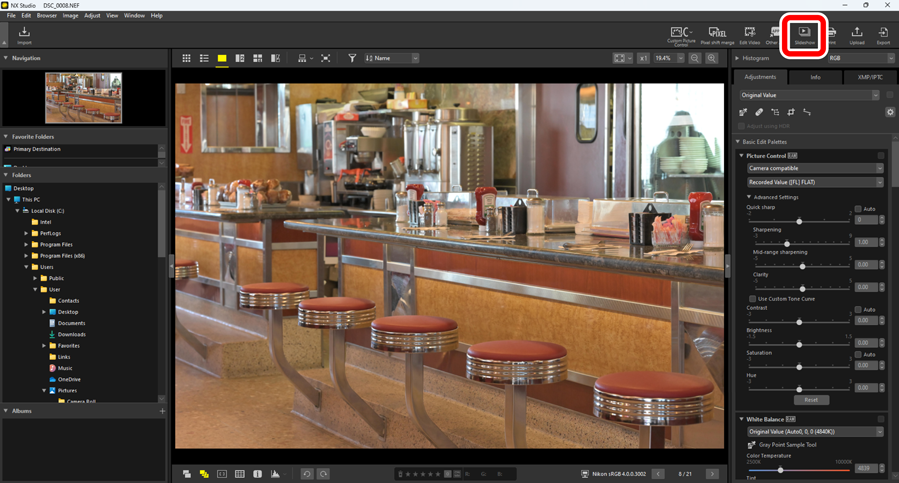
When prompted, adjust settings and click [OK] to start the show.
Video Files
Video files cannot be played in slide shows.
NEFX Format Pictures
Pictures in NEFX format (merged pixel shift pictures) cannot be played in slide shows.
Slide Show Settings
The options in the [SlideShow] dialog control how long pictures are displayed, the transitions between slides, and other slide show settings. After adjusting settings, click [OK] to start the show.
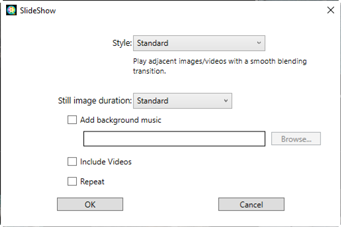
- [Style]
- Choose the transitions between slides.
- [Still image duration]
- Choose how long each of the photos in the slide show is displayed; your options are [Short], [Standard], and [Long] (equivalent to about 3, 5, or 10 seconds, respectively).
- [Add background music]
- Select this option to add background music in the form of an audio file. To choose the file, click [Browse]. Only one background track can be used at a time.
- [Repeat]
- If this option is selected, the slide show will repeat until stopped.
Slide Show Controls
The controls displayed during the show differ from those that appear at its end.
During the Show
Click anywhere on the current picture to end the show. The  control can also be used to end the show. Moving the mouse during the show displays playback controls.
control can also be used to end the show. Moving the mouse during the show displays playback controls.
- The effect selected for [Style] will not be applied when using the
 or
or  button to navigate between slides.
button to navigate between slides. - Using [Change Settings] restarts the slide show.

After the Show
A list of options will be displayed when the slide show ends. You can repeat the show or change settings.