Importing/Exporting Custom Picture Control Files
By clicking the [Custom Picture Control] button in the toolbar, you can import Custom Picture Control files from the camera or software and save them in NX Studio, as well as use [Picture Control] in the adjustments palette in NX Studio to export saved Custom Picture Controls as files.
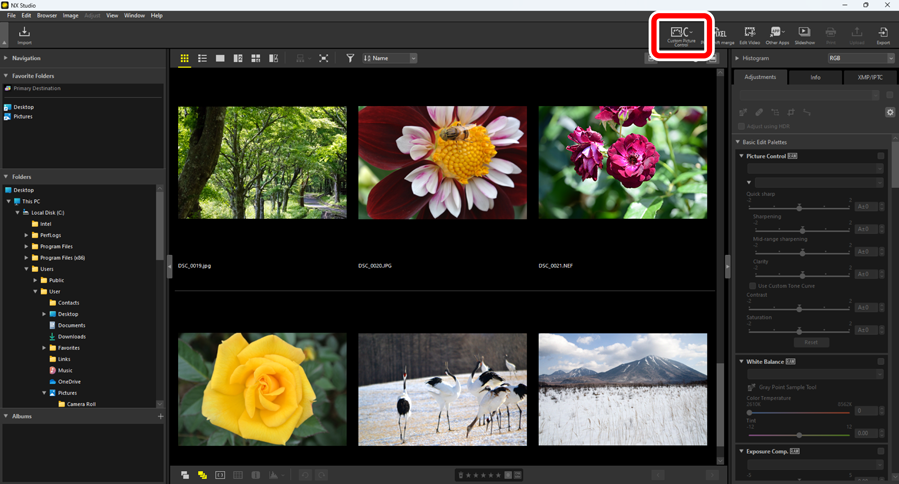
Types and Features of Custom Picture Control Files
There are three types of Custom Picture Control files: [NCP], [NP2], and [NP3]. The types of Custom Picture Control files that you can use varies depending on your camera.
- NP3: A Custom Picture Control file compatible with Z-mount mirrorless cameras, D6, and D780.
- [Creative Picture Control] allows you to apply effects to images through fine adjustments to color, tone, and saturation to produce a wide range of atmospheres.
- The [Sharpness Adjustment] tool can be used. Perform easy adjustments using [Quick sharp], or use [Mid-range sharpening] for more detailed adjustments.
- The range for [Sharpening] has been expanded from [0–9] to [-3–9], enabling soft to sharp contours.
- NP2: A Custom Picture Control file compatible with the D810 and later models.
- [Flat] and [Auto] can be selected for Picture Control. [Auto] can only be selected for the D850, D7500, and NP3-compatible cameras.
- The [Clarity] tool can be used.
- The sliders for each tool can be moved in increments of 0.25, enabling finer adjustments compared to NCP files.
- The range for [Brightness] has been expanded from [-1–1] to [-1.5–1.5].
- NCP: A Custom Picture Control file compatible with all cameras that support Custom Picture Control.
- NP3, NP2, NCP: Z-mount mirrorless cameras, D6, D780
- NP2, NCP: Z-mount mirrorless cameras, D6, D5, D500, D850, D810/D810A, D780, D750, D7500, D7200, D5500/D5600
- NCP: D3/D3X/D3S/D4/D4S, Df, D800/D800E, D700, D600/D610, D300/D300S, D7000/D7100, D5000/D5100/D5200/D5300, D90, Nikon 1 series cameras (excluding J5), COOLPIX A
Importing Custom Picture Control Files
You can save Custom Picture Control files created with compatible cameras and software by importing them into NX Studio.
Import from Memory Card
Insert a memory card containing copied Custom Picture Control files into a third-party card reader or the card slot on your computer.
- When using a computer to copy Custom Picture Controls to a memory card, copy them to the card’s root (top) directory or to the “CUSTOMPC” folder under the “NIKON” folder.
- If the "DCIM" folder and the "NIKON001.DSC" file are not in the root directory of the memory card, NX Studio will not be able to load Custom Picture Controls.
The memory card used to import and export Custom Picture Controls must be formatted with a compatible camera in advance.
Click [Custom Picture Control] in the toolbar and select [Import Custom Picture Control].
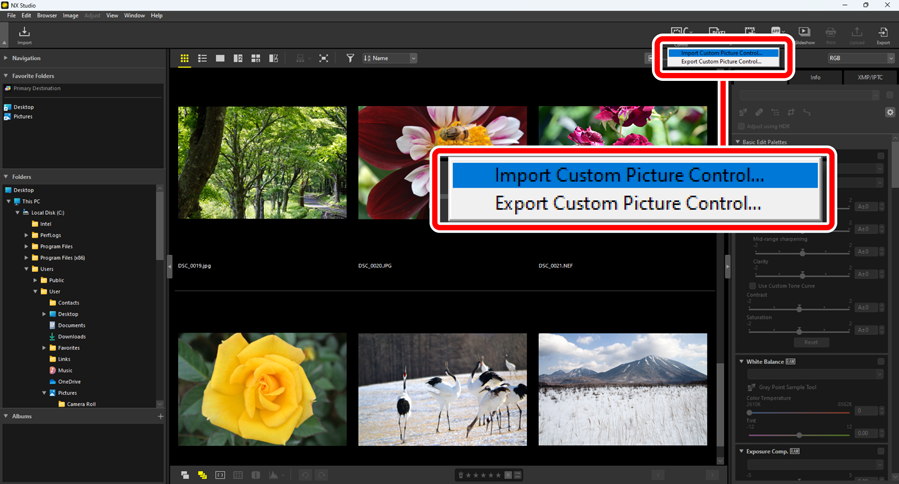
In the [Import Custom Picture Control] dialog, choose [Import from memory card (be sure to insert card)] and click [OK].
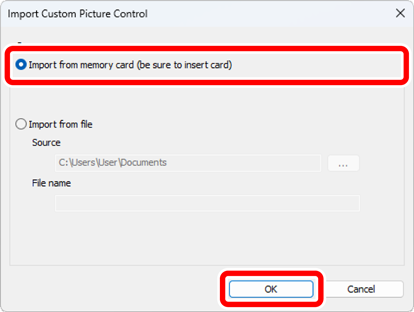
Import from File
Click [Custom Picture Control] in the toolbar and select [Import Custom Picture Control].
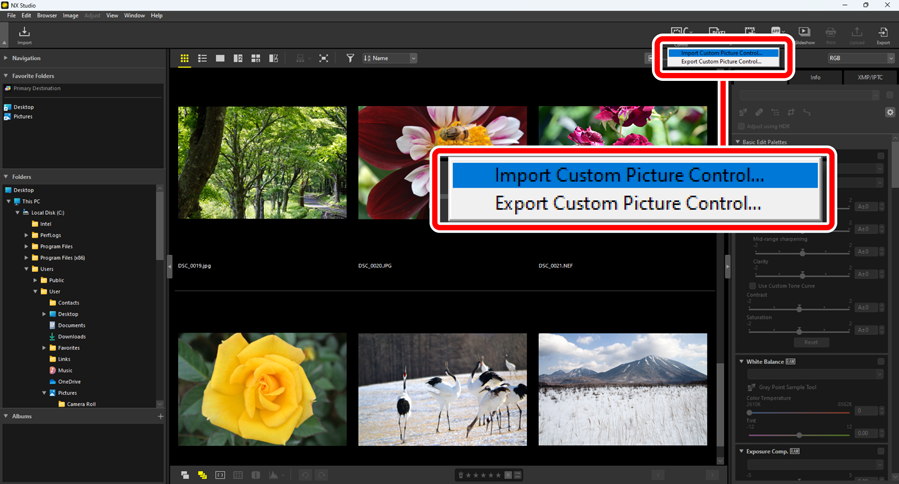
In the [Import Custom Picture Control] dialog, select [Import from file], choose a file to import, and click [OK].
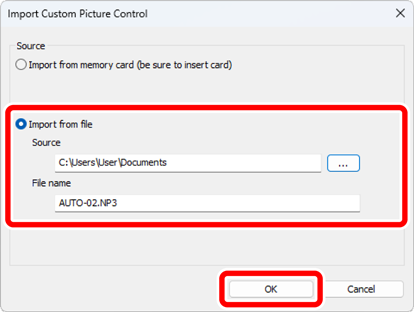
- The imported Custom Picture Control is displayed in a dialog.
Applying Imported Custom Picture Controls
Imported Custom Picture Controls that have been saved in NX Studio can be applied to images by selecting the Custom Picture Control from the pull-down menu under [Picture Control] in the adjustments palette (0 The Picture Controls Tool).
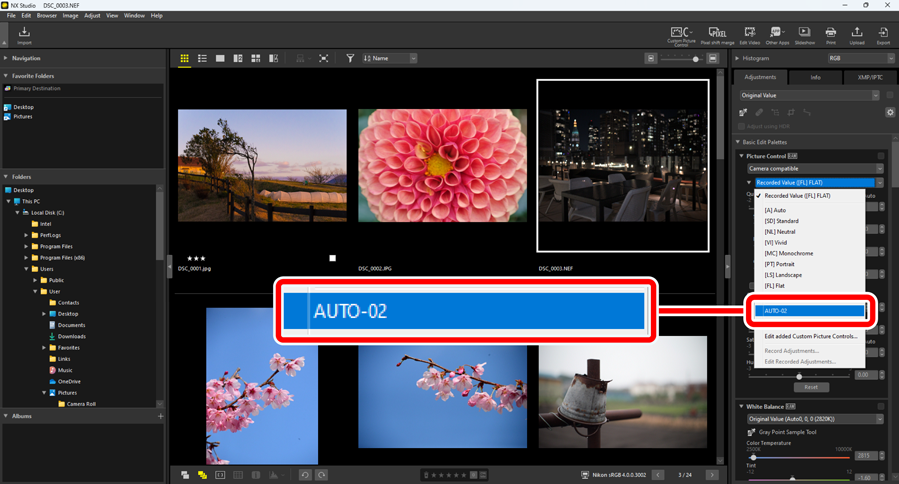
Exporting Custom Picture Control Files
Custom Picture Controls saved in NX Studio can be exported as files.
Click [Custom Picture Control] in the toolbar and select [Export Custom Picture Control].
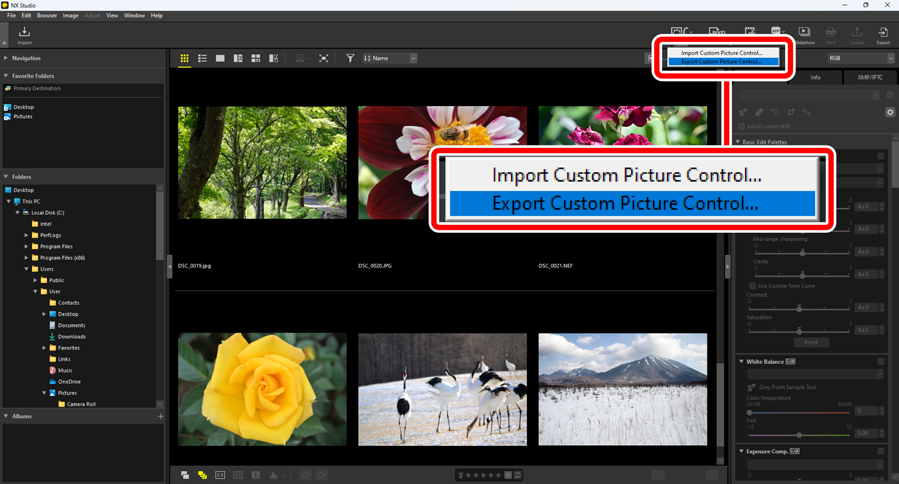
In the [Export Custom Picture Control] dialog, choose a Custom Picture Control and click [Export to file] or [Export to card].
[Export to file]: Choose a location on your computer and export the Custom Picture Control file.
[Export to card]: A Custom Picture Control file will be exported to the "CUSTOMPC" folder under the “NIKON” folder on the memory card. If the memory card cannot be recognized, an error dialog will appear.
Cautions: Exporting to a Memory Card
- The memory card used to import and export Custom Picture Controls must be formatted with a compatible camera in advance.
- The maximum number of Custom Picture Controls that can be stored on a single memory card is 297, with files ranging from 01 to 99 for each file type: NCP, NP2, and NP3.
Editing Comments for Custom Picture Controls
- The comment can be edited when exporting a Custom Picture Control file via the “Export to file” option. If multiple Custom Picture Controls are exported, they will share the edited comment.
- Existing comments on Custom Picture Controls cannot be changed when exported via the “Export to card” option. You can edit the comments by selecting [Picture Control] > [Edit added Custom Picture Controls] in the adjustments palette before exporting Custom Picture Control files (0Editing Custom Picture Controls).

 icon and choose a file directly from your computer.
icon and choose a file directly from your computer.