Menu Items in the [Edit Video] Window
The [Edit Video] window offers the following menus.
The [File] Menu
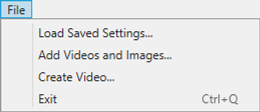
- [Load Saved Settings]
- Resume works in progress (0 Saving/Recalling Works in Progress).
- [Add Videos and Images]
- Add photos and videos to the storyboard.
- [Create Video]
- Save the current work as a new video (0 Exporting the Current Work).
- [Exit] (Windows Only)
- Close the [Edit Video] window. You will be prompted to save any unsaved changes (0 Saving/Recalling Works in Progress).
The [Movie Editor] Menu (macOS Only)
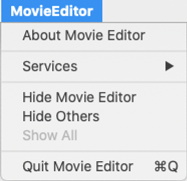
- [About Movie Editor]
- View version information.
- [Quit Movie Editor]
- Close the [Edit Video] window.
The [Edit] Menu
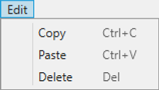
- [Undo]/[Redo](macOS Only)
- Undo or redo text editing.
- [Copy]
- Copy to the clipboard the photos or video or title clips currently selected in the storyboard.
- [Paste]
- Paste to the storyboard photos or video or title clips previously copied to the clipboard.
- [Delete]
- Delete the photos or video or title clips currently selected in the storyboard.
The [Clip] Menu
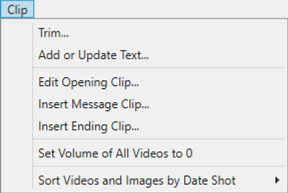
- [Trim]
- When a video clip is selected in the storyboard, you can select this option to view the [Duration Settings] dialog (0 The [Duration Settings] Dialog).
- [Add or Update Text]
- When a photo or video clip is selected in the storyboard, you can select this option to view the [Text Settings] dialog (0 Adding Text).
- [Insert Opening Clip]
- Add opening titles to the current work. Once opening titles are added, the name of this option will change to [Edit Opening Clip] (0 Opening and Closing Titles).
- [Insert Message Clip]
- Add intertitles to the current work. The intertitles are inserted before the item currently selected in the storyboard (0 Intertitles).
- [Insert Ending Clip]
- Add closing titles to the current work. Once closing titles are added, the name of this option will change to [Edit Ending Clip] (0 Opening and Closing Titles).
- [Set Volume of All Videos to 0]/[Revert Video Volume to Default]
- Lower the volume of the original audio for all video clips in the storyboard to zero so that only background tracks can be heard. This option also applies to any clips added while it is selected. To restore the original audio, select [Revert Video Volume to Default].
- [Sort Videos and Images by Date Shot]
- Arrange the photos and videos in the storyboard in ascending order by date of recording.
The [Play] Menu
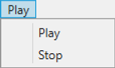
- [Play]
- Preview the current work. The name of this item changes to [Pause] while playback is in progress.
- [Stop]
- End preview.
The [View] Menu
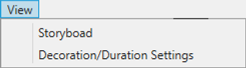
- [Storyboard]/[Decoration/Duration Settings]
- Display the corresponding tab.
The [Help] Menu
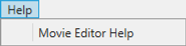
- [Movie Editor Help]
- View help.
