Custom Settings
Most of the custom settings stored in camera memory can be viewed and adjusted from the Custom Settings window in Camera Control Pro 2. For more information on Custom Settings, see the documentation provided with your camera.
D780 / D750 / D610 / D600 / D7500 / D7200 / D7100 / D5600 / D5500 / D5300 / D5200 / D5100 / Df / Z 5 / Z 50 / Nikon 1 V3
Custom Settings are not available with these cameras.
-
Select Custom Settings from the Camera menu.
The Custom Settings dialog for the current camera will be displayed.
Changes to Custom Settings
Changes made to settings in the Custom Settings dialog are stored in the camera, not on the computer hard disk. This means that changing settings in the Custom Settings dialog has the same effect as changing Custom Settings using camera controls.
-
Choose a Custom Settings bank (Custom Settings set) from the pop-up menu of the Custom Settings dialog (see the camera manual for details).
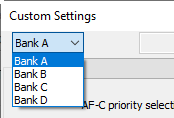
- After making any changes to Custom Settings, click OK to save changes in the camera Custom Settings bank and exit the Custom Settings dialog.
Custom Settings
Custom Settings cannot be saved to a separate file. Clicking the Reset button resets all Custom Settings to their default values.
Custom Settings Groups
The group can be chosen from the group menu or by clicking the Next and Prev. buttons.
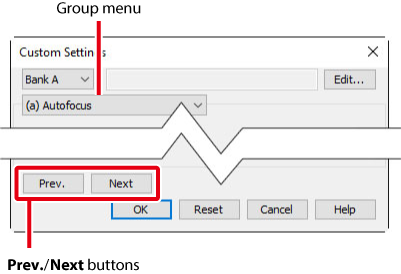
With the exceptions of the D90, D7000, D5000, Z 7II, Z 6II, Z 7, and Z 6, a descriptive comment can be added to the name of each Custom Settings bank. Clicking Edit displays an “Edit Custom Settings Comment” dialog, where the comments for each bank can be edited. Click OK to copy the comments to the camera. Comments can be up to twenty characters long and contain letters, numbers, quotes, apostrophes, spaces, and any of the following characters: “,” “.” “!” “?” “#” “$” “%” “&” “(” “)” “[” “]” “{” “}” “*” “+” “-” “/” “:” “;” “<” “=” “>” “_” and “@”.
