- Camera Control Pro 2 Help
- Camera Controls
- The Exposure 2 Tab
The Exposure 2 Tab
The following settings can be adjusted from the “Exposure 2” tab.
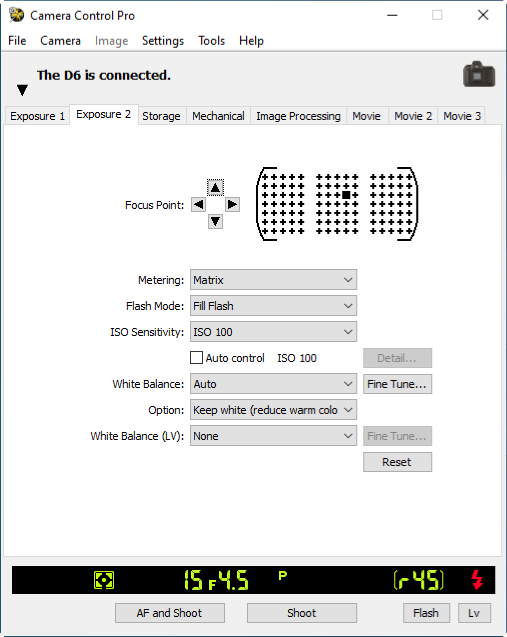
- Focus Point (Z 9 / Z 8 / Z 7II / Z 6II / Z 7 / Z 6 / Z 5 / Z 50 / Nikon 1 V3 excluded)
- The focus point can be selected using the arrow buttons; see the camera manual for details. For information on AF-area mode and focus mode, see “The Mechanical Tab”.
- Metering
- Choose the metering mode. See the camera manual for details. If Enable Controls on Camera Body is selected with a D3-series, D800, D800E, D700, D300-series, or Df camera, the metering mode is displayed but can only be selected from the camera; with D6, D5, D4-series, D850, D810, D810A, D780, D750, D610, D600, D90, D500, D7500, D7200, D7100, D7000, D5600, D5500, D5300, D5200, D5100, D5000, Z 9, Z 8, Z 7II, Z 6II, Z 7, Z 6, Z 5, Z 50, and Nikon 1 V3 cameras, the metering mode can be selected in Camera Control Pro 2 regardless of the option chosen for Enable Controls on Camera Body. In the case of the D6, Z 9, or Z 8, note that metering cannot be adjusted when exposure is locked using AE/AWB lock.
- Flash Mode
- This option controls the camera flash mode. See the camera manual for details.
- Flash Control Mode (D7500)
- Choose the flash control mode for programmed auto (mode P), shutter-priority auto (mode S), aperture-priority auto (mode A), manual mode (mode M). See the camera manual for more information.
- ISO Sensitivity
- ISO sensitivity can be raised when taking photographs in low light conditions. See the user’s manual provided with your camera for details.
- Auto Control
- When this option is checked, the camera will adjust ISO sensitivity automatically (in the cases of the D6, D5, D4S, D850, D810, D810A, D780, D750, D500, D7500, D7200, D5600, D5500, D5300, Df, Z 9, Z 8, Z 7II, Z 6II, Z 7, Z 6, Z 5, Z 50, and Nikon 1 V3, Camera Control Pro 2 will display the ISO sensitivity selected by the camera). The maximum sensitivity and minimum shutter speed can be set by clicking the Detail button (in the case of the Nikon 1 V3, the Detail option can be used to adjust maximum sensitivity only). In the case of the D6, D5, D850, D780, D500, D7500, Z 9, Z 8, Z 7II, Z 6II, Z 7, Z 6, Z 5, and Z 50, a Maximum Sensitivity with Flash option is available for choosing the maximum ISO sensitivity available when a flash is used.
- White Balance
- White balance is used to ensure that colors which appear white when viewed directly are white in the final photograph. It can also be used to produce an intentionally unbalanced rendering of a scene. Selecting Fluorescent displays a menu of bulb types. If Choose color temp. is selected when a D3-series, D700, D610, D600, D300-series, D90, D7100, or D7000 camera is connected, a menu of color temperatures will be displayed. If Auto is selected when a D6, D5, D4-series, D850, D810, D810A, D800, D800E, D780, D750, D610, D600, D500, D7500, D7200, D7100, D7000, Df, Z 9, Z 8, Z 7II, Z 6II, Z 7, Z 6, Z 5, or Z 50 camera is connected, a menu of auto white balance types will be displayed. See the camera manual for details.
- Fine Tune
-
Click Fine Tune to make fine adjustments to white balance. White balance can be fine-tuned in six steps in each direction on both the Amber–Blue and the Green–Magenta axes (in the case of the D6, D5, D4S, D850, D810, D810A, D780, D750, D500, D7500, D7200, D5600, D5500, Z 9, Z 8, Z 7II, Z 6II, Z 7, Z 6, Z 5, and Z 50, in increments of 0.5 on the Amber-Blue axis and in increments of 0.25 on the Green-Magenta axis). The horizontal (Amber-Blue) axis corresponds to color temperature, while the vertical (Green-Magenta) axis has the similar effects to the corresponding color compensation (CC) filters. See the camera manual for details. Click Reset to restore default settings or OK to copy the settings to the camera.
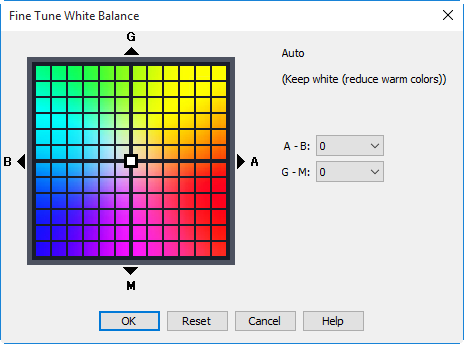
A different dialog is displayed for D6, D5, D4-series, D850, D810, D810A, D800, D800E, D780, D750, D500, D7500, D7200, Df, Z 9, Z 8, Z 7II, Z 6II, Z 7, Z 6, Z 5, and Z 50 cameras when Choose color temp. is selected for white balance. Color temperature can be set to values between 2500 K and 10,000 K in increments of 10 K, with six steps available in each direction on the Green–Magenta axis. Except in the cases of the Z 9 (firmware version 2.00 or later) and the D4, D800, D800E, Df, and Z 8, adjustments on the Green–Magenta axis are made in increments of 0.25. Click Reset to restore default settings or OK to copy the settings to the camera.
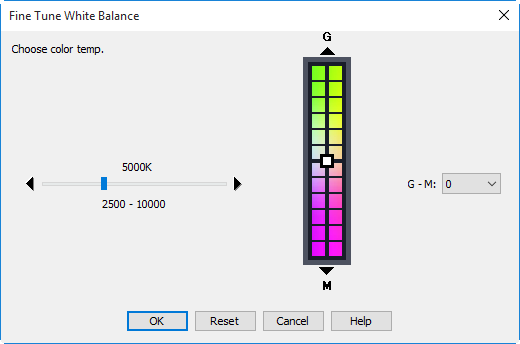
The dialog displayed for the Z 8 (and, from firmware version 2.00, the Z 9) can be used to fine-tune color temperature in six steps in each direction on both the Amber–Blue and Green–Magenta axes. Adjustments on the Amber–Blue axis are made in increments of 0.5, while those on the Green–Magenta are made in increments of 0.25 and have effects similar to color compensation filters. Clicking Reset does not reset the color temperature but does reset fine-tuning values. Clicking OK copies the fine-tuning values to the camera.
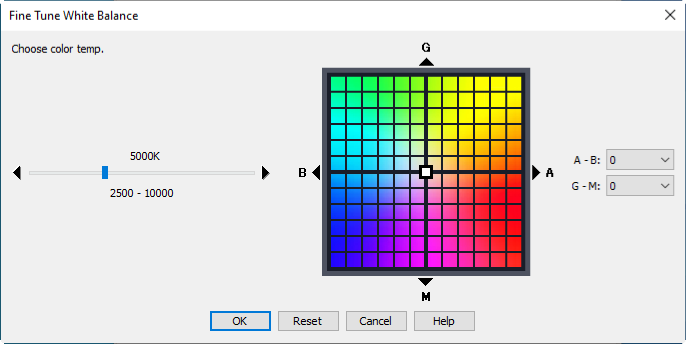
Fine-Tuning White Balance (D6 / D5 / D4 Series / D850 / D810 / D810A / D800 / D800E / D780 / D750 / D610 / D600 / D500 / D7500 / D7200 / D7100 / Df / Z 9 / Z 8 / Z 7II / Z 6II / Z 7 / Z 6 / Z 5 / Z 50)
If selected white balance preset is protected, the Fine tune button and the Edit button are disabled.
- Comment (D5600 / D5500 / D5300 / D5200 / D5100 / D5000 / Nikon 1 V3 excluded)
-
This field lists the comments for all white balance presets. Clicking Edit when Preset is selected for white balance displays the dialog shown below, where the comments for each of the white balance presets can be edited.
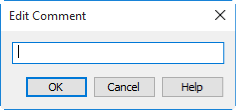
Click OK to copy the comments to the camera. Comments can be up to thirty-six characters long and contain letters, numbers, quotes, apostrophes, spaces, and any of the following characters: “,” “.” “!” “?” “#” “$” “%” “&” “(” “)” “[” “]” “{” “}” “*” “+” “-” “/” “:” “;” “<” “=” “>” “_” and “@”.
- White Balance (LV) (D6 / D5 / D4 series / D850 / D810 / D810A / D800 / D800E / D500)
- Adjust the white balance of the computer monitor for purposes of photo live view. The selected white balance has no effect on photographs.
- Fine Tune (D6)
- Fine-tune color temperature when Choose color temp. is selected for White Balance (LV).
- View mode (photo LV) (Z 9 / Z 8)
-
Choose whether the effects of settings that affect the hue and brightness of photographs are reflected in the photo live view display.
- Show effects of settings: The effects of changes to settings such as white balance, Picture Controls, and exposure compensation are visible in the photo live view display.
- Adjust for ease of viewing: The effects of changes to settings such as white balance, Picture Controls, and exposure compensation are not visible in the photo live view display.
- Option (Z 9 / Z 8)
-
The options available vary with the setting chosen for View mode (photo Lv).
- The following options are available when Show effects of settings is selected.
- Only when flash is not used: The shooting display is adjusted for ease of viewing (as per Adjust for ease of viewing) when a flash unit is attached and ready to fire.
- Always: The effects of settings on color and brightness are visible in the shooting display at all times, including when a flash unit is attached and ready to fire.
- The following options are available when Adjust for ease of viewing is selected.
- Auto: Color, brightness, and other settings are adjusted for ease of viewing.
- Custom: Use white balance settings customized for the computer monitor.
- The following options are available when Show effects of settings is selected.
- White balance (Z 9 / Z 8)
- This option is available only when Custom is selected for Option. Choose a custom white balance for the computer monitor. Pictures taken with the camera are unaffected. To choose a color temperature for the shooting display, select Choose color temperature > Fine Tune.
