- Camera Control Pro 2 Help
- Camera Controls
- The Movie 2 Tab (D6 / D5 / D850 / D780 / D750 / D500 / D7500 / D7200 / Z 9 / Z 8 / Z 7II / Z 6II / Z 7 / Z 6 / Z 5 / Z 50)
The Movie 2 Tab (D6 / D5 / D850 / D780 / D750 / D500 / D7500 / D7200 / Z 9 / Z 8 / Z 7II / Z 6II / Z 7 / Z 6 / Z 5 / Z 50)
The following settings can be adjusted from the “Movie 2” tab:
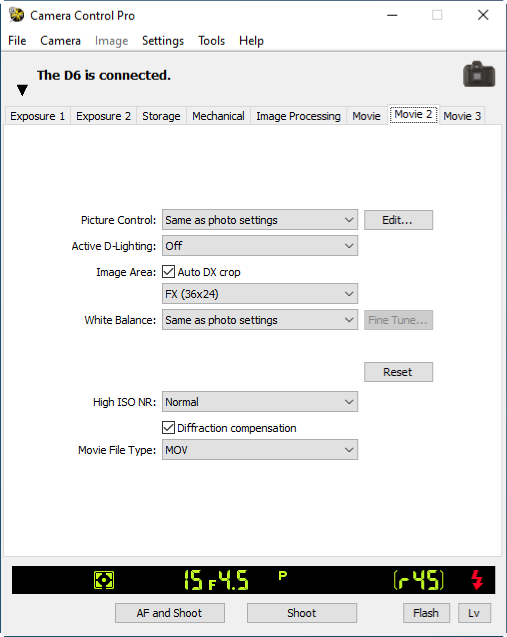
- Picture Control
- Choose a Picture Control (see the camera manual for details), or click Edit to launch Picture Control Utility 2 (see “Editing Picture Controls” for details).
- Active D-Lighting (D6 / D850 / D780 / D500 / D7500 / Z 9 / Z 8 / Z 7II / Z 6II / Z 7 / Z 6 / Z 5 / Z 50)
- Adjust Active D‑Lighting (see the camera manual for details). Not available in modes other than P, S, A, or M (D780 / D7500 / Z 7II / Z 6II / Z 7 / Z 6 / Z 5 / Z 50), when On is selected for HDMI > External recording control and a log is being recorded (D780 / Z 7II / Z 6II / Z 7 / Z 6), at a frame size of 3840×2160 (D850 / D7500), when HLG or N-Log is selected for Tone mode (Z 9 / Z 8), when ProRes RAW HQ 12-bit (MOV) or N-RAW 12-bit (NEV) is selected for Movie File Type (Z 9 firmware version 2.00 or later / Z 8), or (in the case of the D850) at Movie Quality settings of 1920×1080; 30p ×4 (slow-motion), 1920×1080; 25p ×4 (slow-motion), or 1920×1080; 24p ×5 (slow-motion) or when an option other than Off is selected for focus peaking.
- Image Area
- Choose an image area. In the case of the D6, D5, D850, D780, and D750, you can select Auto DX crop to use a DX-based movie format whenever a DX lens is attached; if this option is not selected, the chosen image area will be used instead.
- White Balance
- White balance is used to ensure that colors which appear white when viewed directly are white in the final movie. It can also be used to produce an intentionally unbalanced rendering of a scene. Selecting Fluorescent displays a menu of bulb types. If Auto is selected, a menu of auto white balance types will be displayed. See the camera manual for details.
- Fine Tune
-
Click Fine Tune to make fine adjustments to white balance. White balance can be fine-tuned in six steps in each direction on both the Amber–Blue and the Green–Magenta axes; in increments of 0.5 on the Amber-Blue axis and in increments of 0.25 on the Green-Magenta axis. The horizontal (Amber-Blue) axis corresponds to color temperature, while the vertical (Green-Magenta) axis has the similar effects to the corresponding color compensation (CC) filters. See the camera manual for details. Click Reset to restore default settings or OK to copy the settings to the camera.
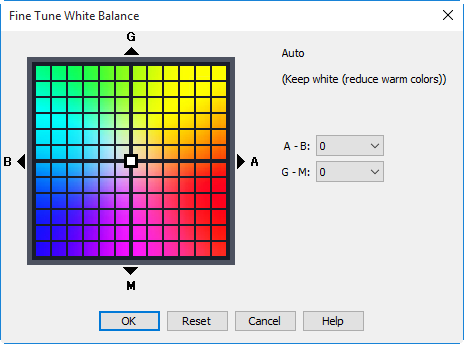
A different dialog is displayed when Choose color temp. is selected for white balance. Color temperature can be set to values between 2500 K and 10,000 K in increments of 10 K, with six steps available in each direction on the Green–Magenta axis; except in the case of the Z 9 (firmware version 2.00 or later) and Z 8, adjustments on the Green–Magenta axis are made in increments of 0.25. Click Reset to restore default settings or OK to copy the settings to the camera.
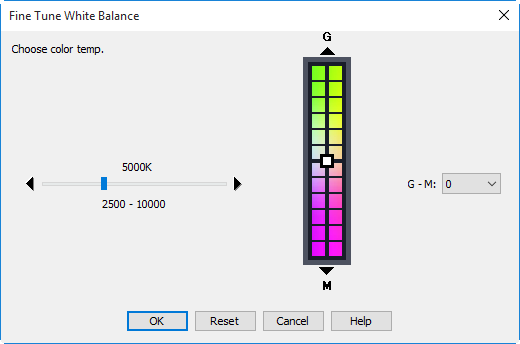
The dialog displayed for the Z 8 (and, from firmware version 2.00, the Z 9) can be used to fine-tune color temperature in six steps in each direction on both the Amber–Blue and Green–Magenta axes. Adjustments on the Amber–Blue axis are made in increments of 0.5, while those on the Green–Magenta are made in increments of 0.25 and have effects similar to color compensation filters. Clicking Reset does not reset the color temperature but does reset fine-tuning values. Clicking OK copies the fine-tuning values to the camera.
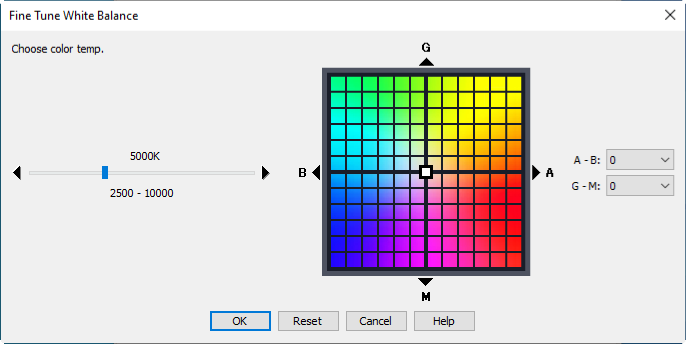
Fine-Tuning White Balance
If selected white balance preset is protected, the Fine tune button and the Edit button are disabled.
- Comment
-
This field lists the comments for all white balance presets. Clicking Edit when Preset is selected for white balance displays the dialog shown below, where the comments for each of the white balance presets can be edited.
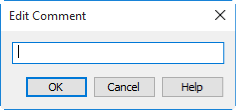
Click OK to copy the comments to the camera. Comments can be up to thirty-six characters long and contain letters, numbers, quotes, apostrophes, spaces, and any of the following characters: “,” “.” “!” “?” “#” “$” “%” “&” “(” “)” “[” “]” “{” “}” “*” “+” “-” “/” “:” “;” “<” “=” “>” “_” and “@”.
- Protect
- Enable this option (available only with white balance presets) to protect the selected preset.
- High ISO NR
- Choose a noise reduction option for high ISO sensitivities. See the camera manual for details. Not available when N-Log is selected for Tone mode (Z 9 / Z 8), when ProRes RAW HQ 12-bit (MOV) or N-RAW 12-bit (NEV) is selected for Movie File Type (Z 9 firmware version 2.00 or later / Z 8), or when HDMI > External recording control is enabled and a log is being recorded (D780 / Z 7II / Z 6II / Z 7 / Z 6).
- Vignette Control (Z 9 / Z 8 / Z 7II / Z 6II / Z 7 / Z 6 / Z 5 / Z 50)
- Reduce vignetting. See the camera manual for details.
- Diffraction compensation (D6 / D780 / Z 9 / Z 8 / Z 7II / Z 6II / Z 7 / Z 6 / Z 5 / Z 50)
- Enable or disable diffraction compensation. When diffraction compensation is enabled, the camera will compensate for the effects of diffraction at small apertures (high f/-numbers). Not available when ProRes RAW HQ 12-bit (MOV) or N-RAW 12-bit (NEV) is selected for Movie File Type (Z 9 firmware version 2.00 or later / Z 8).
- Auto distortion control (Z 9 / Z 8 / Z 7II / Z 6II / Z 7 / Z 6 / Z 5 / Z 50)
- Enable or disable auto distortion control. See the camera manual for details.
- AF-area mode (Z 9 / Z 8 / Z 7II / Z 6II / Z 7 / Z 6 / Z 5 / Z 50)
- Choose the AF-area mode. See the camera manual for details.
- AF subject detection options (Z 9 / Z 8)
- Choose the class of subjects given priority during autofocus.
- AF when subject not detected (Z 9 / Z 8)
- If Enable is selected, the camera will focus even if it fails to detect a subject of the type chosen for AF subject detection options.
- Focus mode (Z 9 / Z 8 / Z 7II / Z 6II / Z 7 / Z 6 / Z 5 / Z 50)
- Choose the focus mode. See the camera manual for details.
- Movie File Type (D6 / D850 / D780 / D7500 / Z 7II / Z 6II / Z 7 / Z 6 / Z 5 / Z 50)
- Choose a file format for movie recording.
