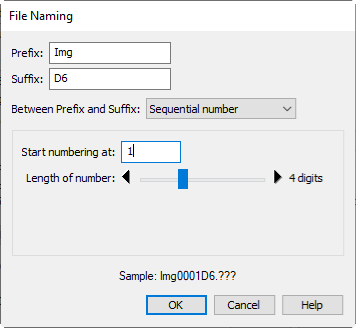Capturing Photographs to Disk
If Camera Control Pro 2 is running when a supported camera connected, pictures taken with the camera will be stored on your computer hard disk instead of (or, in some cases, in addition to) the camera memory card. Pictures can be taken using either the “shoot” buttons in the Camera Control Pro 2 window or, if Enable Controls on Camera Body is selected in the Camera menu, using the camera shutter-release button.
Simultaneous Recording (D3X / D3 / D700 / D300 Series / D90 / D5000 Excluded)
If camera that supports this feature is connected, photographs can be recorded simultaneously to both the computer hard disk and camera memory cards, or separately to either the computer hard disk or camera memory cards. See Record to for details.
-
Start Camera Control Pro 2. If a Z 9, Z 8, Z 7II, Z 6II, Z 7, Z 6, Z 5, Z 50, or Nikon 1 V3 is connected, the live view window will be displayed.
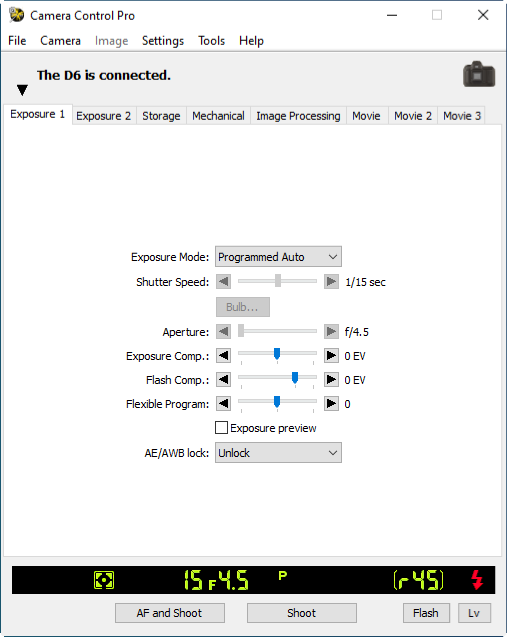
-
Select Transfer Options in the Tools menu to display transfer options.
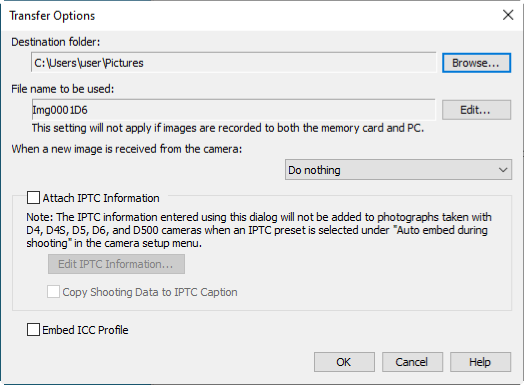
-
Adjust capture options:
Image Authentication (D3 Series / D700 / D300 Series)
The Attach IPTC Information and Embed ICC Profile options do not apply to photographs taken with Image Authentication on. Image authentication information is not embedded in TIFF photographs when images are captured using Camera Control Pro 2.
Images Saved to Memory Cards (D3X / D3 / D700 / D300 Series / D90 / D5000 Excluded)
IPTC information and ICC color profiles are not embedded in images saved to the camera memory cards when PC+CARD or CARD is selected for Record to.
-
After adjusting options as described in Step 3, click OK to exit the dialog and apply settings to subsequent photographs. Note that if On or Automatic (the default setting) is selected for the auto image rotation option in the camera menus or during live view, the camera will detect camera orientation and automatically embed this information in photographs (note in the case of the D300, D90, D5100, and D5000, the orientation for the first image in each burst taken in continuous mode applies to all images in the series, even if camera orientation is changed during shooting). If Off is selected, camera orientation will not be recorded. To add information on picture orientation during transfer, open the Image menu and select Rotate images by 90 degrees CW to mark pictures as being rotated 90° to the right, or Rotate images by 90 degrees CCW to mark pictures as being rotated 90° to the left.
Image Authentication (D3 Series / D700 / D300 Series)
The “Rotate images” options do not apply to photographs taken with Image Authentication on. Image authentication information is not embedded in TIFF photographs when images are captured using Camera Control Pro 2.
-
Take pictures using the camera shutter-release button or the “shoot” buttons in Camera Control Pro 2. The Status dialog shown below will be displayed.
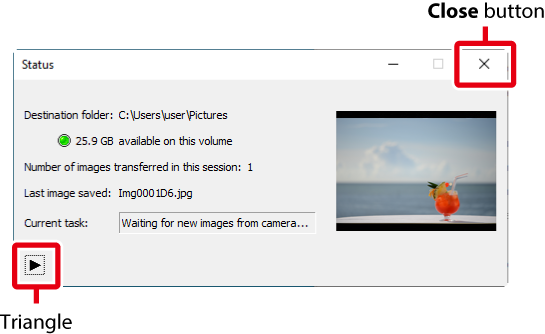
To display a histogram of the current image, click the triangle at the bottom of the Status dialog.
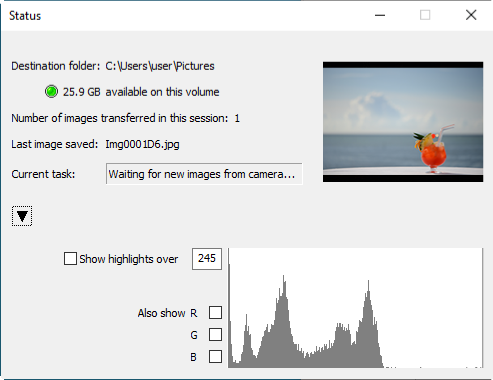
If the Show highlights over option is checked, any areas of the preview image with a brightness over the value entered in the neighboring text box will be indicated by a flashing border. To display histograms (graphs showing the distribution of pixels of different brightnesses in the image) for the red (R), green (G), and blue (B) channels, put a check in the corresponding box.