D-SLR Cameras Other Than the D780
When a camera that supports live view is connected, photographs can be framed in the live view window.
-
Click the Lv (live view) button.
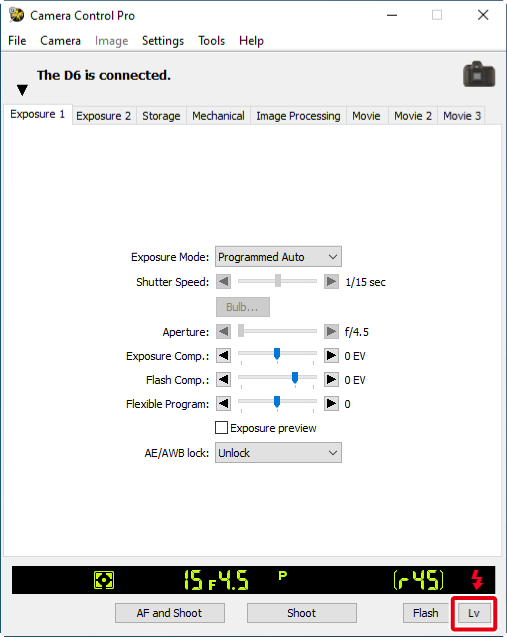
Starting Live View (D750 / D610 / D600 / D7500 / D7200 / D7100 / D5600 / D5500 / D5300 / D5200)
Live view photography can only be started in programmed auto, shutter-priority auto, aperture-priority auto, or manual exposure mode.
-
Adjust settings in the live view window as described in “Live View for D3-Series, D700, and D300-Series Cameras: Hand-held”, “Live View for D3-series, D700, and D300-series Cameras: Tripod”, “Live View for D90, D7000, D5600, D5500, D5300, D5200, D5100, D5000, and Df Cameras” or “Live View for D6, D5, D4-Series, D850, D810, D810A, D800, D800E, D750, D610, D600, D500, D7500, D7200, and D7100 Cameras”. Note that except in the case of the D6 and D850, the controls on the camera body cannot be used while the live view window is displayed.
- Take pictures using the Shoot or AF and Shoot buttons in the live view window. A status dialog will be displayed.
- Click the Lv button to end live view (note that the live view window will close automatically if the camera is disconnected). Live view can be started again at any time by clicking the Lv button.
The Camera Live View Button (D850)
Depending on the options selected in the “Live View” preferences tab, you may be able to start and end live view by pressing the live view button on the camera.
- Live View for D3-Series, D700, and D300-Series Cameras: Hand-held
- Live View for D3-Series, D700, and D300-Series Cameras: Tripod
- Live View for D90, D7000, D5600, D5500, D5300, D5200, D5100, D5000, and Df Cameras
- Live View for D6, D5, D4-Series, D850, D810, D810A, D800, D800E, D750, D610, D600, D500, D7500, D7200, and D7100 Cameras
Live View for D3-Series, D700, and D300-Series Cameras: Hand-held

| (1) |
Image area Shows the view through the camera lens, updated in real time, with the current focus point ( |
|---|---|
| (2) |
Navigation area When the live view display is zoomed in, the navigation window shows the position of the area currently displayed in the monitor. |
| (3) |
Magnification ratio Choose a zoom ratio to zoom the view in the image area in or out. |
| (4) |
“Zoom to fit” Automatically fit the live view display to the image area. |
| (5) |
Rotate buttons Rotate the live view display in the image area. |
| (6) |
“Auto rotate” If this option is selected, the live view display will automatically be rotated with the camera. |
| (7) |
Live view mode Choose from Hand-held and Tripod. |
| (8) |
“Focus point” Click the arrows to move the focus point. |
| (9) |
“AF” button Set exposure and focus the camera using normal (phase-detection) AF. |
| (10) |
Framing grid button Display or hide a framing grid. |
| (11) |
AF area button Display or hide the focus area. |
| (12) |
Virtual horizon button Display or hide a virtual horizon. Available with the D3 from firmware version 2.00 and with the D3X, D3S, D700, and D300S. |
| (13) |
Highlight button Press to turn the highlight display on or off. Highlights are indicated by shading; press |
| (14) |
“Shoot” Take a picture. |
| (15) |
“AF and Shoot” Focus and then take a picture. |
| (16) |
“Lv” button Click to start or stop live view. |
Live View for D3-Series, D700, and D300-Series Cameras: Tripod

| (1) |
Image area Shows the view through the camera lens, updated in real time, with the focus point ( |
|---|---|
| (2) |
Navigation area When the live view display is zoomed in, the navigation window shows the position of the area currently displayed in the monitor. |
| (3) |
Magnification ratio Choose a zoom ratio to zoom the view in the image area in or out. |
| (4) |
“Zoom to fit” Automatically fit the live view display to the image area. |
| (5) |
Rotate buttons Rotate the live view display in the image area. |
| (6) |
“Auto rotate” If this option is selected, the live view display will automatically be rotated with the camera. |
| (7) |
Live view mode Choose from Hand-held and Tripod. |
| (8) |
“Adjust focus” Click these buttons to adjust focus by the amount selected with the slider. Click + to move the focal point away from the camera, – to bring it toward the camera. |
| (9) |
“AF” button Click to initiate contrast-detect autofocus; click again to end autofocus. |
| (10) |
Framing grid button Display or hide a framing grid. |
| (11) |
Virtual horizon button Display or hide a virtual horizon. Available with the D3 from firmware version 2.00 and with the D3X, D3S, D700, and D300S. |
| (12) |
Highlight button Press to turn the highlight display on or off. Highlights are indicated by shading; press |
| (13) |
“Shoot” Take a picture. |
| (14) |
“AF and Shoot” Focus using contrast-detect AF and then take a picture. No picture will be taken if the camera is unable to focus. |
| (15) |
“Lv” button Click to start or stop live view. |
Live View for D90, D7000, D5600, D5500, D5300, D5200, D5100, D5000, and Df Cameras
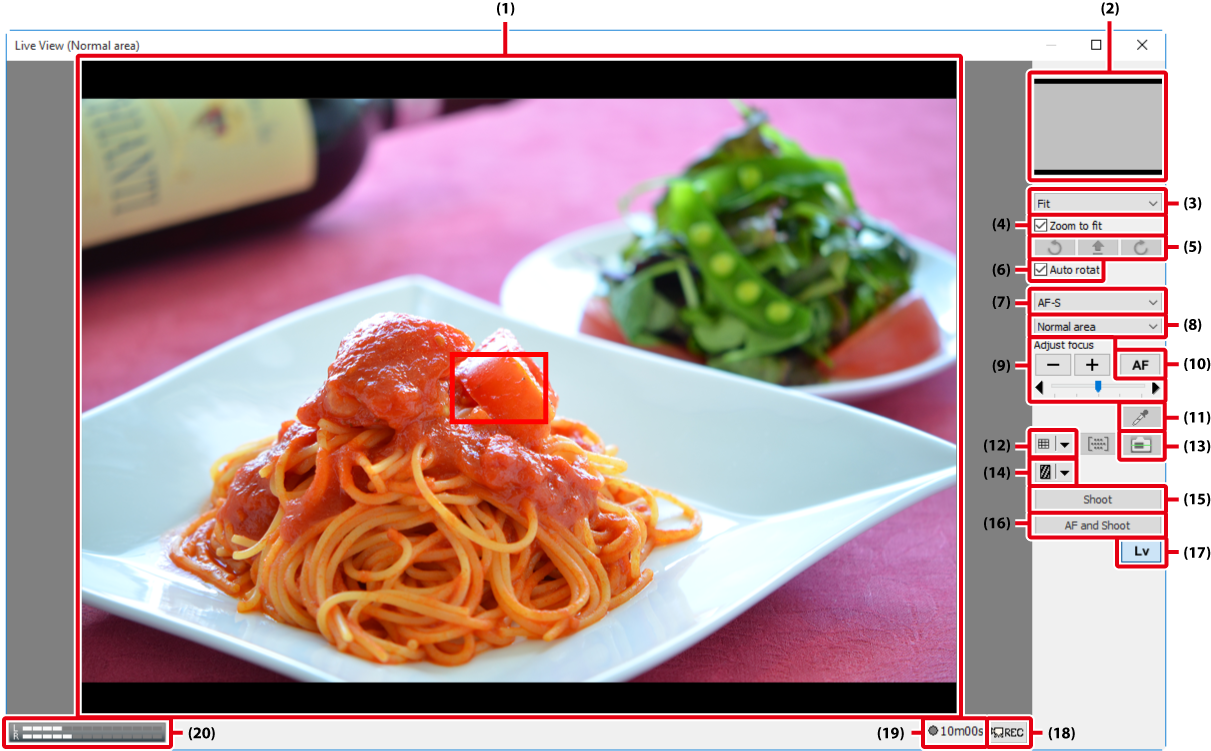
| (1) |
Image area Shows the view through the camera lens, updated in real time, with the focus point ( |
|---|---|
| (2) |
Navigation area When the live view display is zoomed in, the navigation window shows the position of the area currently displayed in the monitor. |
| (3) |
Magnification ratio Choose a zoom ratio to zoom the view in the image area in or out. |
| (4) |
“Zoom to fit” Automatically fit the live view display to the image area. |
| (5) |
Rotate buttons Rotate the live view display in the image area. |
| (6) |
“Auto rotate” If this option is selected, the live view display will automatically be rotated with the camera. |
| (7) |
Focus mode Choose a focus mode for live view or movie recording (D7000, D5600, D5500, D5300, D5200, D5100, and Df only). In the cases of the D7000 and D5100, the focus mode is changed to MF (manual focus) from AF-F (full-time AF) automatically if the focus ring is rotated by manual during live view. Restart live view if you want to shoot in live view in AF-F mode. |
| (8) |
AF area mode Choose an AF area mode option for live view autofocus. |
| (9) |
“Adjust focus” Click these buttons to adjust focus by the amount selected with the slider. Click + to move the focal point away from the camera, – to bring it toward the camera. |
| (10) |
“AF” button Click to initiate contrast-detect autofocus; click again to end autofocus. |
| (11) |
Spot white balance button (Df) Click this button and then click the preview in the image area to set preset manual white balance to the sampled value (spot white balance). |
| (12) |
Framing grid button Display or hide a framing grid. |
| (13) |
Virtual horizon button Display or hide a virtual horizon (D7000, Df only). |
| (14) |
Highlight button Press to turn the highlight display on or off. Highlights are indicated by shading; press |
| (15) |
“Shoot” Take a picture. |
| (16) |
“AF and Shoot” Focus using contrast-detect AF and then take a picture. No picture will be taken if the camera is unable to focus. |
| (17) |
“Lv” button Click to start or stop live view. |
| (18) |
“REC” button Start or stop movie recording (D7000, D5600, D5500, D5300, D5200 and D5100 only). Movie recording ends automatically when you end live view, the maximum length is reached, or there is no additional space on the storage device. |
| (19) |
Time available The amount of additional movie footage that can be recorded (D7000, D5600, D5500, D5300, D5200 and D5100 only). |
| (20) |
Sound volume indicator Display the sound level during movie live view and movie recording (D5600, D5500, D5300, D5200 only). |
Live View for D6, D5, D4-Series, D850, D810, D810A, D800, D800E, D750, D610, D600, D500, D7500, D7200, and D7100 Cameras
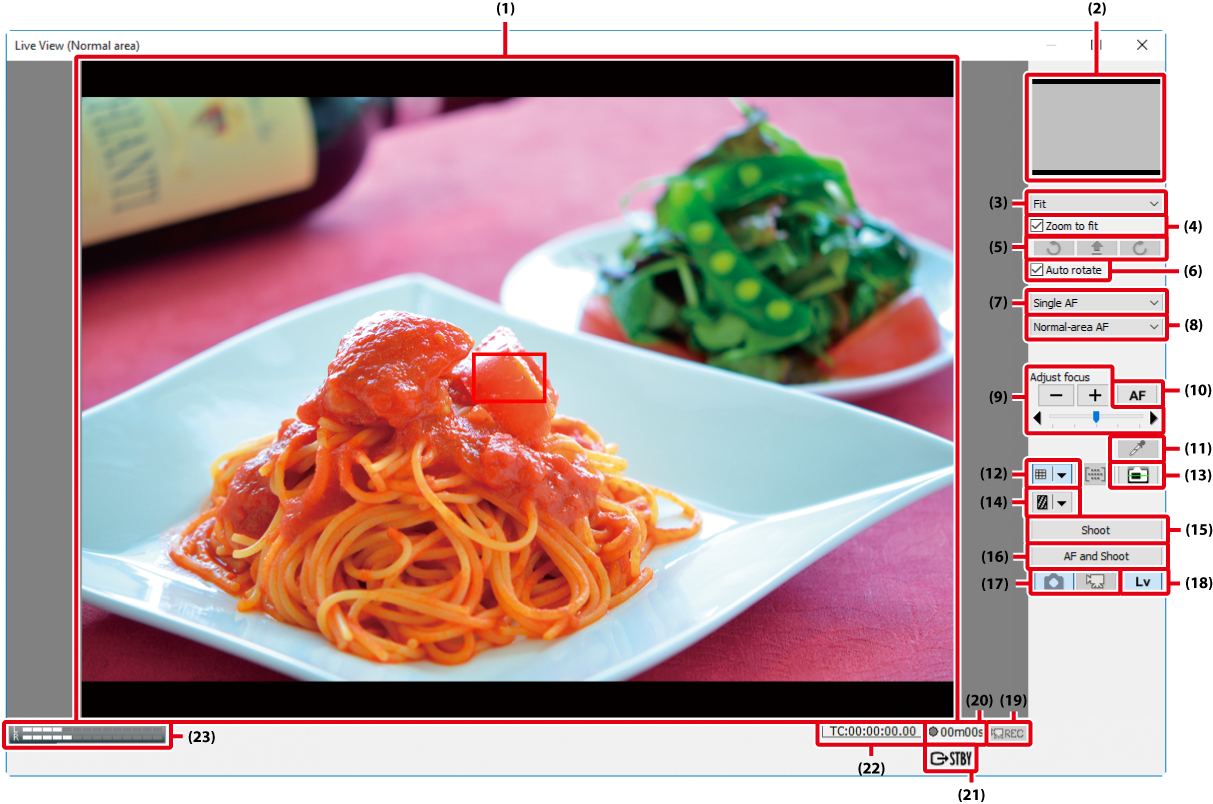
| (1) |
Image area Shows the view through the camera lens, updated in real time, with the focus point ( |
|---|---|
| (2) |
Navigation area When the live view display is zoomed in, the navigation window shows the position of the area currently displayed in the monitor. |
| (3) |
Magnification ratio Choose a zoom ratio to zoom the view in the image area in or out. |
| (4) |
“Zoom to fit” Automatically fit the live view display to the image area. |
| (5) |
Rotate buttons Rotate the live view display in the image area. |
| (6) |
“Auto rotate” If this option is selected, the live view display will automatically be rotated with the camera. |
| (7) |
Focus mode Choose a focus mode for live view or movie recording. |
| (8) |
AF area mode Choose an AF area mode option for live view autofocus. |
| (9) |
“Adjust focus” Click these buttons to adjust focus by the amount selected with the slider. Click + to move the focal point away from the camera, – to bring it toward the camera. |
| (10) |
“AF” button Click to initiate contrast-detect autofocus; click again to end autofocus. |
| (11) |
Spot white balance button (D4 series / D800 / D800E / D610 / D600 excluded) Click this button and then click the preview in the image area to set preset manual white balance to the sampled value (spot white balance). |
| (12) |
Framing grid button Display or hide a framing grid. |
| (13) |
Virtual horizon button Display or hide a virtual horizon. |
| (14) |
Highlight button Press to turn the highlight display on or off. Highlights are indicated by shading; press |
| (15) |
“Shoot” Take a picture. |
| (16) |
“AF and Shoot” Focus using contrast-detect AF and then take a picture. No picture will be taken if the camera is unable to focus. |
| (17) |
“Live view selector” buttons Select Photo live view or Movie live view. This option is not available when Enable Controls on Camera Body is selected. |
| (18) |
“Lv” button Click to start or stop live view. |
| (19) |
“REC” button Start or stop movie recording. Movie recording ends automatically when live view ends, the maximum length is reached, or there is no additional space on the storage device. |
| (20) |
Time available The amount of additional movie footage that can be recorded. |
| (21) |
External video (D6 / D850) Shows the status of devices connected via HDMI when Control HDMI External Recording is enabled in the Camera menu. Movie live view is indicated by |
| (22) |
Time code (D6) Displayed when Record timecodes is enabled. The display varies with the option selected for Drop frame. |
| (23) |
Sound volume indicator Display the sound level during movie live view and movie recording. |
Live View Autofocus (“Live View for D3-Series, D700, and D300-Series Cameras: Hand-held” Excepted)
Focus can be adjusted using contrast-detect AF by double-clicking the subject in the live view display; the effect is the same as clicking the AF button. If autofocus is in progress, double-clicking the live view display will end the focus operation. This feature is not available in hand-held live view (D3-series, D700, and D300-series cameras only).
The Live View Countdown Display
The camera’s internal temperature may rise if live view is used for extended periods. To prevent damage to the camera’s internal circuits, live view will end automatically before the camera overheats. A countdown display will appear 30 s before live view ends. At high ambient temperatures, this display may appear immediately when live view mode is selected. For more information on live view, see the camera manual.
Live View
Depending on the camera mode, some functions may be disabled during live view. In such a case, try again after finishing live view.
Using Camera Controls (D850)
If Enable Controls on Camera Body is enabled in the Camera menu during live view, camera controls can be used to adjust some (but not all) settings when the camera monitor is on (the monitor can be turned on or off in the “Live View” preferences tab). Any changes to settings are reflected in Camera Control Pro 2.
The Framing Grid
Click the ![]() button in the framing grid display to choose from the following framing grids:
button in the framing grid display to choose from the following framing grids:
- Same as Camera (D5 / D4 series): The framing grid varies with the option selected for image area.
- 3 × 3: A grid with three evenly spaced-vertical and horizontal lines.
-
Custom Settings: Selecting this option displays the following dialog, where you can choose the number and thickness of the lines in the framing grid.
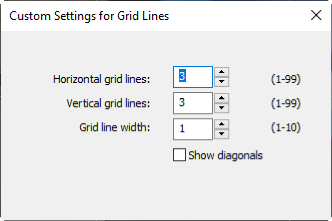
-
Grid Line Color: Selecting this option displays the following dialog, where you can choose the color of the lines in the framing grid.
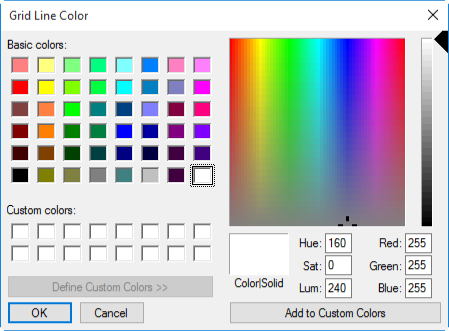
Live Frame Grab (D5 / D4 Series)
If the shutter-release button has been assigned the Live frame grab role for movie recording in the camera Custom Settings menu, the Shoot button can be used during movie recording to take up to 50 fine-quality JPEG photographs at the current movie frame size.
Spot White Balance
Spot white balance is not available with movies or when:
- movie recording is assigned to the shutter-release button in the Custom Settings menu and the live view selector is in the movie position (D6),
- an option other than preset manual is selected for white balance,
- an option other than Off is selected for HDR Mode, or
- the value currently selected for preset manual white balance is protected.
Mirror Up Shooting (D6 / D5 / D850 / D810A / D500 / D7500)
In mirror-up release mode, the AF and Shoot and Shoot buttons change to AF and Mup Shoot and Mup Shoot, respectively. Both can be used to take pictures in mirror-up mode: in the former case, the picture will be taken after the camera focuses, while in the latter the picture will be taken when the button is clicked. If the flash is raised or an optional flash unit is attached, clicking either button displays the following message. Clicking Shoot releases the shutter and lowers the mirror.
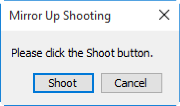
Live View Image Quality (D6)
When the camera and computer are connected via a wireless network, the live view refresh rate in Camera Control Pro 2 may drop due to network conditions, causing the display to stutter. This can be addressed by right-clicking (or in macOS, control-clicking) the live view display to view the Live view image quality menu and selecting Frame-rate priority, which offers a better refresh rate than Quality priority.

 ) superimposed.
) superimposed. ) and the current focus point by a
) and the current focus point by a  icon.
icon.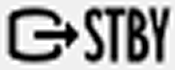 , movie recording by
, movie recording by  .
.