Importing Menu Settings from the Camera (Supported Cameras Only)
Supported Cameras
This feature is available with:
- Z9 cameras (“C” firmware version 4.00 or later)
- Z8 cameras (“C” firmware version 2.00 or later)
- Z6III cameras
- Z5II cameras
- Zf cameras (“C” firmware version 2.00 or later)
- Z50II cameras
- ZR cameras
Settings saved using [Save/load menu settings] in the camera setup menu can be imported to NX MobileAir. Once imported, settings can be exported to other smart devices or cameras. One situation in which this feature can be useful is when you want to use the same settings on multiple cameras of the same type.
- NX MobileAir can store up to 20 different combinations of settings as camera menu settings banks.
- See the the documentation provided with the camera for information on the settings that can be saved using [Save/load menu settings].
-
Go to [Save/load menu settings] in the camera setup menu, highlight [Save menu settings], and press OK.
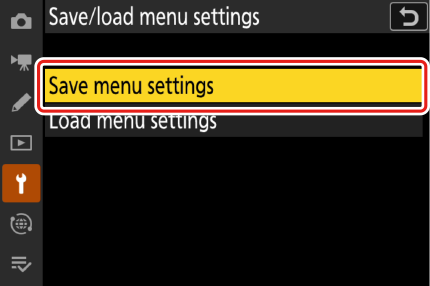
Menu settings will be saved to the camera memory card.
-
In the album list, tap the
 (menu) button and select [Camera menu settings banks].
(menu) button and select [Camera menu settings banks].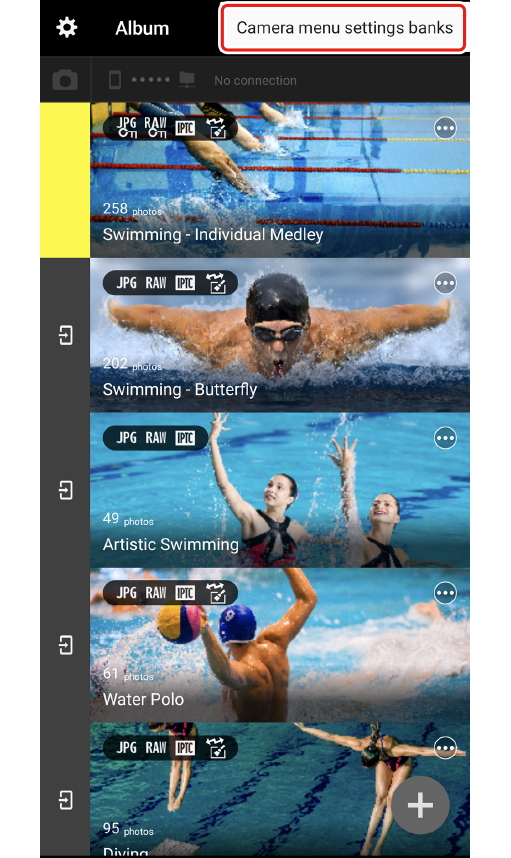



The [Camera menu settings banks] dialog will be displayed.
-
While the [Camera menu settings banks] dialog is displayed, connect the camera to the smart device and tap [OK] when prompted.
- When the [Camera menu settings banks] dialog is displayed, connecting the camera to your smart device will not cause picture import to start.
-
Tap
 .
.
-
Enter a name for the settings bank and tap [OK].

Camera menu settings will be imported to NX MobileAir.
Bank Names
Bank names can be up to 30 characters long. The default name consists of the camera model and date of import, separated by an underscore and followed if needed by a number assigned in ascending order by NX MobileAir to prevent duplicate bank names. Existing banks cannot be overwritten.
Existing Menu Settings Banks
Existing camera menu settings banks can be deleted or renamed using the  (menu) button for the bank in the [Camera menu settings banks] dialog.
(menu) button for the bank in the [Camera menu settings banks] dialog.
This feature is not available in the iOS version.
