Creating Albums
Create albums for storage of pictures imported from the camera.
Creating New Albums
Tapping the  (album control) button at the bottom right corner of the album list displays settings for album creation (0Configuring Image Import Settings (Album Settings)). Enter or select the desired settings and tap [Finish] to create the album.
(album control) button at the bottom right corner of the album list displays settings for album creation (0Configuring Image Import Settings (Album Settings)). Enter or select the desired settings and tap [Finish] to create the album.




Configuring Image Import Settings (Album Settings)
The album settings display includes settings related to automatic processing for picture import.
Configuring Import Behavior (Camera Import Settings)
[Import when camera connected] allows you to select the import behavior when a connection is established between the camera and smart device.
[Ask before import]: Once the camera is connected to the smart device, a dialog will appear on NX MobileAir asking whether you would like to start importing pictures. Tap [OK] to import any pictures on the camera memory card that have not yet been imported.
- [Import]: Pictures are imported when the camera is connected to the smart device. A confirmation dialog will not be displayed.
-
[Do not import]: Pictures are not imported when a connection is established between the camera and the smart device.
Shooting While the Devices Are Connected
Pictures taken while the camera is connected to the smart device will be automatically imported regardless of the option selected for [Import when camera connected].
- A dialog asking whether to import pictures will not be displayed.
- If the setting to only import protected pictures is enabled, pictures will not be imported until they are marked for protection on the camera (0Configuring the Type of Pictures to Import (Camera Import Settings)).
Configuring the Type of Pictures to Import (Camera Import Settings)
Use [Pictures for import] to configure the type of pictures to import. Select a combination of file type and protection status. RAW pictures in formats other than NEF will not be imported.
- [All RAW and JPEG pictures]
- [All JPEG pictures]
- [Protected RAW and JPEG pictures]
- [Protected JPEG pictures]
Selecting Pictures to Import from the Camera
If [Pictures for import] is set to [Protected RAW and JPEG pictures] or [Protected JPEG pictures], unprotected pictures will not be imported. Pictures are imported at the same time the protect operation is performed, allowing you to select pictures to import by operating the camera.
Appending IPTC Data During Import (IPTC Settings)
Choose whether to add IPTC data automatically during import. When [Append IPTC data during import] is enabled, an [IPTC preset] item is displayed under IPTC settings.
- [IPTC preset]: Choose an IPTC preset for use with the new album. If there are no previously-saved presets to choose from, you can create one (0 Creating IPTC Presets).
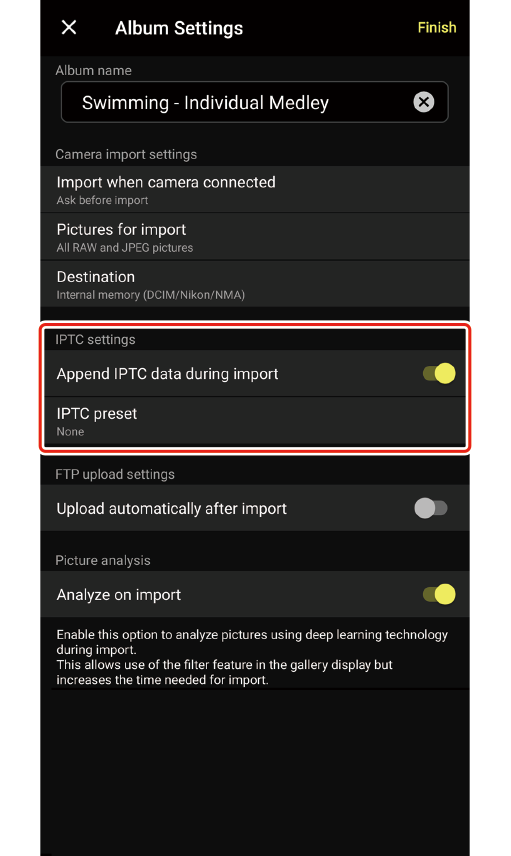



Automatically Uploading Imported Pictures to the FTP Server (FTP Upload Settings)
Choose whether to upload pictures to the FTP server automatically. When [Upload automatically after import] is enabled, the [FTP server], [Auto straighten], and [Resize files (JPEG)] items are displayed under FTP upload settings, allowing you to configure advanced settings.
- FTP server: Choose an FTP server for upload. If there are no previously-saved server profiles to choose from, you can create one (0 Creating FTP Server Profiles).
- Auto straighten: Choose whether pictures are straightened automatically before upload to the FTP server. When this option is on, pictures will be straightened automatically when uploading. Straightened copies are stored solely on the destination FTP server. The NX MobileAir album stores only the unresized originals.
- Resize files (JPEG): Choose whether pictures are automatically resized before upload to the FTP server. If you opt to resize pictures, you will be given a choice of compression ratios and pixel counts.
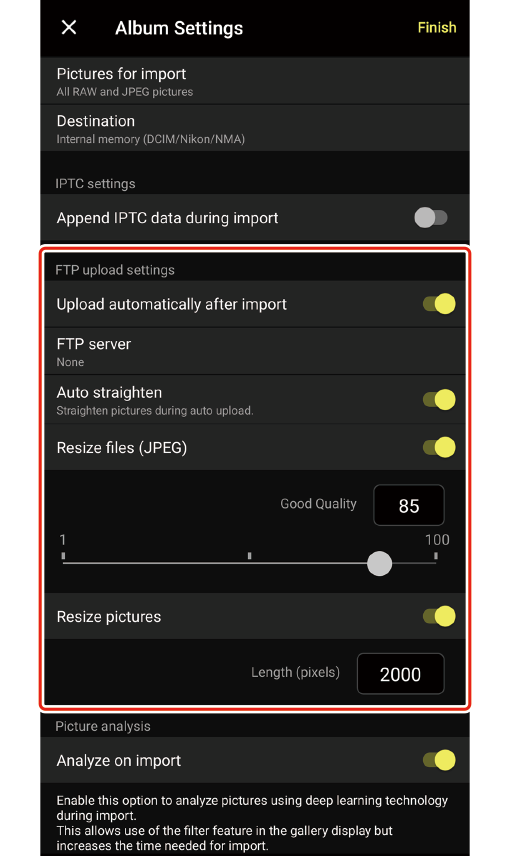


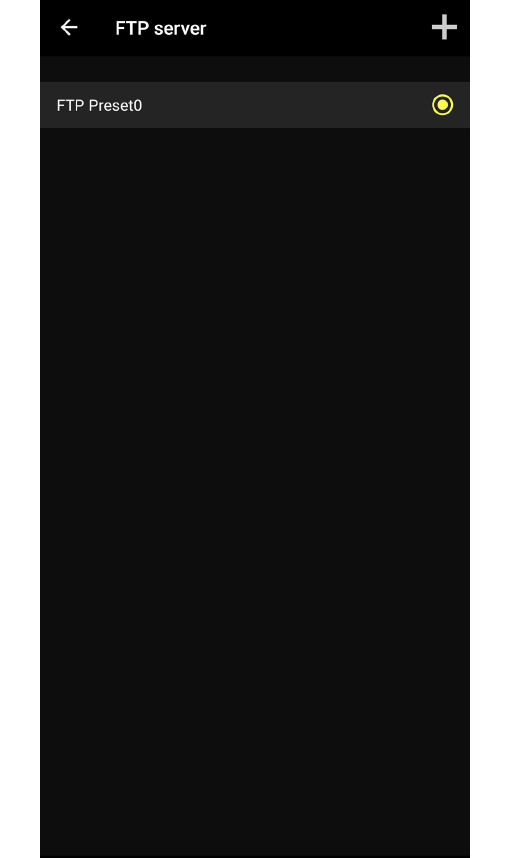
Cautions: Resizing Pictures
- NEF (RAW) pictures will not be resized.
- The resized copies are stored solely on the destination FTP server. The NX MobileAir album stores only the unresized originals.
- Resize options are also available during manual upload (0Uploading Pictures via FTP Manually). The size chosen in the album settings display does not apply during manual upload.
Analyzing Images When Importing (Picture Analysis)
Choose whether pictures are automatically analyzed during import. Enable [Analyze on import] to analyze pictures during import. A greater range of criteria are available for filtering pictures to which analysis has been applied (0Filtering Pictures).
Cautions: Analyze on Import
Note the following when using picture analysis:
- Enabling [Analyze on import] slows import. Disable [Analyze on import] for faster import.
- The success of image analysis varies with such factors as subject size and brightness.
- When analyzing pictures featuring human portrait subjects, the algorithm will classify faces as “in focus” if they are not markedly out of focus.
- NEF (RAW) pictures are not subject to picture analysis.
- Pictures that have been imported from smart devices or edited in single-frame view using NX MobileAir are also subject to analysis.
- Pictures imported with [Analyze on import] disabled cannot be analyzed after import.
Editing, Copying, and Deleting Albums
Albums can be edited, copied, or deleted from the  (album menu) button at the top right corner of the album pane.
(album menu) button at the top right corner of the album pane.
Editing Album Settings
To display album settings, tap the  (album menu) button and select [Album settings].
(album menu) button and select [Album settings].
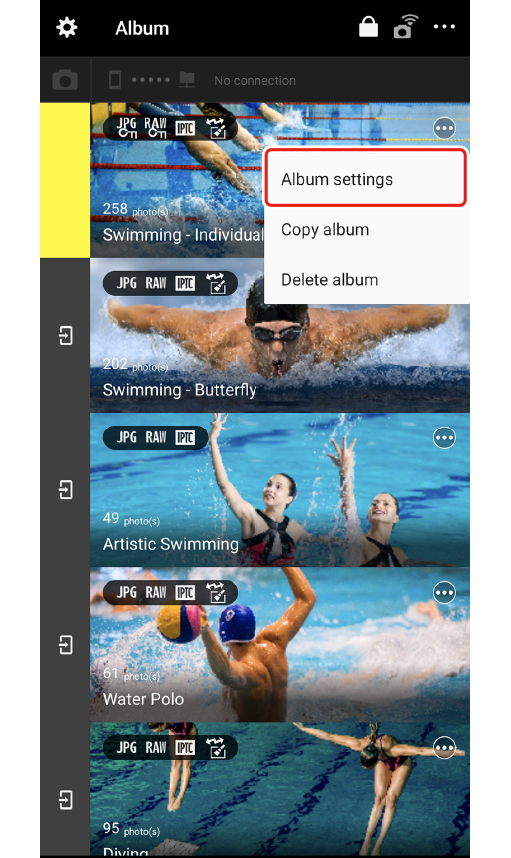



- Edit album settings as desired and tap [Finish] to save changes.
- To exit without saving changes, tap
 .
.
Copying Albums
To add a new empty album to the album list using settings copied from an existing album, tap the  (album menu) button, select [Copy album], and then tap [OK] when prompted.
(album menu) button, select [Copy album], and then tap [OK] when prompted.
- If the original album had a name of 25 characters or less, “_Copy” will appear at the end of the new album name.
- The pictures in the album are not copied.
Deleting Albums
To delete an album, tap the  (album menu) button, select [Delete album], and then tap [Delete] when prompted.
(album menu) button, select [Delete album], and then tap [Delete] when prompted.
- If the deleted album is currently selected for import, the album immediately below it will be selected for import instead.
- Deleting albums also deletes any pictures they may contain.
Creating New Albums
Tapping the  (album control) button at the bottom right corner of the album list displays settings for album creation (0Configuring Image Import Settings (Album Settings)). Enter or select the desired settings and tap [Finish] to create the album.
(album control) button at the bottom right corner of the album list displays settings for album creation (0Configuring Image Import Settings (Album Settings)). Enter or select the desired settings and tap [Finish] to create the album.
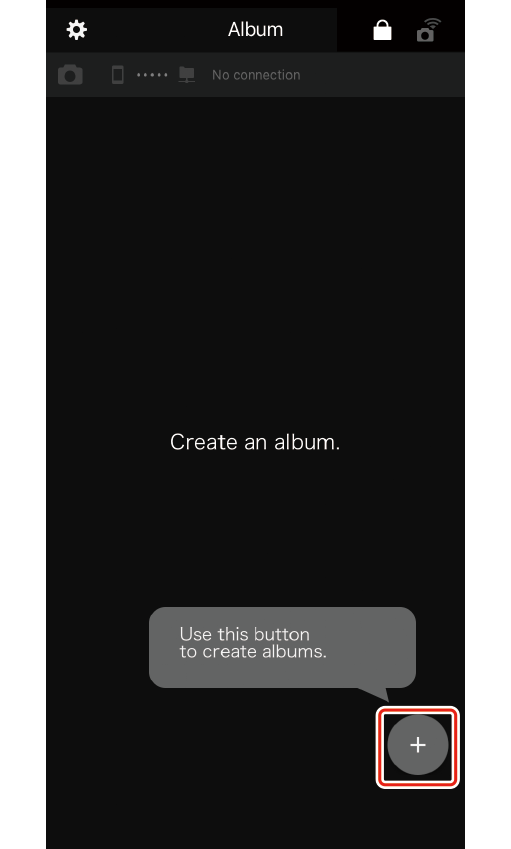


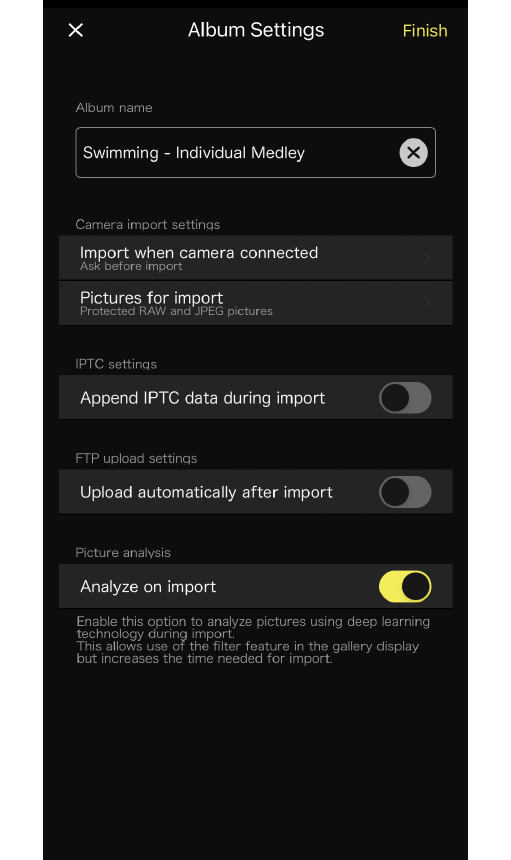
Album Settings
Tapping [Finish] in the album settings dialog displays information on picture import settings. After choosing [iPhone] for [USB] in the camera network menu (or in the camera setup menu for the D6 and Z7II/Z6II), you can opt to select [Do not show this message again].
Configuring Image Import Settings (Album Settings)
The album settings display includes settings related to automatic processing for picture import.
Configuring Import Behavior (Camera Import Settings)
[Import when camera connected] allows you to select the import behavior when a connection is established between the camera and smart device.
[Ask before import]: Once the camera is connected to the smart device, a dialog will appear on NX MobileAir asking whether you would like to start importing pictures. Tap [OK] to import any pictures on the camera memory card that have not yet been imported.
- [Import]: Pictures are imported when the camera is connected to the smart device. A confirmation dialog will not be displayed.
-
[Do not import]: Pictures are not imported when a connection is established between the camera and the smart device.
Shooting While the Devices Are Connected
Pictures taken while the camera is connected to the smart device will be automatically imported regardless of the option selected for [Import when camera connected].
- A dialog asking whether to import pictures will not be displayed.
- If the setting to only import protected pictures is enabled, pictures will not be imported until they are marked for protection on the camera (0Configuring the Type of Pictures to Import (Camera Import Settings)).
Configuring the Type of Pictures to Import (Camera Import Settings)
Use [Pictures for import] to configure the type of pictures to import. Select a combination of file type and protection status. RAW pictures in formats other than NEF will not be imported.
- [All RAW and JPEG pictures]
- [All JPEG pictures]
- [Protected RAW and JPEG pictures]
- [Protected JPEG pictures]
Selecting Pictures to Import from the Camera
If [Pictures for import] is set to [Protected RAW and JPEG pictures] or [Protected JPEG pictures], unprotected pictures will not be imported. Pictures are imported at the same time the protect operation is performed, allowing you to select pictures to import by operating the camera.
Appending IPTC Data During Import (IPTC Settings)
Choose whether to add IPTC data automatically during import. When [Append IPTC data during import] is enabled, an [IPTC preset] item is displayed under IPTC settings.
- [IPTC preset]: Choose an IPTC preset for use with the new album. If there are no previously-saved presets to choose from, you can create one (0 Creating IPTC Presets).



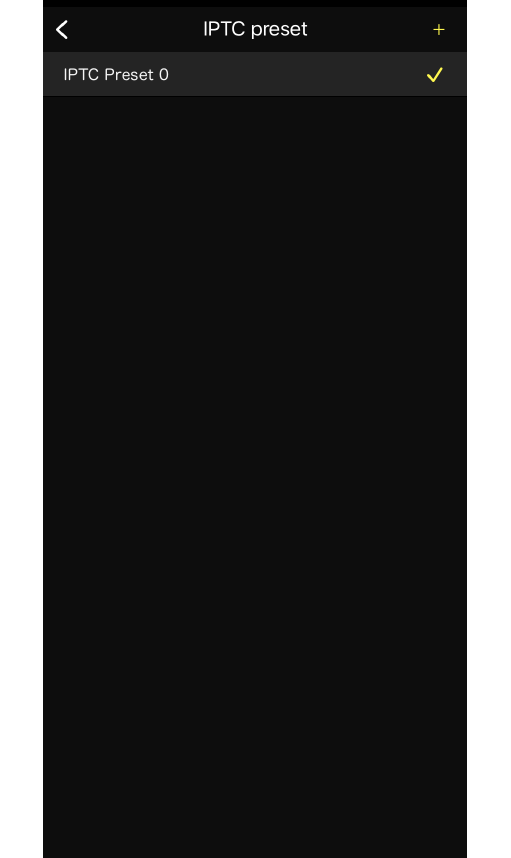
Automatically Uploading Imported Pictures to the FTP Server (FTP Upload Settings)
Choose whether to upload pictures to the FTP server automatically. When [Upload automatically after import] is enabled, the [FTP server] and [Resize files (JPEG)] items are displayed under FTP upload settings, allowing you to configure advanced settings.
- FTP server: Choose an FTP server for upload. If there are no previously-saved server profiles to choose from, you can create one (0 Creating FTP Server Profiles).
- Resize files (JPEG): Choose whether pictures are automatically resized before upload to the FTP server. If you opt to resize pictures, you will be given a choice of compression ratios and pixel counts.



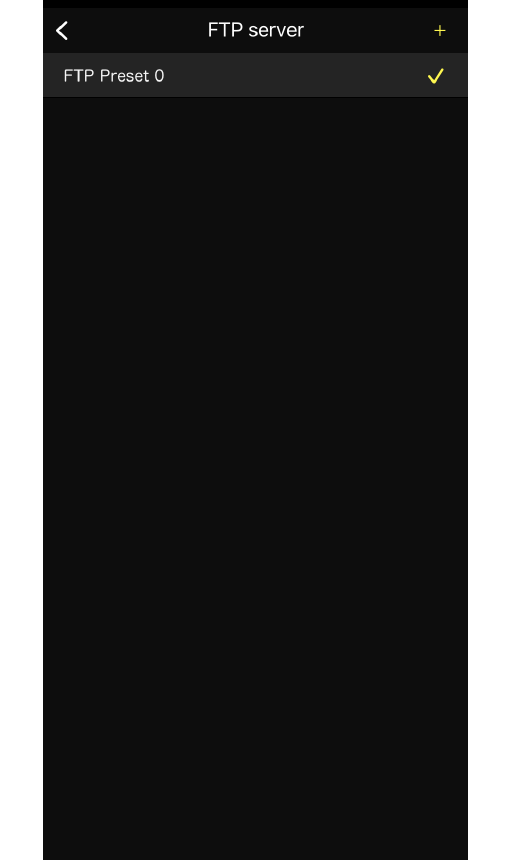
Cautions: Resizing Pictures
- NEF (RAW) pictures will not be resized.
- The resized copies are stored solely on the destination FTP server. The NX MobileAir album stores only the unresized originals.
- Resize options are also available during manual upload (0Uploading Pictures via FTP Manually). The size chosen in the album settings display does not apply during manual upload.
Analyzing Images When Importing (Picture Analysis)
Choose whether pictures are automatically analyzed during import. Enable [Analyze on import] to analyze pictures during import. A greater range of criteria are available for filtering pictures to which analysis has been applied (0Filtering Pictures).
Cautions: Analyze on Import
Note the following when using picture analysis:
- Enabling [Analyze on import] slows import. Disable [Analyze on import] for faster import.
- The success of image analysis varies with such factors as subject size and brightness.
- When analyzing pictures featuring human portrait subjects, the algorithm will classify faces as “in focus” if they are not markedly out of focus.
- NEF (RAW) pictures are not subject to picture analysis.
- Pictures that have been imported from smart devices or edited in single-frame view using NX MobileAir are also subject to analysis.
- Pictures imported with [Analyze on import] disabled cannot be analyzed after import.
Editing, Copying, and Deleting Albums
Albums can be edited, copied, or deleted from the album menu displayed by swiping left on the album pane.
Editing Album Settings
To display album settings, select [Settings] from the album menu.
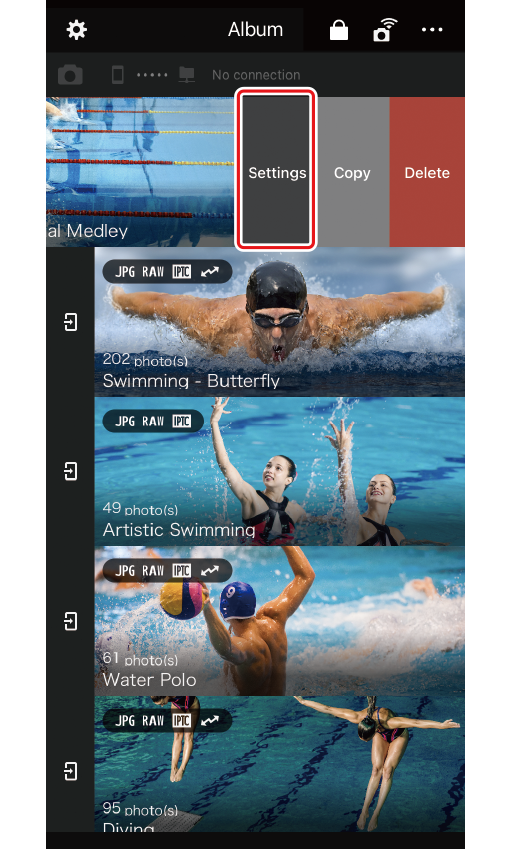


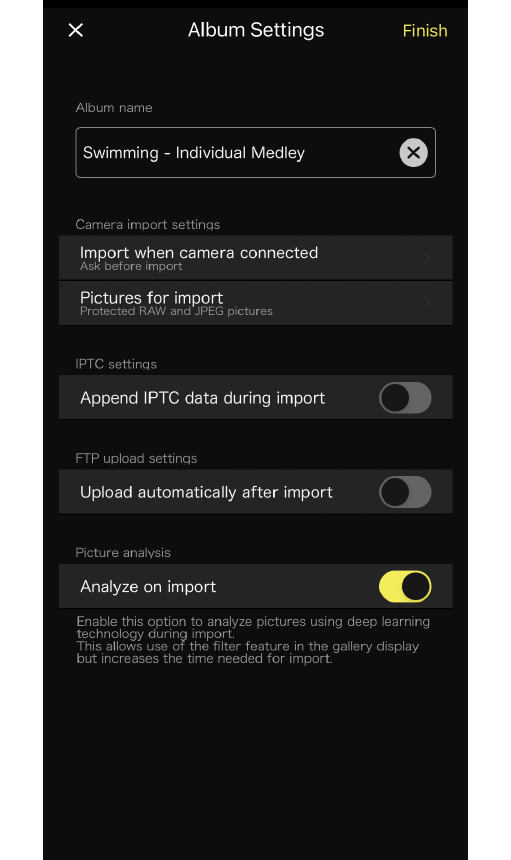
- Edit album settings as desired and tap [Finish] to save changes.
- To exit without saving changes, tap
 .
.
Copying Albums
To add a new empty album to the album list using settings copied from an existing album, select [Copy] in the album menu, and then tap [OK] when prompted.
- If the original album had a name of 25 characters or less, “_Copy” will appear at the end of the new album name.
- The pictures in the album are not copied.
Deleting Albums
To delete an album, select [Delete] in the album menu, and then tap [Delete] when prompted.
- If the deleted album is currently selected for import, the album immediately below it will be selected for import instead.
- Deleting albums also deletes any pictures they may contain.
