Importing Pictures Manually
A  (sync) button appears to the left of the topmost album in the album list when the camera and smart device are connected. Tap the button to import any pictures from the camera memory card that were not included in previous imports.
(sync) button appears to the left of the topmost album in the album list when the camera and smart device are connected. Tap the button to import any pictures from the camera memory card that were not included in previous imports.
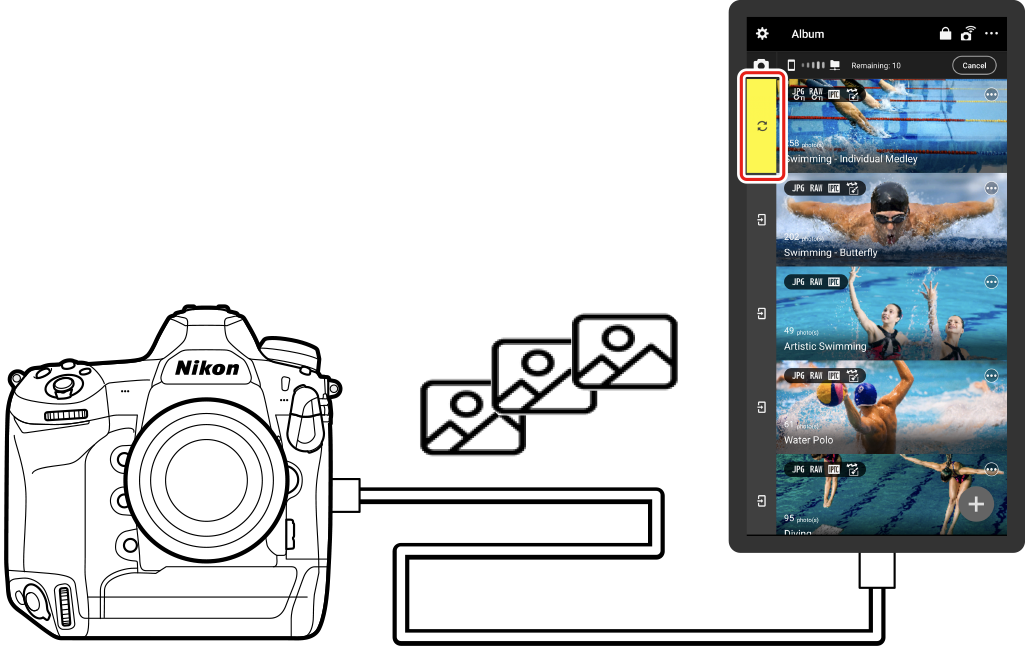
- You can select an album to be the import destination by tapping the
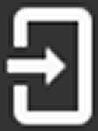 (album selection) button.
(album selection) button. -
The
 (camera connection status icon) at the top of the display flashes while import is in progress.
(camera connection status icon) at the top of the display flashes while import is in progress.- To interrupt import, tap the
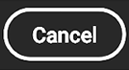 (cancel) button at the top right corner of the display. Pictures already imported will be stored in the album, but import of any remaining pictures will be canceled.
(cancel) button at the top right corner of the display. Pictures already imported will be stored in the album, but import of any remaining pictures will be canceled.
- To interrupt import, tap the
Importing Manually from the Camera
If [Pictures for import] is set to [Protected RAW and JPEG pictures] or [Protected JPEG pictures], unprotected pictures are not subject to import (0Configuring the Type of Pictures to Import (Camera Import Settings)). You can import the desired pictures manually by selecting and protecting them while the camera and smart device are connected.
Importing Pictures from the Smart Device to an Album on NX MobileAir
In gallery view, tap the  (menu) button in the upper right corner and select [Import from smart device] to import pictures stored on the smart device into an album on NX MobileAir (0Gallery View).
(menu) button in the upper right corner and select [Import from smart device] to import pictures stored on the smart device into an album on NX MobileAir (0Gallery View).
- NX MobileAir can import JPEG and NEF (RAW) pictures.
- The option selected for [Pictures for import] in the album settings display does not apply to pictures imported from within the smart device (0Configuring the Type of Pictures to Import (Camera Import Settings)).
- To cancel file selection and exit the selection display, tap the back button on the smart device or use a standard gesture such as swiping right on the display. Repeat as necessary to return to the top of the folder hierarchy and exit to NX MobileAir.

- You can select an album to be the import destination by tapping the
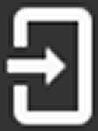 (album selection) button.
(album selection) button. -
The
 (camera connection status icon) at the top of the display flashes while import is in progress.
(camera connection status icon) at the top of the display flashes while import is in progress.- To interrupt import, tap the
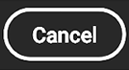 (cancel) button at the top right corner of the display. Pictures already imported will be stored in the album, but import of any remaining pictures will be canceled.
(cancel) button at the top right corner of the display. Pictures already imported will be stored in the album, but import of any remaining pictures will be canceled.
- To interrupt import, tap the
Importing Manually from the Camera
If [Pictures for import] is set to [Protected RAW and JPEG pictures] or [Protected JPEG pictures], unprotected pictures are not subject to import (0Configuring the Type of Pictures to Import (Camera Import Settings)). You can import the desired pictures manually by selecting and protecting them while the camera and smart device are connected.
Importing Pictures from the Smart Device to an Album on NX MobileAir
In gallery view, tap the  (menu) button in the upper right corner and select [Import from smart device] to import pictures stored on the smart device into an album on NX MobileAir (0Gallery View).
(menu) button in the upper right corner and select [Import from smart device] to import pictures stored on the smart device into an album on NX MobileAir (0Gallery View).
- NX MobileAir can import JPEG and NEF (RAW) pictures.
- The option selected for [Pictures for import] in the album settings display does not apply to pictures imported from within the smart device (0Configuring the Type of Pictures to Import (Camera Import Settings)).
- The app will not be able to access the camera roll on the smart device if permission was not granted in the dialog displayed when first requested. To access the camera roll, select [NX MobileAir] > [Photos] in the iOS settings app and tap [All photos].
