FTP Settings
Configure connection settings and create profiles for the image upload destination FTP server.
- Newly created FTP server profiles can be selected as destinations in album settings (0Automatically Uploading Imported Pictures to the FTP Server (FTP Upload Settings)).
- No configuration is necessary if you will not be uploading pictures to an FTP server.
Creating FTP Server Profiles
Follow the steps below to create FTP server profiles. NX MobileAir can store up to 50 presets.
-
Tap the
 (settings) button in the album list.
(settings) button in the album list.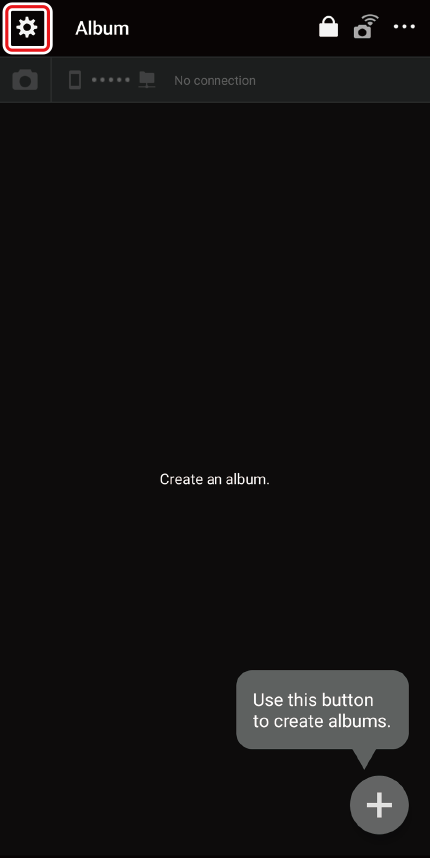
-
Tap [FTP presets].
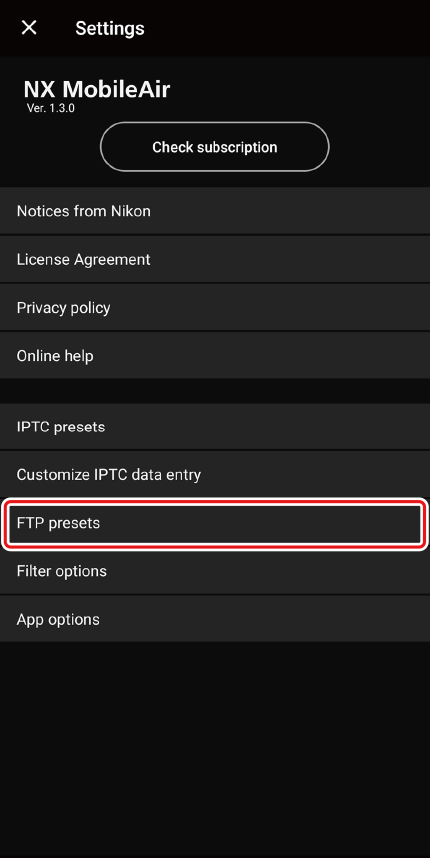
A list of FTP presets will be displayed.
-
Tap
 .
.
-
Provide the information needed for connection to the server and tap [Test connection and save preset].
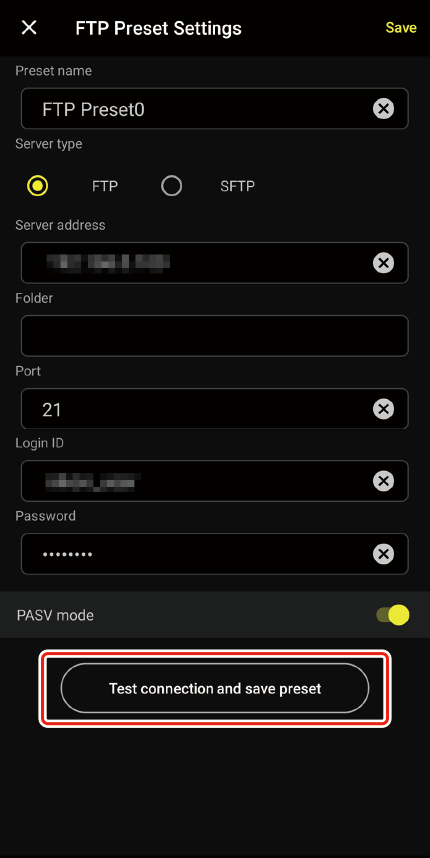
The newly created profile will be added to the FTP server profile list.
- If the connection fails, review the profile and try again. The profile can still be saved by tapping [Save] even if the connection fails.
SFTP Restrictions
[PASV mode] cannot be enabled when [SFTP] is selected for [Server type].
Character Encoding
NX MobileAir uses UTF-8 encoding.
Editing, Copying, and Deleting FTP Server Profiles
Editing FTP Server Profiles
To view connection settings for a selected FTP server profile, tap the profile name in the profile list.

- Edit the profile as desired and tap [Save] to save changes.
- To exit without saving changes, tap
 .
.
Copying FTP Server Profiles
To add a copy of a selected profile to the FTP server profile list, tap the  (menu) button to the right of the profile name, select [Copy], and then tap [OK] when prompted.
(menu) button to the right of the profile name, select [Copy], and then tap [OK] when prompted.
- If the original profile had a name of 25 characters or less, “_Copy” will appear at the end of the profile name.
Deleting FTP Server Profiles
To delete a selected profile from the FTP server profile list, tap the  (menu) button to the right of the profile name, select [Delete], and then tap [Delete] again when prompted.
(menu) button to the right of the profile name, select [Delete], and then tap [Delete] again when prompted.
- Newly created FTP server profiles can be selected as destinations in album settings (0Automatically Uploading Imported Pictures to the FTP Server (FTP Upload Settings)).
- No configuration is necessary if you will not be uploading pictures to an FTP server.
Creating FTP Server Profiles
Follow the steps below to create FTP server profiles. NX MobileAir can store up to 50 presets.
-
Tap the
 (settings) button in the album list.
(settings) button in the album list.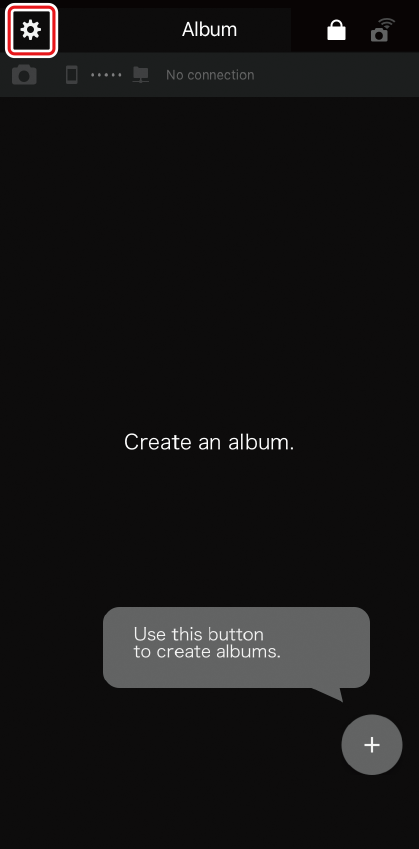
-
Tap [FTP presets].
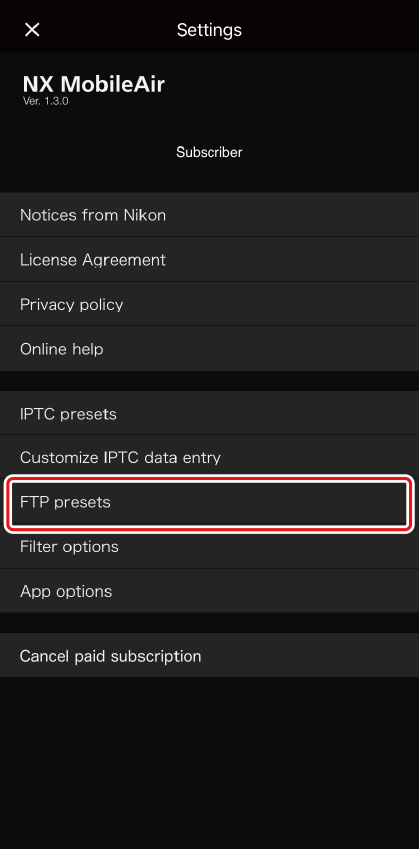
A list of FTP presets will be displayed.
-
Tap
 .
.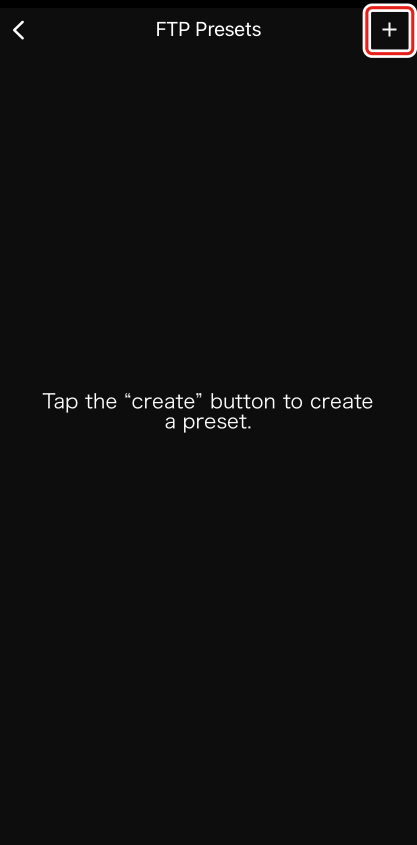
-
Provide the information needed for connection to the server and tap [Test connection and save preset].
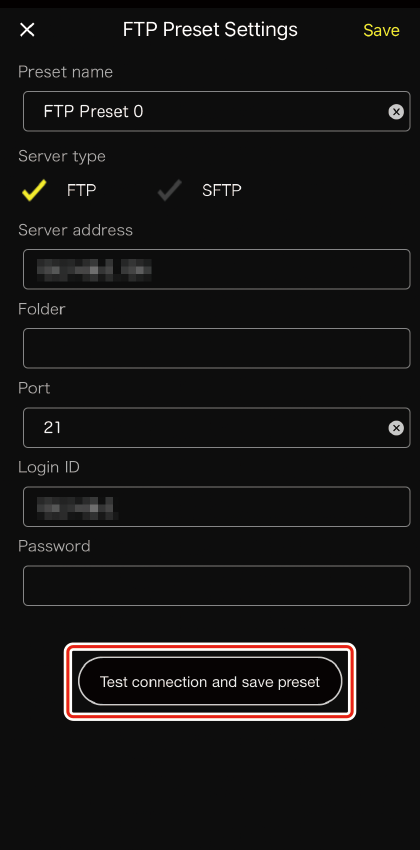
The newly created profile will be added to the FTP server profile list.
- If the connection fails, review the profile and try again. The profile can still be saved by tapping [Save] even if the connection fails.
Character Encoding
NX MobileAir uses UTF-8 encoding.
Editing, Copying, and Deleting FTP Server Profiles
Editing FTP Server Profiles
To view connection settings for a selected FTP server profile, tap the profile name in the profile list.
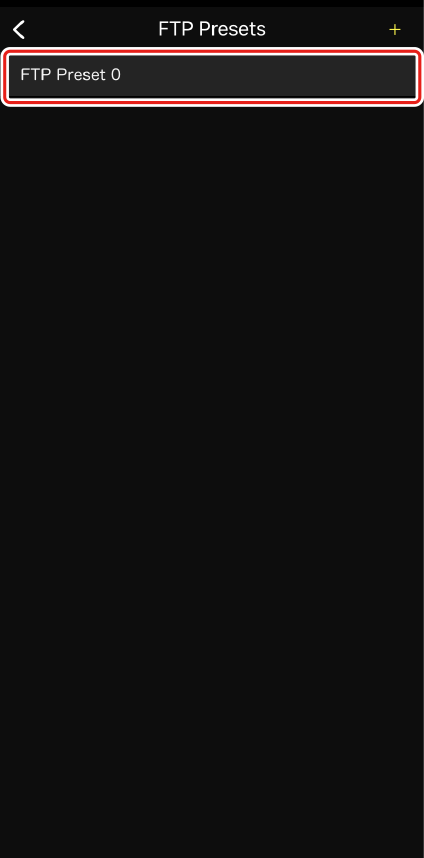
- Edit the profile as desired and tap [Save] to save changes.
- To exit without saving changes, tap
 .
.
Copying FTP Server Profiles
To add a copy of a selected profile to the FTP server profile list, swipe left on the profile name to display options, select [Copy], and then tap [OK] when prompted.
- If the original profile had a name of 25 characters or less, “_Copy” will appear at the end of the profile name.
Deleting FTP Server Profiles
To delete a selected profile from the FTP server profile list, swipe left on the profile name to display options, select [Delete], and then tap [Delete] again when prompted.
