Viewing Pictures in Gallery View
Gallery view allows you to filter and select pictures according to criteria, add IPTC data, and save pictures to your smart device.
Filtering Pictures
Once imported to an album, pictures can be filtered for display in gallery view by criteria such as the date of recording or whether they include human portrait subjects.
Saving Filter Criteria
NX MobileAir stores the filter criteria selected for each album separately. Copying an album does not copy its filter criteria.
Criteria Requiring Picture Analysis
The following criteria only apply to pictures imported with analysis enabled (0Analyzing Images When Importing (Picture Analysis)). They do not apply to NEF (RAW) pictures, which are not subject to analysis during import.
-
People: The following criteria are available when [With people] is selected.
- Number of people
- Framing: [Close up], [Head and chest], [Whole body]
- Blink detection: [All eyes open], [At least one person with their eyes open], [All eyes shut], [At least one person blinking]
- Face in focus: [All faces in focus], [At least one face in focus]
- Face location: Filter pictures according to whether they are centered on the faces of human portrait subjects.
- Vehicles
- Animals
Information Embedded by the Camera
The following criteria can be used to filter pictures based on information embedded by the camera, regardless of whether analysis was enabled during import (0Analyzing Images When Importing (Picture Analysis)).
- Date
- Orientation: [Wide], [Tall], [Square]
- Lens
- Rating
- Protection
- Voice memo
Pictures Imported Using Earlier Versions
Pictures imported using versions of NX MobileAir prior to version 1.1 cannot be filtered by orientation, lens type, rating, or protection status, as this information will have been lost during import.
-
Tap the
 (criteria) button in gallery view.
(criteria) button in gallery view.
-
Select criteria and choose the desired settings using the radio buttons or check boxes.
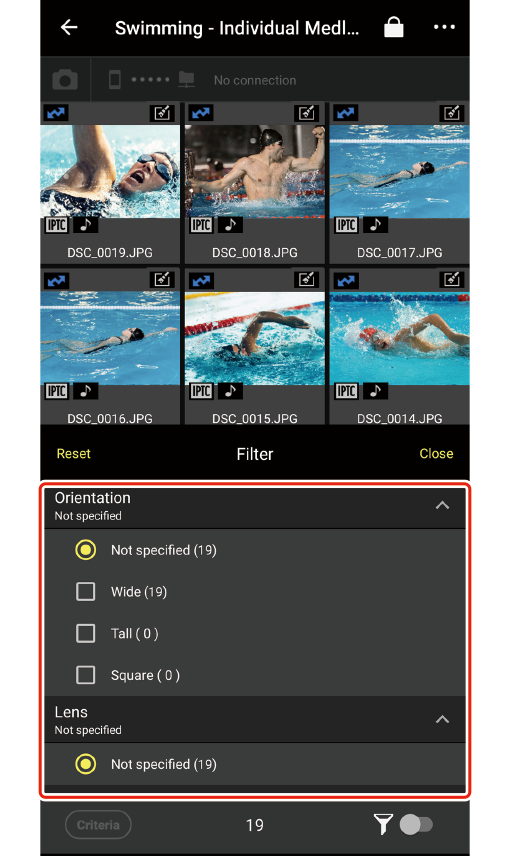
- To display the filtering menu in full screen, drag the title area ([Filter]) upward.
- Tapping [Reset] resets all filter criteria to [Not specified].
- To exit the filtering menu, tap [Close].
Filter Criteria Picture Counts
The number to the right of [Not specified] shows the total number of pictures in the current album. The number to the right of each analysis-based criterion shows the number of JPEG pictures to which the criterion applies. Analysis-based criteria do not apply to NEF (RAW) pictures or to other unanalyzed pictures, and consequently the sum of the counts for the analysis-based criteria may not agree with the total shown for [Not specified].

The [Retouch] Filter Criterion
The [Retouch] filter criterion applies to all pictures retouched using NX MobileAir, regardless of whether analysis was enabled during import. It does not apply to pictures retouched on the camera.
-
Enable the
 (filter on/off) switch in gallery view.
(filter on/off) switch in gallery view.Only pictures that meet the selected criteria will be displayed.
Selecting Pictures in Selection Mode
From the pictures displayed in gallery view, select the pictures for which you wish to perform FTP upload (0Uploading Pictures via FTP Manually) or add IPTC data (0Adding IPTC Data to Selected Pictures).
-
Tap the
 (menu) button in gallery view and choose the method to use to select pictures.
(menu) button in gallery view and choose the method to use to select pictures.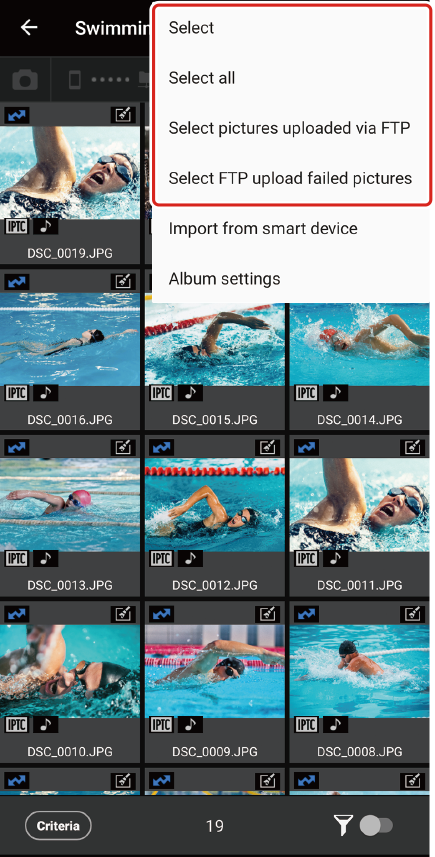
- Choosing [Select] enables selection mode in the thumbnail list. Proceed to the second step below.
- Choosing [Select all], [Select pictures uploaded via FTP], or [Select FTP upload failed pictures] selects all pictures of the chosen type for FTP upload or the like (0Uploading Pictures via FTP Manually).
-
Tap thumbnails to select pictures.
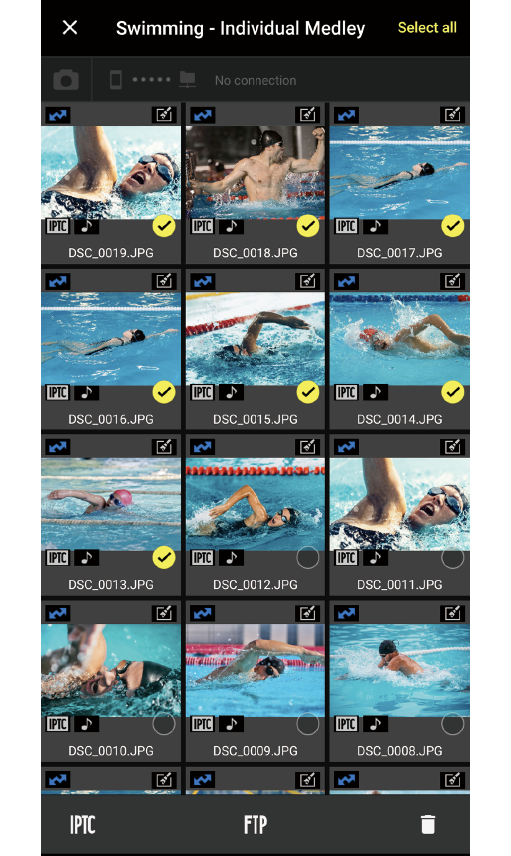
The selected pictures, which are indicated by yellow check marks next to the thumbnails, can be uploaded via FTP (0Uploading Pictures via FTP Manually).
Inspecting Pictures Prior to Upload
Tap thumbnails in gallery view to view the pictures full frame (0Single-Frame View).
Adding IPTC Data to Selected Pictures
IPTC data can be added to pictures selected in selection mode (0Selecting Pictures in Selection Mode).
-
Select pictures in selection mode in gallery view.
-
Tap the
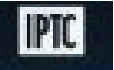 (IPTC) button.
(IPTC) button.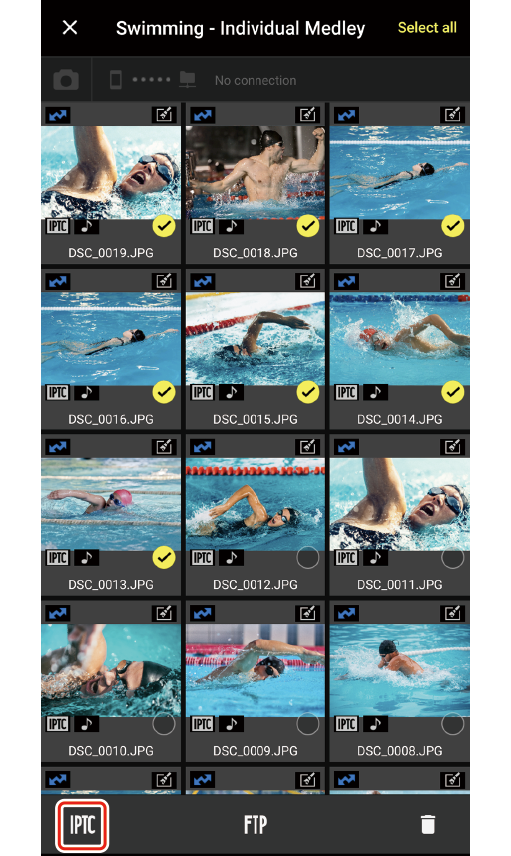
IPTC settings will be displayed.
-
Edit the preset as desired and tap [Save].

The data will be added to all the pictures selected in Step 1.
- To use an existing IPTC preset, tap [IPTC presets] at the bottom left corner of the display, choose a preset, and tap [Save] (0Creating IPTC Presets).
- To add all IPTC data currently entered and upload the picture to an FTP server, tap the
 (FTP) button, select a server from the FTP upload options, and tap [Upload].
(FTP) button, select a server from the FTP upload options, and tap [Upload].
Sharing/Saving Selected Pictures
In selection mode, select thumbnails and tap the  (share) button to share the selected pictures with another smart device or computer, or save them to a folder on your smart device (0Selecting Pictures in Selection Mode).
(share) button to share the selected pictures with another smart device or computer, or save them to a folder on your smart device (0Selecting Pictures in Selection Mode).



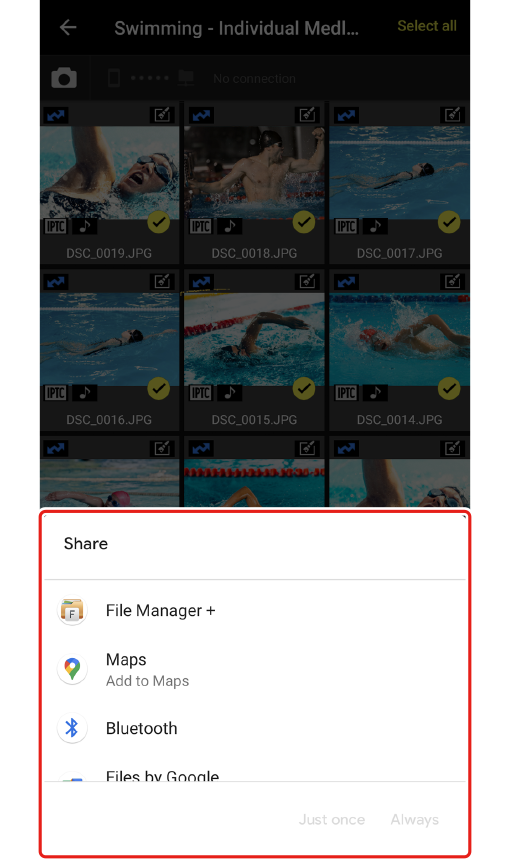
Deleting Selected Pictures
To delete pictures from an album, select thumbnails in selection mode, tap the  (delete) button, and tap [OK] when prompted (0Selecting Pictures in Selection Mode).
(delete) button, and tap [OK] when prompted (0Selecting Pictures in Selection Mode).
Deleting Pictures After Upload
To select all pictures that have already been uploaded to an FTP server, tap the  (menu) button in gallery view and choose [Select pictures uploaded via FTP].
(menu) button in gallery view and choose [Select pictures uploaded via FTP].
Filtering Pictures
Once imported to an album, pictures can be filtered for display in gallery view by criteria such as the date of recording or whether they include human portrait subjects.
Saving Filter Criteria
NX MobileAir stores the filter criteria selected for each album separately. Copying an album does not copy its filter criteria.
Criteria Requiring Picture Analysis
The following criteria only apply to pictures imported with analysis enabled (0Analyzing Images When Importing (Picture Analysis)). They do not apply to NEF (RAW) pictures, which are not subject to analysis during import.
-
People: The following criteria are available when [With people] is selected.
- Number of people
- Framing: [Close up], [Head and chest], [Whole body]
- Blink detection: [All eyes open], [At least one person with their eyes open], [All eyes shut], [At least one person blinking]
- Face in focus: [All faces in focus], [At least one face in focus]
- Face location: Filter pictures according to whether they are centered on the faces of human portrait subjects.
- Vehicles
- Animals
Information Embedded by the Camera
The following criteria can be used to filter pictures based on information embedded by the camera, regardless of whether analysis was enabled during import (0Analyzing Images When Importing (Picture Analysis)).
- Date
- Orientation: [Wide], [Tall], [Square]
- Lens
- Rating
- Protection
- Voice memo
Pictures Imported Using Earlier Versions
Pictures imported using versions of NX MobileAir prior to version 1.1 cannot be filtered by orientation, lens type, rating, or protection status, as this information will have been lost during import.
-
Tap the
 (criteria) button in gallery view.
(criteria) button in gallery view.
-
Select criteria and choose the desired settings using the radio buttons or check boxes.

- To display the filtering menu in full screen, drag the title area ([Filter]) upward.
- Tapping [Reset] resets all filter criteria to [Not specified].
- To exit the filtering menu, tap [Close].
Filter Criteria Picture Counts
The number to the right of [Not specified] shows the total number of pictures in the current album. The number to the right of each analysis-based criterion shows the number of JPEG pictures to which the criterion applies. Analysis-based criteria do not apply to NEF (RAW) pictures or to other unanalyzed pictures, and consequently the sum of the counts for the analysis-based criteria may not agree with the total shown for [Not specified].
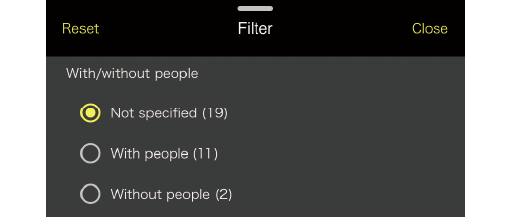
The [Retouch] Filter Criterion
The [Retouch] filter criterion applies to all pictures retouched using NX MobileAir, regardless of whether analysis was enabled during import. It does not apply to pictures retouched on the camera.
-
Enable the
 (filter on/off) switch in gallery view.
(filter on/off) switch in gallery view.Only pictures that meet the selected criteria will be displayed.
Selecting Pictures in Selection Mode
From the pictures displayed in gallery view, select the pictures for which you wish to perform FTP upload (0Uploading Pictures via FTP Manually) or add IPTC data (0Adding IPTC Data to Selected Pictures).
-
Tap the
 (menu) button in gallery view and choose the method to use to select pictures.
(menu) button in gallery view and choose the method to use to select pictures.
- Choosing [Select] enables selection mode in the thumbnail list. Proceed to the second step below.
- Choosing [Select all], [Select pictures uploaded via FTP], or [Select FTP upload failed pictures] selects all pictures of the chosen type for FTP upload or the like (0Uploading Pictures via FTP Manually).
-
Tap thumbnails to select pictures.
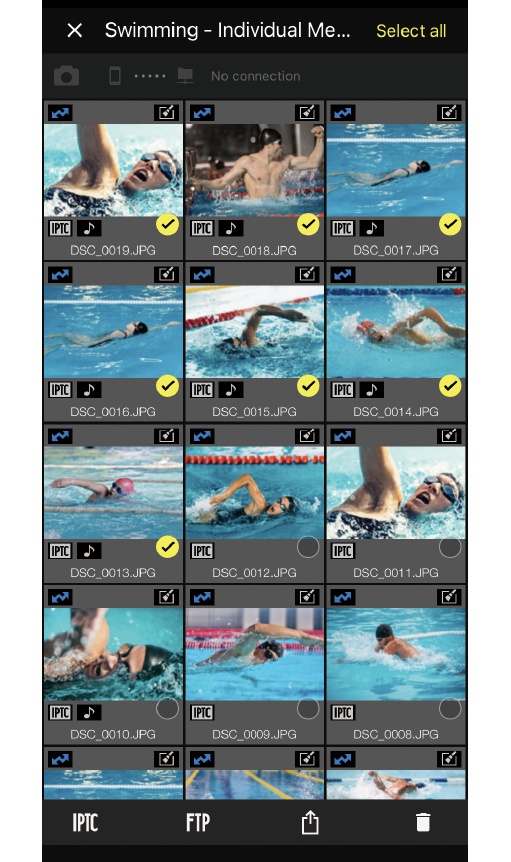
The selected pictures, which are indicated by yellow check marks next to the thumbnails, can be uploaded via FTP (0Uploading Pictures via FTP Manually).
Inspecting Pictures Prior to Upload
Tap thumbnails in gallery view to view the pictures full frame (0Single-Frame View).
Adding IPTC Data to Selected Pictures
IPTC data can be added to pictures selected in selection mode (0Selecting Pictures in Selection Mode).
-
Select pictures in selection mode in gallery view.
-
Tap the
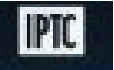 (IPTC) button.
(IPTC) button.
IPTC settings will be displayed.
-
Edit the preset as desired and tap [Save].
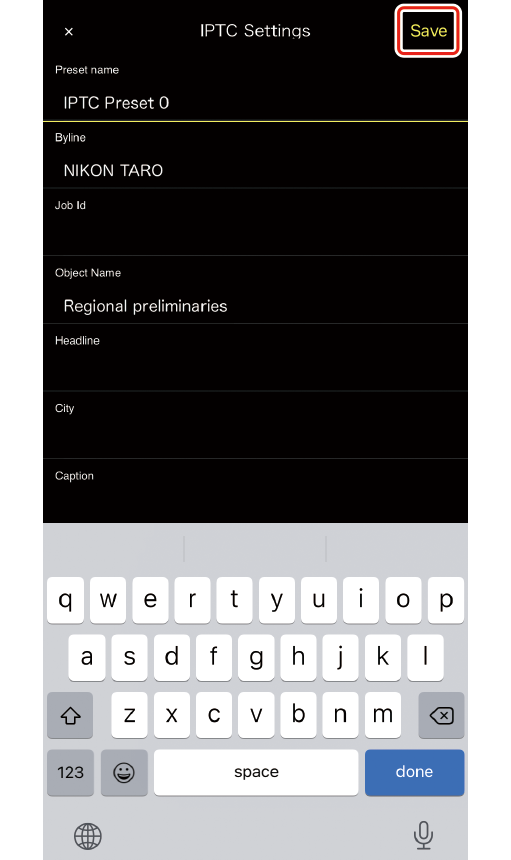
The data will be added to all the pictures selected in Step 1.
- To use an existing IPTC preset, tap [IPTC presets] at the bottom left corner of the display, choose a preset, and tap [Save] (0Creating IPTC Presets).
- To add all IPTC data currently entered and upload the picture to an FTP server, tap the
 (FTP) button, select a server from the FTP upload options, and tap [Upload].
(FTP) button, select a server from the FTP upload options, and tap [Upload].
Sharing/Saving Selected Pictures
In selection mode, select thumbnails and tap the  (share) button to share the selected pictures with another smart device or computer, or save them to a folder on your smart device (0Selecting Pictures in Selection Mode).
(share) button to share the selected pictures with another smart device or computer, or save them to a folder on your smart device (0Selecting Pictures in Selection Mode).
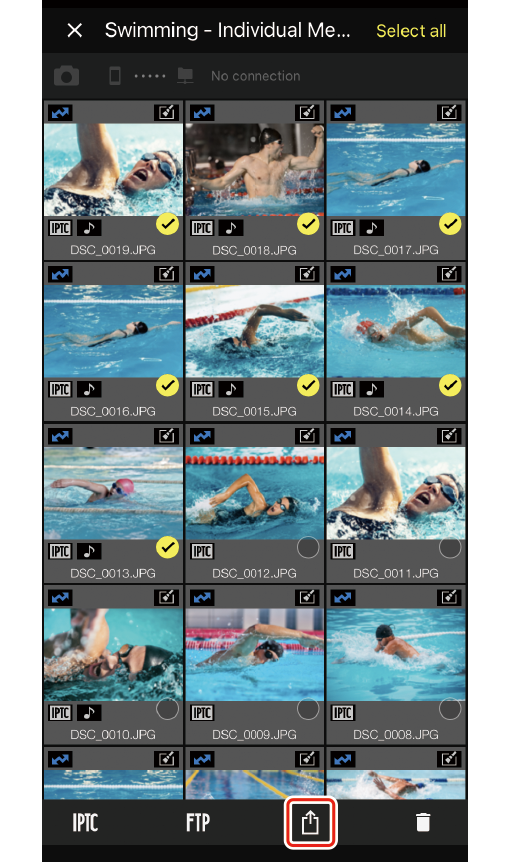


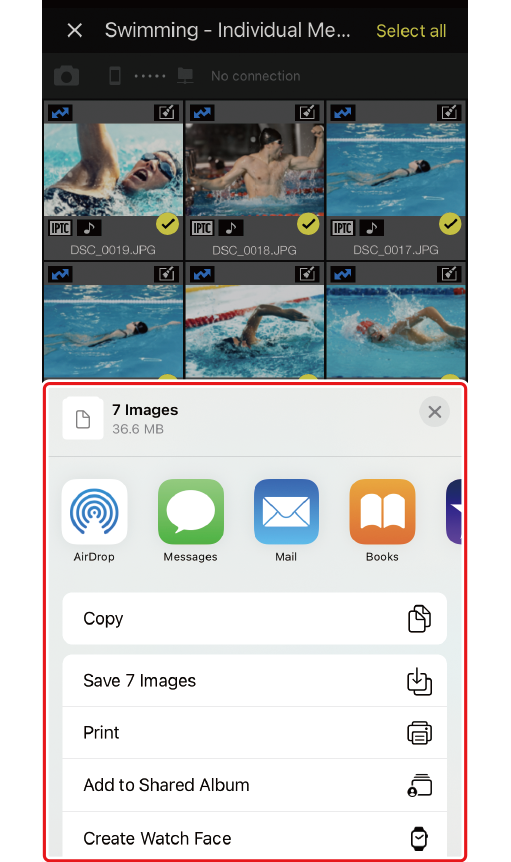
Deleting Selected Pictures
To delete pictures from an album, select thumbnails in selection mode, tap the  (delete) button, and tap [OK] when prompted (0Selecting Pictures in Selection Mode).
(delete) button, and tap [OK] when prompted (0Selecting Pictures in Selection Mode).
Deleting Pictures After Upload
To select all pictures that have already been uploaded to an FTP server, tap the  (menu) button in gallery view and choose [Select pictures uploaded via FTP].
(menu) button in gallery view and choose [Select pictures uploaded via FTP].
