Importing Pictures Automatically
By connecting the camera to the smart device and tapping [OK] when prompted, or by taking a picture while the two devices are connected, pictures can be automatically imported into an album in NX MobileAir.
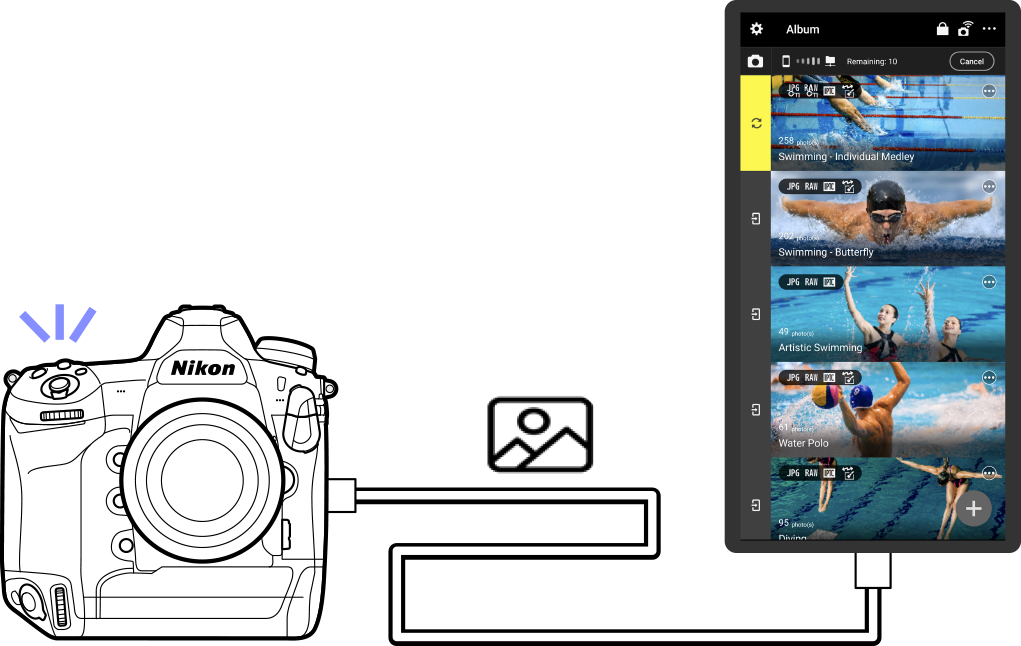
-
Pictures will be imported into the topmost album in the album list.
- You can select an album to be the import destination by tapping the
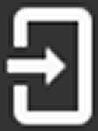 (album selection) button.
(album selection) button.
- You can select an album to be the import destination by tapping the
- Pictures are automatically imported as they are shot even when the camera is being operated remotely (0Remote Operations (Supported Cameras Only)).
- If [Import] is selected for [Import when camera connected], import will begin automatically when the camera is connected, and a confirmation dialog will not be displayed (0Configuring Import Behavior (Camera Import Settings)).
-
The
 (camera connection status icon) at the top of the display flashes while import is in progress.
(camera connection status icon) at the top of the display flashes while import is in progress.- To interrupt import, tap the
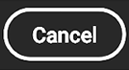 (cancel) button at the top right corner of the display. Pictures already imported will be stored in the album, but import of any remaining pictures will be canceled.
(cancel) button at the top right corner of the display. Pictures already imported will be stored in the album, but import of any remaining pictures will be canceled.
- To interrupt import, tap the
Automatic Import Not Working?
Automatic import will not be performed on NX MobileAir in the following cases:
- No album has been created.
- You are using the free plan and have already imported 999 pictures (0Paid and Free Plans).
- [Pictures for import] is set to [Protected RAW and JPEG pictures] or [Protected JPEG pictures] (0Configuring the Type of Pictures to Import (Camera Import Settings)).
- NX MobileAir is running in the background.
Cable Disconnected?
If the cable is disconnected while shooting with a locked display, reconnect the cable while the display is still locked (0Notes on the Lock Display). The pictures taken while the cable was disconnected can be imported by tapping [OK] in the confirmation dialog displayed when the cable is reconnected.
Missing Pictures
To import pictures that were not downloaded when they were taken (because, for example, NX MobileAir was running in the background while shooting was in progress), tap the  (sync) button while the smart device and camera are connected (0Importing Pictures Manually).
(sync) button while the smart device and camera are connected (0Importing Pictures Manually).
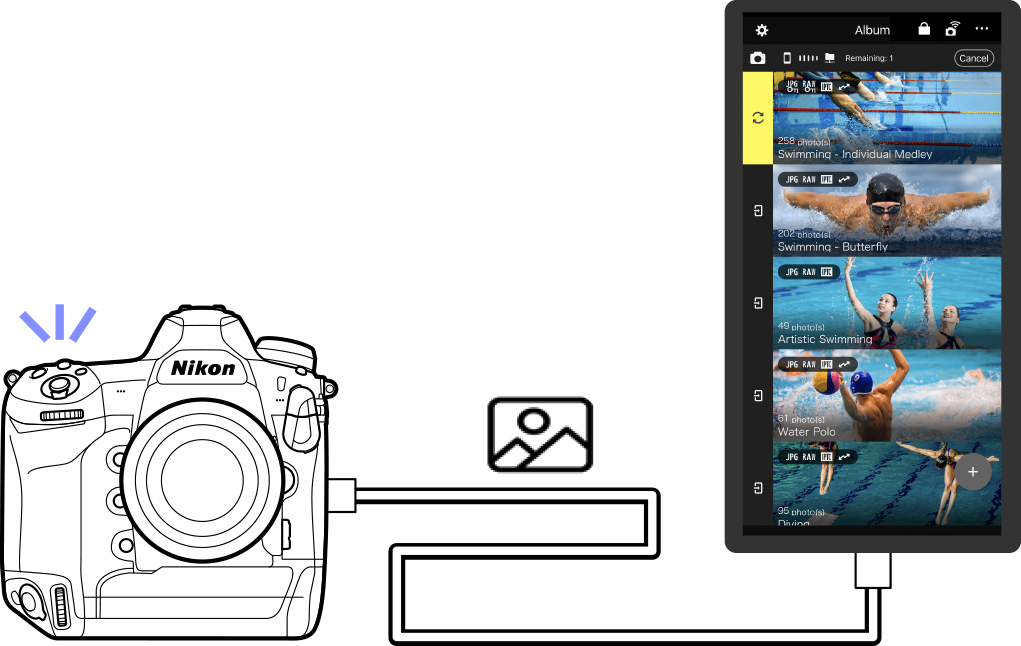
-
Pictures will be imported into the topmost album in the album list.
- You can select an album to be the import destination by tapping the
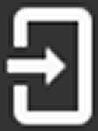 (album selection) button.
(album selection) button.
- You can select an album to be the import destination by tapping the
- Pictures are automatically imported as they are shot even when the camera is being operated remotely (0Remote Operations (Supported Cameras Only)).
- If [Import] is selected for [Import when camera connected], import will begin automatically when the camera is connected, and a confirmation dialog will not be displayed (0Configuring Import Behavior (Camera Import Settings)).
-
The
 (camera connection status icon) at the top of the display flashes while import is in progress.
(camera connection status icon) at the top of the display flashes while import is in progress.- To interrupt import, tap the
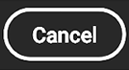 (cancel) button at the top right corner of the display. Pictures already imported will be stored in the album, but import of any remaining pictures will be canceled.
(cancel) button at the top right corner of the display. Pictures already imported will be stored in the album, but import of any remaining pictures will be canceled.
- To interrupt import, tap the
Automatic Import Not Working?
Automatic import will not be performed on NX MobileAir in the following cases:
- No album has been created.
- You are using the free plan and have already imported 999 pictures (0Paid and Free Plans).
- [Pictures for import] is set to [Protected RAW and JPEG pictures] or [Protected JPEG pictures] (0Configuring the Type of Pictures to Import (Camera Import Settings)).
- NX MobileAir is running in the background.
Cable Disconnected?
If the cable is disconnected while shooting with a locked display, reconnect the cable while the display is still locked (0Notes on the Lock Display). The pictures taken while the cable was disconnected can be imported by tapping [OK] in the confirmation dialog displayed when the cable is reconnected.
Missing Pictures
To import pictures that were not downloaded when they were taken (because, for example, NX MobileAir was running in the background while shooting was in progress), tap the  (sync) button while the smart device and camera are connected (0Importing Pictures Manually).
(sync) button while the smart device and camera are connected (0Importing Pictures Manually).
