Uploading Pictures via FTP Manually
Pictures selected in gallery view are uploaded to the FTP server.
-
Select pictures in selection mode in gallery view.
-
Tap the
 (FTP) button.
(FTP) button.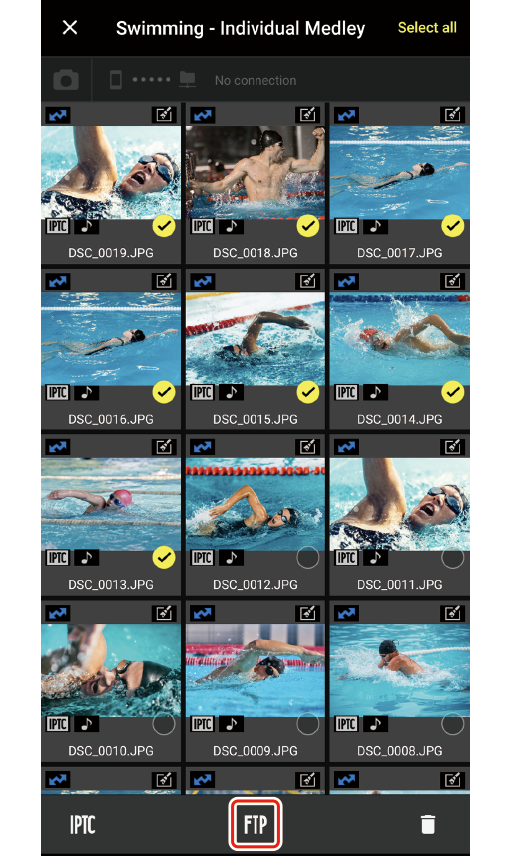
FTP upload options will be displayed.
- If you have yet to create an FTP server profile, a message will be displayed. Create an FTP server profile (0 Creating FTP Server Profiles).
-
Tap [FTP Upload Destination] and choose the destination server for FTP upload.
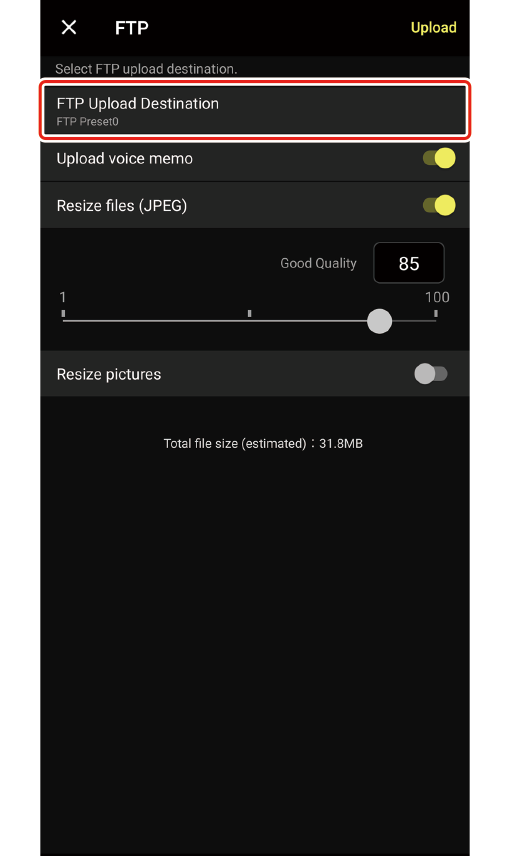



-
Return to the FTP upload display and adjust voice memo and image size settings as desired.
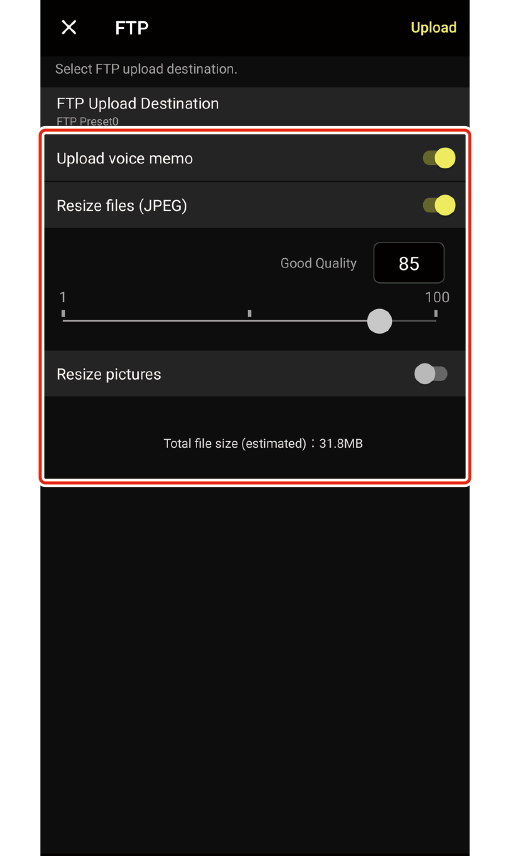
- To include any voice memos appended to the selected pictures, enable [Upload voice memo] before beginning upload.
- The time needed to upload a large volume of files to the FTP server can be reduced by enabling [Resize files (JPEG)] and choosing the desired compression ratio. You can also resize pictures by enabling [Resize pictures] and entering the desired pixel count.
Cautions: Resizing Pictures
- NEF (RAW) pictures will not be resized.
- The resized copies are stored solely on the destination FTP server. The NX MobileAir album stores only the unresized originals.
- The size specified for [FTP upload settings] in the album settings display will not be applied when uploading manually (0Automatically Uploading Imported Pictures to the FTP Server (FTP Upload Settings)).
-
Tap [Upload].
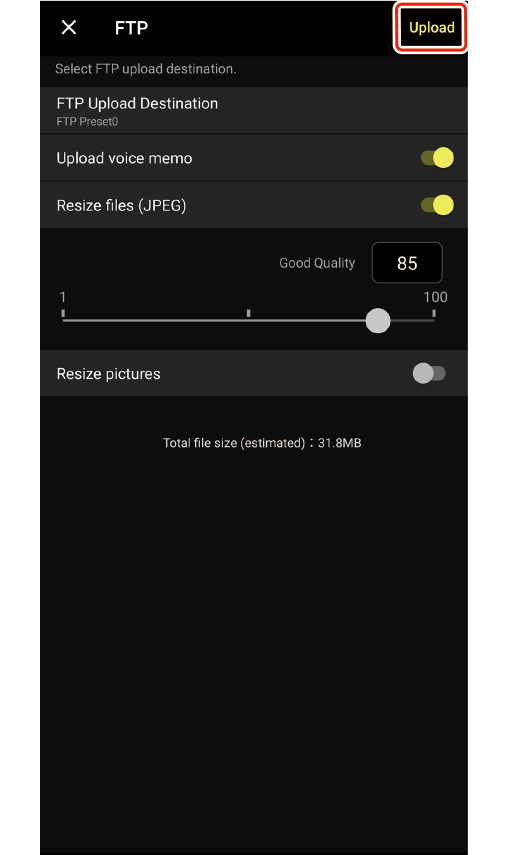
The selected pictures will be uploaded to the FTP server.
Selecting All Pictures for Which FTP Upload Has Failed
If FTP upload fails,  icons will appear at the top left corners of the affected pictures in the thumbnail list. These pictures can be selected for upload by tapping the
icons will appear at the top left corners of the affected pictures in the thumbnail list. These pictures can be selected for upload by tapping the  (menu) button in the gallery display and choosing [Select FTP upload failed pictures] (0Gallery View).
(menu) button in the gallery display and choosing [Select FTP upload failed pictures] (0Gallery View).
Single-Frame View
To upload the picture currently displayed in single-frame view, tap the  (FTP) button, select a server, and tap [Upload].
(FTP) button, select a server, and tap [Upload].
-
Select pictures in selection mode in gallery view.
-
Tap the
 (FTP) button.
(FTP) button.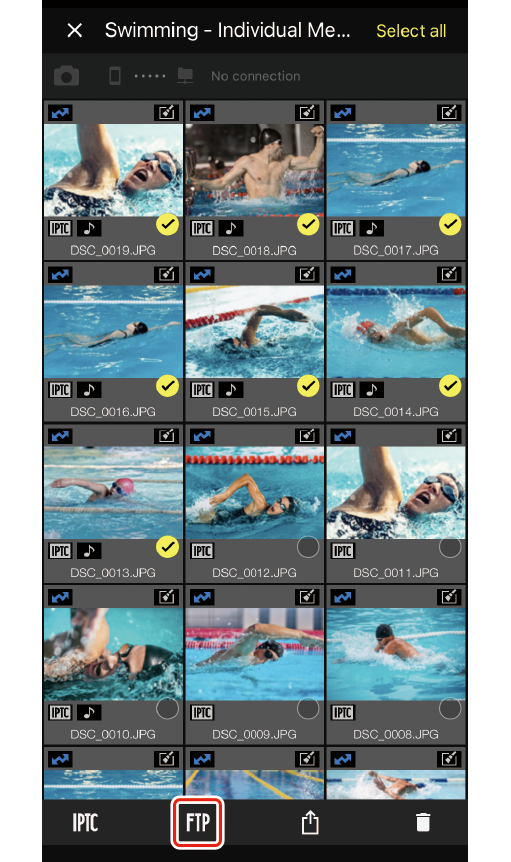
FTP upload options will be displayed.
- If you have yet to create an FTP server profile, a message will be displayed. Create an FTP server profile (0 Creating FTP Server Profiles).
-
Tap [FTP Upload Destination] and choose the destination server for FTP upload.
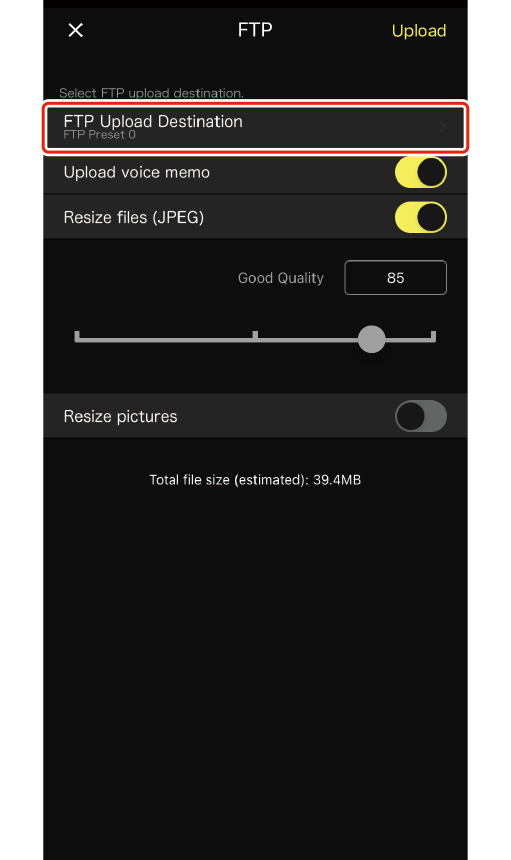


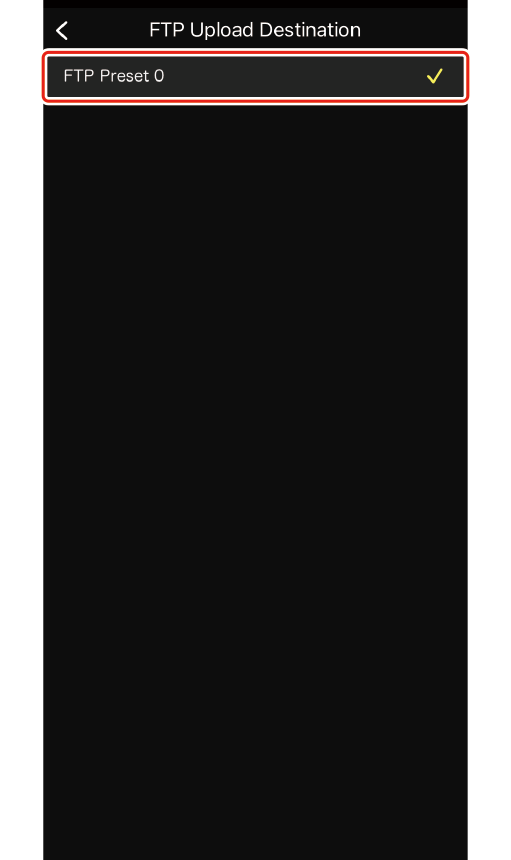
-
Return to the FTP upload display and adjust voice memo and image size settings as desired.
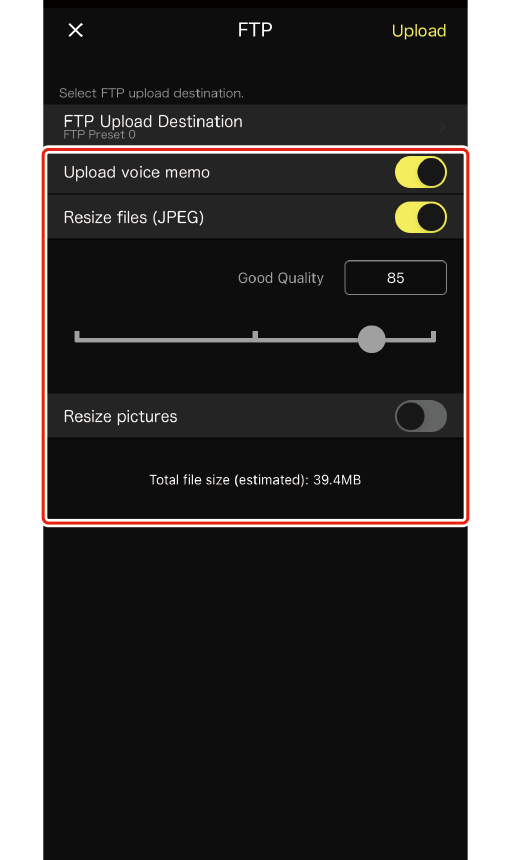
- To include any voice memos appended to the selected pictures, enable [Upload voice memo] before beginning upload.
- The time needed to upload a large volume of files to the FTP server can be reduced by enabling [Resize files (JPEG)] and choosing the desired compression ratio. You can also resize pictures by enabling [Resize pictures] and entering the desired pixel count.
Cautions: Resizing Pictures
- NEF (RAW) pictures will not be resized.
- The resized copies are stored solely on the destination FTP server. The NX MobileAir album stores only the unresized originals.
- The size specified for [FTP upload settings] in the album settings display will not be applied when uploading manually (0Automatically Uploading Imported Pictures to the FTP Server (FTP Upload Settings)).
-
Tap [Upload].
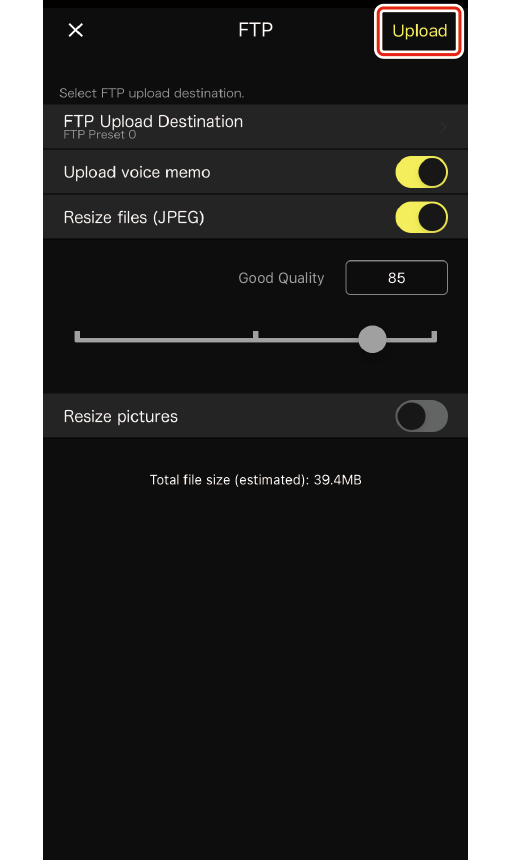
The selected pictures will be uploaded to the FTP server.
Selecting All Pictures for Which FTP Upload Has Failed
If FTP upload fails,  icons will appear at the top left corners of the affected pictures in the thumbnail list. These pictures can be selected for upload by tapping the
icons will appear at the top left corners of the affected pictures in the thumbnail list. These pictures can be selected for upload by tapping the  (menu) button in the gallery display and choosing [Select FTP upload failed pictures] (0Gallery View).
(menu) button in the gallery display and choosing [Select FTP upload failed pictures] (0Gallery View).
Single-Frame View
To upload the picture currently displayed in single-frame view, tap the  (FTP) button, select a server, and tap [Upload].
(FTP) button, select a server, and tap [Upload].
