What NX MobileAir Can Do for You
NX MobileAir is an application that can be used to automatically import pictures, upload them to the FTP server, and add IPTC data by connecting your camera to your smart device.
-
All features can be used regardless of whether the devices are connected by a cable or wirelessly.
- By connecting a supported camera to a smart device, you can shoot still images, perform auto capture, and adjust settings via remote operation (0Operating the Camera Remotely Through NX MobileAir (Supported Cameras Only)).
Importing Pictures from the Camera to the Smart Device
By connecting your camera to your smart device, you can import pictures from your camera into NX MobileAir (0Importing Pictures).
- You will need to create an album to use as the import destination for pictures in advance (0Creating Albums)
-
Images can be automatically imported from the camera when connected to your smart device, or when pictures are taken while the two devices are connected (Importing Pictures Automatically).

- You can also manually import pictures that are saved in the memory card of your camera or in a folder on your smart device (0Importing Pictures Manually).
Operating the Camera Remotely Through NX MobileAir (Supported Cameras Only)
Supported Cameras
This feature is available with:
- Z9 cameras (“C” firmware version 5.00 or later)
By connecting your camera to your smart device, you can perform the following operations using NX MobileAir.
-
Shoot still images while checking camera’s view through the lens (0Shooting Remotely While Checking Live View on NX MobileAir (Supported Cameras Only)).

- Adjust camera settings such as exposure, autofocus, white balance, and image quality (0Adjusting Camera Settings on NX MobileAir (Supported Cameras Only)).
- Start, suspend, or adjust settings for auto capture (0Performing Auto Capture Operations on NX MobileAir (Supported Cameras Only)).
Viewing Imported Pictures
Imported pictures can be displayed in a thumbnail list or in single-frame view and filtered according to the desired criteria. You can also add IPTC data to pictures, share them, save them, and more.
- Pictures can be displayed in a thumbnail list (0Viewing Pictures in Gallery View).
- Pictures can be displayed as single enlarged frames. You can also edit pictures and play voice memos (0Viewing Pictures in Single-Frame View).
Uploading Imported Pictures to the FTP Server
Imported pictures can be uploaded to the FTP server manually or automatically (0Uploading Pictures via FTP).
- Imported pictures can be selected in gallery view and uploaded to the FTP server (0Uploading Pictures via FTP Manually).
You can configure NX MobileAir to automatically import pictures and upload them to the FTP server as you shoot (0Uploading Pictures via FTP Automatically).

Transferring Videos to Frame.io with NX MobileAir (Supported Cameras Only)
Supported Cameras
This feature is available with:
- Z9 cameras
- Z8 cameras
- Z6III cameras
- ZR cameras
Videos can be transferred from the camera to Frame.io automatically or manually (0Transferring Videos to Frame.io with NX MobileAir (Supported Cameras Only)).
- Automatically transfer videos to Frame.io as they are recorded (0Automatically Transferring Videos to Frame.io as They Are Recorded).
- Use NX MobileAir to select videos on your camera and transfer them to Frame.io (0Manually Transferring Videos from the Camera Memory Card to Frame.io).
Managing Camera Menu Settings Banks (Supported Cameras Only)
Supported Cameras
This feature is available with:
- Z9 cameras (“C” firmware version 4.00 or later)
- Z8 cameras (“C” firmware version 2.00 or later)
- Z6III cameras
- Z5II cameras
- Zf cameras (“C” firmware version 2.00 or later)
- Z50II cameras
- ZR cameras
Settings saved using [Save/load menu settings] in the camera setup menu can be imported to NX MobileAir (0Importing Menu Settings from the Camera (Supported Cameras Only)). Once imported, settings can be exported to other smart devices or cameras (0Exporting Menu Settings (Supported Cameras Only)).
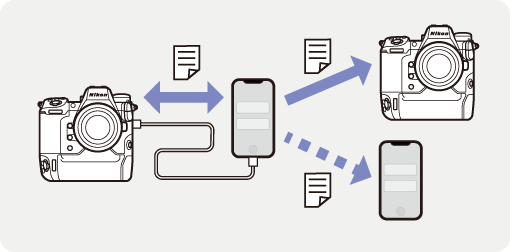
-
All features can be used regardless of whether the devices are connected by a cable or wirelessly.
- By connecting a supported camera to a smart device, you can shoot still images, perform auto capture, and adjust settings via remote operation (0Operating the Camera Remotely Through NX MobileAir (Supported Cameras Only)).
Importing Pictures from the Camera to the Smart Device
By connecting your camera to your smart device, you can import pictures from your camera into NX MobileAir (0Importing Pictures).
- You will need to create an album to use as the import destination for pictures in advance (0Creating Albums)
-
Images can be automatically imported from the camera when connected to your smart device, or when pictures are taken while the two devices are connected (Importing Pictures Automatically).

- You can also manually import pictures that are saved in the memory card of your camera or in a folder on your smart device (0Importing Pictures Manually).
Operating the Camera Remotely Through NX MobileAir (Supported Cameras Only)
Supported Cameras
This feature is available with:
- Z9 cameras (“C” firmware version 5.00 or later)
By connecting your camera to your smart device, you can perform the following operations using NX MobileAir.
-
Shoot still images while checking camera’s view through the lens (0Shooting Remotely While Checking Live View on NX MobileAir (Supported Cameras Only)).

- Adjust camera settings such as exposure, autofocus, white balance, and image quality (0Adjusting Camera Settings on NX MobileAir (Supported Cameras Only)).
- Start, suspend, or adjust settings for auto capture (0Performing Auto Capture Operations on NX MobileAir (Supported Cameras Only)).
Viewing Imported Pictures
Imported pictures can be displayed in a thumbnail list or in single-frame view and filtered according to the desired criteria. You can also add IPTC data to pictures, share them, save them, and more.
- Pictures can be displayed in a thumbnail list (0Viewing Pictures in Gallery View).
- Pictures can be displayed as single enlarged frames. You can also edit pictures and play voice memos (0Viewing Pictures in Single-Frame View).
Uploading Imported Pictures to the FTP Server
Imported pictures can be uploaded to the FTP server manually or automatically (0Uploading Pictures via FTP).
- Imported pictures can be selected in gallery view and uploaded to the FTP server (0Uploading Pictures via FTP Manually).
You can configure NX MobileAir to automatically import pictures and upload them via FTP as you shoot (0Uploading Pictures via FTP Automatically).

Transferring Videos to Frame.io with NX MobileAir (Supported Cameras Only)
Supported Cameras
This feature is available with:
- Z9 cameras
- Z8 cameras
- Z6III cameras
- ZR cameras
Videos can be transferred from the camera to Frame.io automatically or manually (0Transferring Videos to Frame.io with NX MobileAir (Supported Cameras Only)).
- Automatically transfer videos to Frame.io as they are recorded (0Automatically Transferring Videos to Frame.io as They Are Recorded).
- Use NX MobileAir to select videos on your camera and transfer them to Frame.io (0Manually Transferring Videos from the Camera Memory Card to Frame.io).
