Exporting Menu Settings (Supported Cameras Only)
Supported Cameras
This feature is available with:
- Z9 cameras (“C” firmware version 4.00 or later)
- Z8 cameras (“C” firmware version 2.00 or later)
- Z6III cameras
Camera menu settings imported into NX MobileAir can be exported to your camera, folders on your smart device, or another smart device.
Exporting Menu Settings to the Camera
Cautions: Exporting Menu Settings to the Camera
- Any existing menu settings present on the camera memory card will be overwritten by the settings exported from NX MobileAir.
- Settings cannot be exported when the camera memory card is full.
-
In the album list, tap the
 (menu) button and select [Camera menu settings banks].
(menu) button and select [Camera menu settings banks].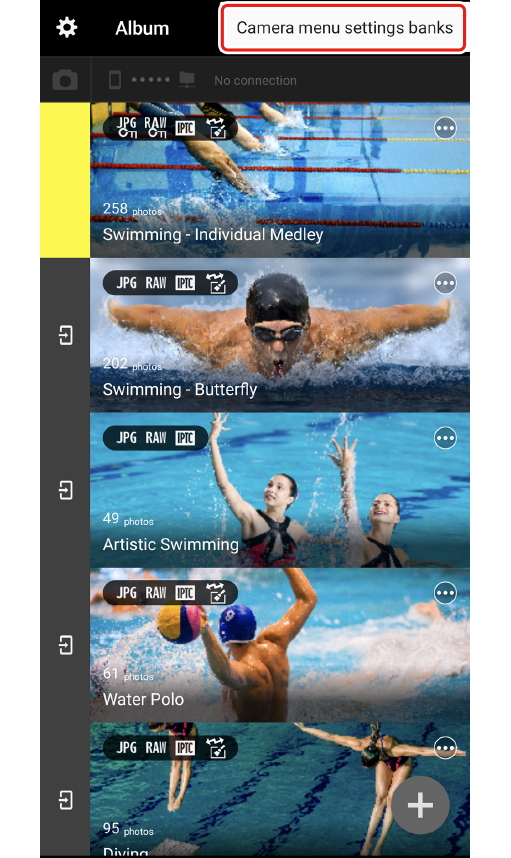


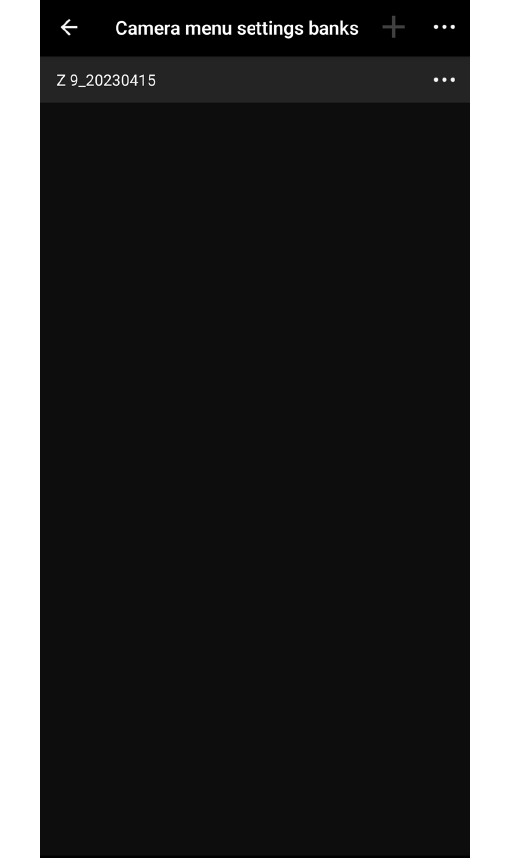
The [Camera menu settings banks] dialog will be displayed.
-
While the [Camera menu settings banks] dialog is displayed, connect the camera to the smart device and tap [OK] when prompted.
- When the [Camera menu settings banks] dialog is displayed, connecting the camera to your smart device will not cause picture import to start.
-
Tap the
 (menu) button for the settings bank you wish to export and select [Export to camera].
(menu) button for the settings bank you wish to export and select [Export to camera].
-
Tap [OK].
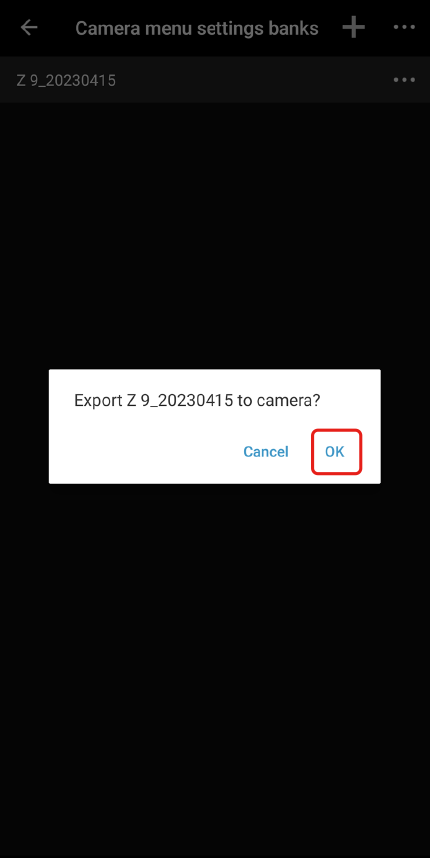
The settings in the selected bank will be exported to the camera.
- If there are two memory cards currently inserted in the camera, the settings will be exported to the card in Slot 1 (or the primary slot).
Loading Menu Settings After Export
The exported settings are saved to the camera memory card. They can be applied to the camera using [Save/load menu settings] > [Load menu settings] in the camera setup menu.
Exporting Menu Settings to a Folder on the Smart Device
Menu settings banks can be exported to folders on the smart device.
-
Tap the
 (menu) button in the [Camera menu settings banks] dialog and select [Export to smart device].
(menu) button in the [Camera menu settings banks] dialog and select [Export to smart device].
-
Select the menu settings banks you wish to export and tap [Save].

You will be prompted to select a folder.
-
Choose a folder to export to and tap [Use this folder].
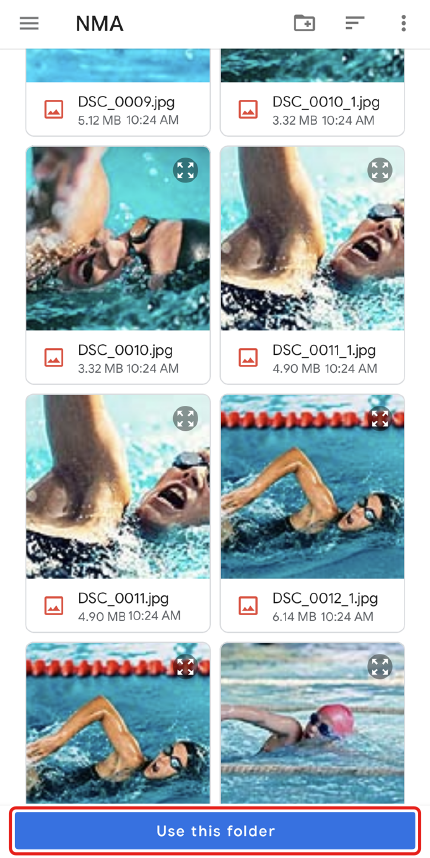
A sub-folder with the name of the menu settings bank will automatically be created in the selected folder containing the menu settings bank as a BIN-format file.
- The exported files can be shared with other smart devices using e-mail or the like.
Caution: Bank File Names
Menu settings bank files are not exported under the names assigned when the settings are imported to NX MobileAir but are instead saved under a name beginning with “NCSET”, the same as that assigned automatically by the camera when settings are saved to the memory card. Changing the file name will prevent the settings being loaded onto the camera.
Exporting Menu Settings to Another Smart Device
To export menu settings banks saved in NX MobileAir directly to other smart devices via e-mail or the like, select the desired settings in the [Export to smart device] display and tap  (“Share”). You can share the menu settings bank using the desired method, such as e-mail.
(“Share”). You can share the menu settings bank using the desired method, such as e-mail.

Importing Menu Settings from a Folder on the Smart Device
Menu settings banks can be imported to NX MobileAir from folders on the smart device by tapping the  (menu) button in the [Camera menu settings banks] dialog and select [Import from file].
(menu) button in the [Camera menu settings banks] dialog and select [Import from file].
- Bank names can be up to 30 characters long. The default name consists of the date of import or, if this results in duplicate bank names, the date of import followed by a number assigned in ascending order by NX MobileAir. Existing banks cannot be overwritten.
This feature is not available in the iOS version.
