- Home
- Opening NEF Images Created in Capture NX/Capture NX 2
Font size
- S
- M
- L
Opening NEF Images Created in Capture NX/Capture NX 2
Images created with Capture NX or Capture NX 2 can be opened in Capture NX‑D with image adjustment settings intact, allowing settings to be further adjusted as desired. The settings in the Capture NX “Enhancement Steps” or Capture NX 2 “Steps” section cannot, however, be adjusted separately, although they can be hidden if necessary to achieve the desired result. To hide changes made using Capture NX or Capture NX 2, click the ![]() button in the edit palette to display the Versions tool and deselect Apply adjustment steps.
button in the edit palette to display the Versions tool and deselect Apply adjustment steps.
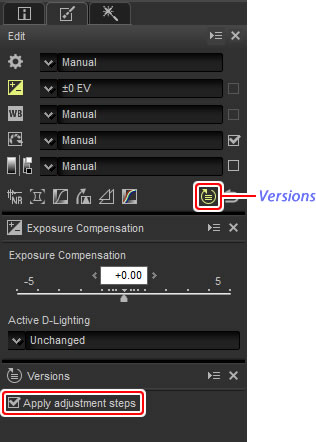
The image below has been modified using the Picture Control tool in the “Develop” section and the Gaussian Blur tool in the “Adjust” section of Capture NX 2. Deselecting Apply adjustment steps in Capture NX-D hides only the effects of the “Gaussian Blur” tool.
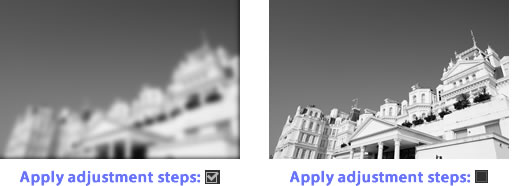
Unsupported Images
Images that have been modified using the Color Efex Pro plugin for Capture NX or Capture NX 2 can be fine-tuned in Capture NX-D by first resetting all changes using the revert button in the edit palette. Pictures that have been modified using Color Efex Pro are indicated by ![]() icons in the thumbnail list.
icons in the thumbnail list.
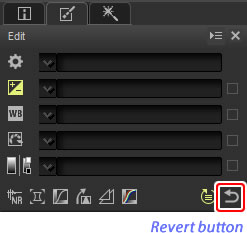
RAW (NEF/NRW) Images
Changes made to RAW (NEF/NRW) images in Capture NX-D, including those made using the revert button, are not reflected in Capture NX or Capture NX 2. RAW (NEF/NRW) images opened in Capture NX or Capture NX 2 will be restored to the state they were in when they were last saved in these applications, regardless of any changes made in the interim using Capture NX-D.
NEF Conversion
JPEG or TIFF images converted to NEF in Capture NX or Capture NX 2 are treated as JPEG or TIFF images in Capture NX-D and can not be modified using options such as exposure compensation and white balance that apply only to RAW (NEF/NRW) images.