- Home
- Labelling
Font size
- S
- M
- L
Labelling
To make pictures easier to sort and locate, you can assign them labels of from “0” (no label) through “9”, each with its own unique color.
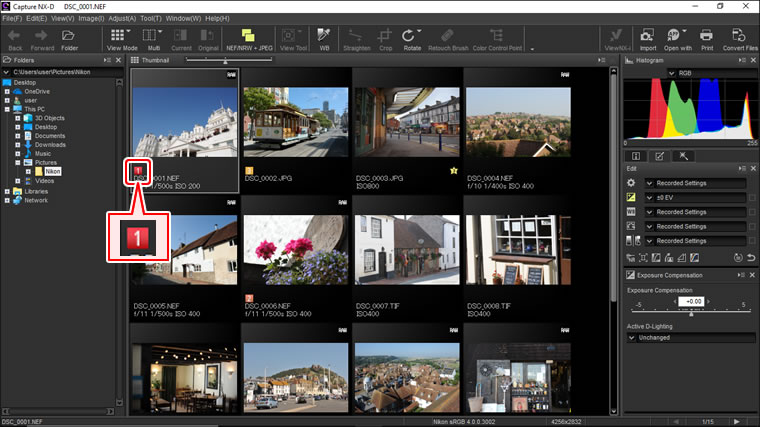
Labels are assigned using the thumbnail label icons or the Apply Labels option in the Image menu.
-
Select pictures.
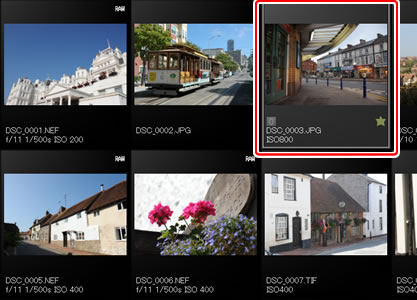
To select multiple pictures, keep the Ctrl key (or on Mac computers, the
 /command key) pressed while clicking each image in turn. To select two pictures and all images between them, click the pictures while pressing Shift.
/command key) pressed while clicking each image in turn. To select two pictures and all images between them, click the pictures while pressing Shift. -
Click a label (
 ; in the case of unlabelled images, the label “0” only appears when the cursor is over the picture) and choose a label of from “0” (no label) through “9” (
; in the case of unlabelled images, the label “0” only appears when the cursor is over the picture) and choose a label of from “0” (no label) through “9” ( ).
).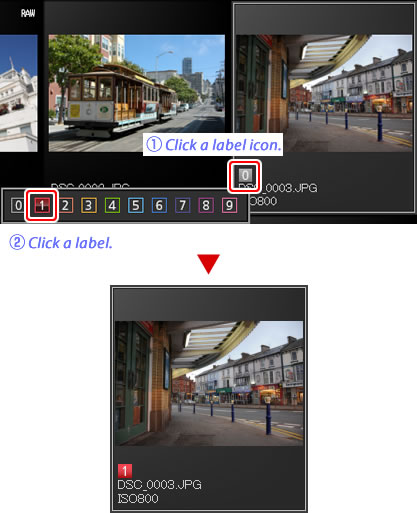
“Apply Labels”
Selected files can also be rated using the Apply Labels option in the Image menu.