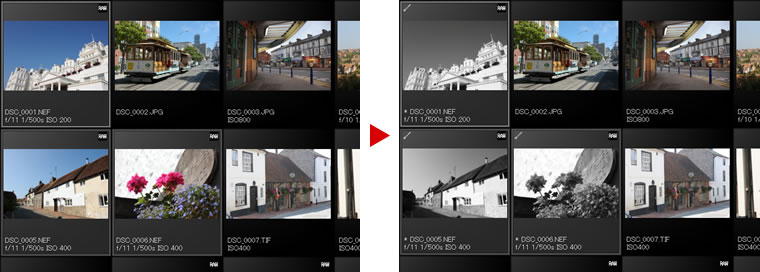- Home
- The Edit Palette
Font size
- S
- M
- L
The Edit Palette
Most image adjustments are performed using the edit palette, which consists of a tool list, an adjustments palette, and tool buttons.
The Tool List
The tool list contains the items listed below. All but Tone/Tone (Detail) apply exclusively to RAW (NEF/NRW) images.
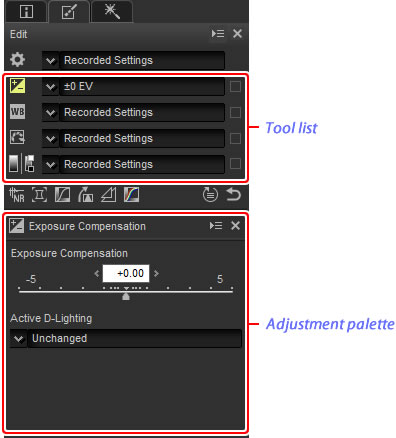
Settings for these tools can be selected from the pull-down menus. Selecting Original restores settings to the values in effect when the image was first opened in Capture NX-D. At other settings, a check ( ) appears in the box to the right of the pull-down menu, and changes can be hidden by removing the check from the box (
) appears in the box to the right of the pull-down menu, and changes can be hidden by removing the check from the box ( ).
).
The Adjustment Palette
Use the adjustment palette to make detailed adjustments. Clicking a tool button or an icon in the tool list displays settings for the selected item.
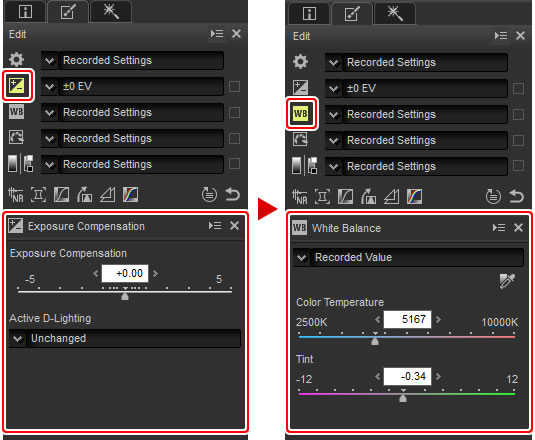
Tools that have been modified using the adjustment palette are identified by the label Manual in the tool list pull-down menus.
Tool Buttons
The following tools can be accessed using the tool buttons at the bottom of the edit palette. Note that some of these tools can be used only with RAW (NEF/NRW) images; for information, see the section for each tool.
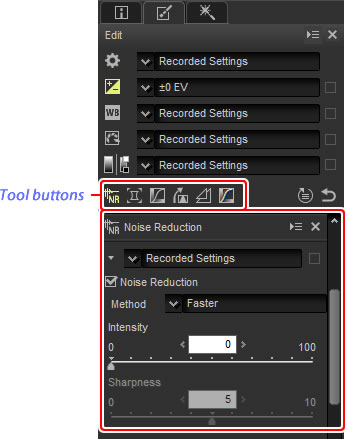
 Noise Reduction
Noise Reduction Camera and Lens Corrections
Camera and Lens Corrections LCH
LCH Straighten and Perspective Control
Straighten and Perspective Control Unsharp Mask
Unsharp Mask Levels & Curves
Levels & Curves
These tools are accessed by clicking the buttons and adjusting settings in the adjustment palette. The buttons for tools that have been modified from default values are highlighted in yellow (e.g.,  ).
).
The Revert Button
Click the revert (“Revert to Original State”) button to reset all tools and restore the image to the state it was in when first opened in Capture NX-D (note that any changes made to JPEG and TIFF images in other applications since they were last opened in Capture NX-D will not be reset).
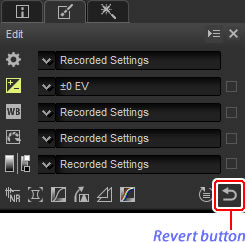
The Adjustment Manager Tool
Use the adjustment manager tool to copy adjustments to other images or save current settings for later use.
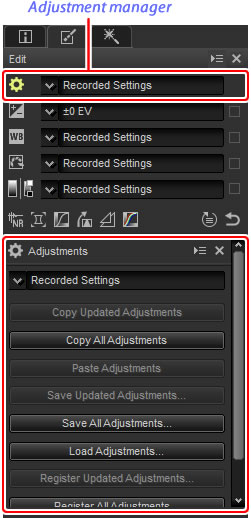
Fine-Tuning Multiple Images
Image adjustments apply simultaneously to all the images currently selected in the thumbnail list.