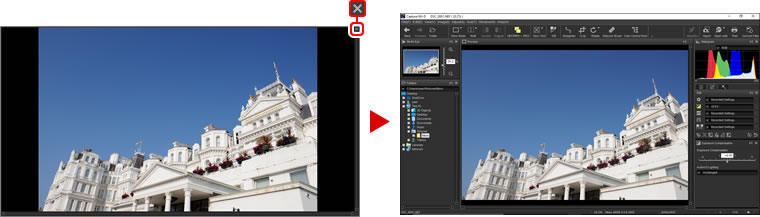- Home
- Viewing Pictures
Font size
- S
- M
- L
Viewing Pictures
Capture NX-D offers the following viewing options.
Thumbnails
At default settings, Capture NX-D lists the images in the current folder as thumbnails. Selected images are highlighted in gray.
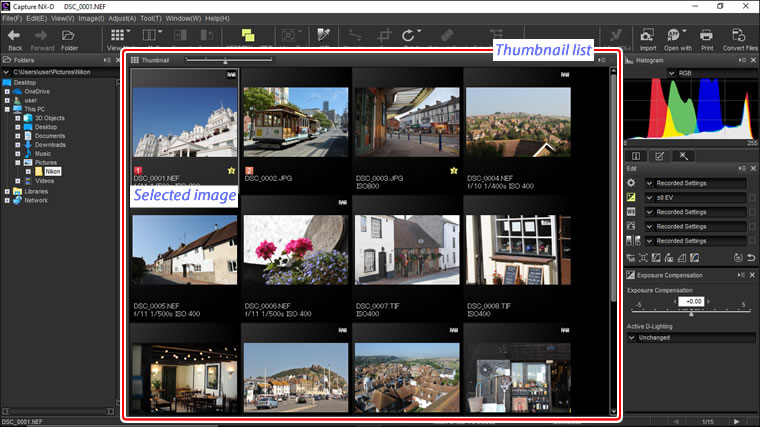
Thumbnail Size
Use the slider above the image area to choose the thumbnail size.
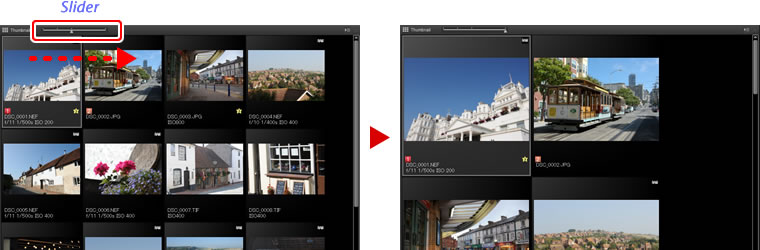
Previews
To display a preview, double-click a thumbnail, or select a thumbnail and then click the view mode button in the toolbar and select Preview.

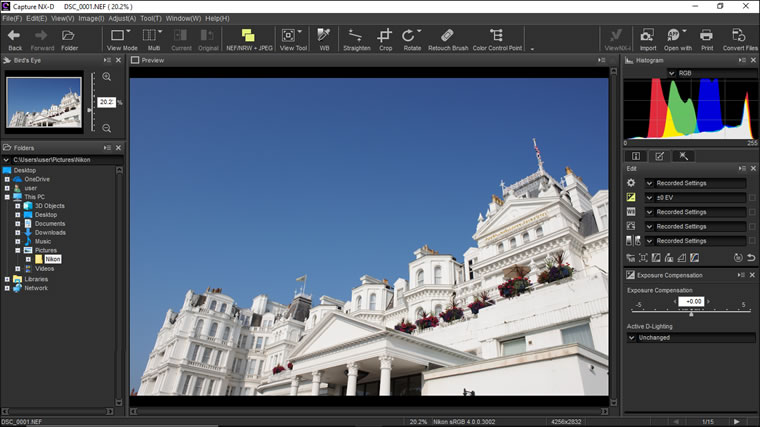
Returning to the Thumbnail View
To return to the thumbnail view, click the view mode button in the toolbar and select Thumbnail.
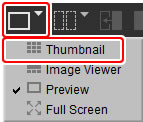
Same Name, Different Extension
If the folder contains pairs of images with the same file names but different extensions (for example, RAW and JPEG images recorded at image quality settings of “RAW + JPEG”), only one copy of each pair will be displayed when NEF/NRW + JPEG is on. To view all images, turn NEF/NRW + JPEG off.

The Image Viewer
To preview the current image with thumbnails above, below, or to one side, click the view mode button in the toolbar and select Image Viewer.

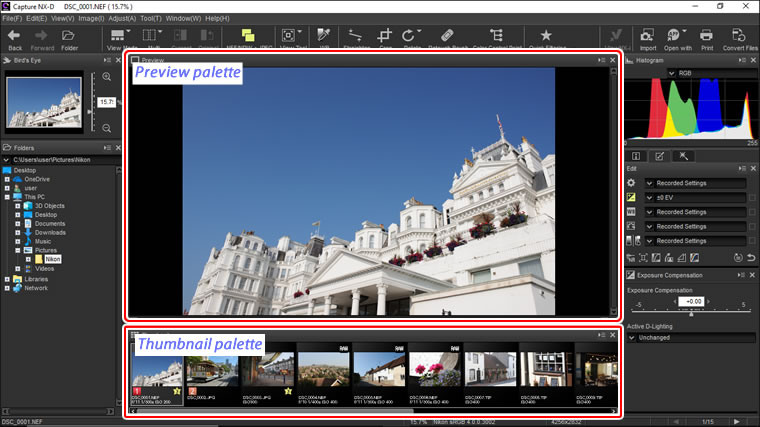
Click thumbnails to preview other images.
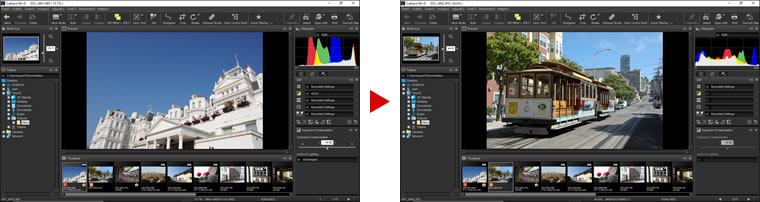
Choosing the Location of the Preview and Thumbnail Palettes
The locations of the preview and thumbnail palettes can be selected from the palette menus.
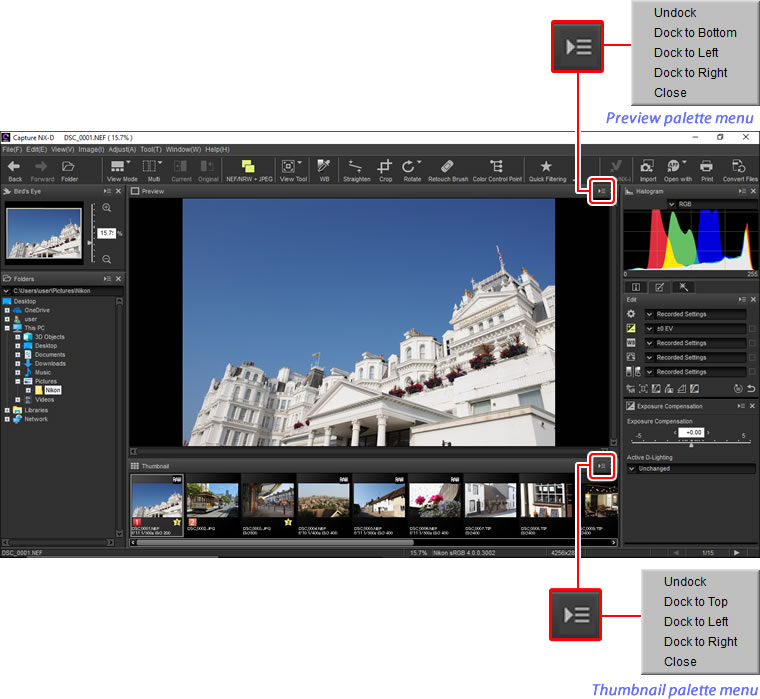
Thumbnail Icons
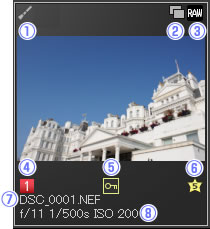
 The image has been modified.
The image has been modified.  is displayed if the image has been modified using Color Efex Pro.
is displayed if the image has been modified using Color Efex Pro. The image was shot at an image quality setting of “RAW + JPEG”.
The image was shot at an image quality setting of “RAW + JPEG”. The image is in RAW (NEF/NRW) format.
The image is in RAW (NEF/NRW) format. Image label.
Image label. The image is protected.
The image is protected. Image rating.
Image rating. Image file name.
Image file name. The aperture (f-number), shutter speed, and ISO sensitivity at which the image was recorded.
The aperture (f-number), shutter speed, and ISO sensitivity at which the image was recorded.
Viewing Images Full Screen
To hide the menus, toolbar, and palettes and view the current image full screen, click the view mode button in the toolbar and select Full Screen.


Use the left and right arrow keys on the keyboard to view additional images.
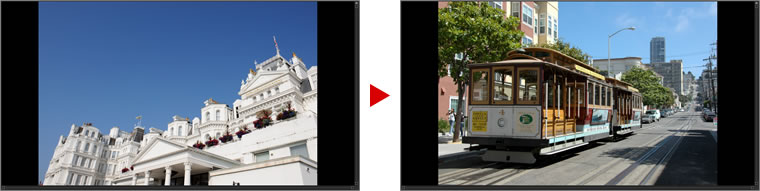
Full-screen display is also available in the multi-preview view.
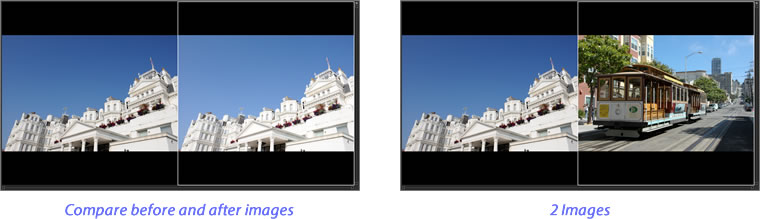
To exit the full-screen display and return to the previous view, click the  button or press the Esc key.
button or press the Esc key.