- Home
- Removing Dust and Scratches
Font size
- S
- M
- L
Removing Dust and Scratches
Dust and scratches can be removed using the retouch brush tool.

Clicking the  button in the toolbar displays the retouch brush palette.
button in the toolbar displays the retouch brush palette.
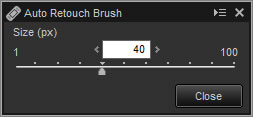
-
Choose the brush size.
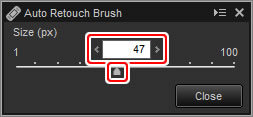
Brush Size
A brush larger than the defect you are attempting to correct may affect neighboring areas of the image.
-
Keeping the mouse button pressed, drag the brush over the defect. The affected area is shown by a translucent red line; continue until the defect is completely covered.
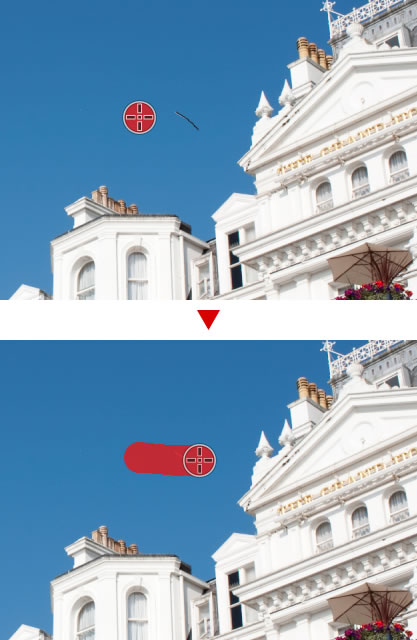
-
Release the mouse button to apply the tool to the affected area.

The Auto Retouch Brush
The retouch brush copies data from surrounding areas of the image automatically and pastes it over the defect. It may not produce the desired results if defects are widespread, the tool is dragged a long distance, or the affected is very large. The time required to complete processing varies with the image.
The Retouch Palette
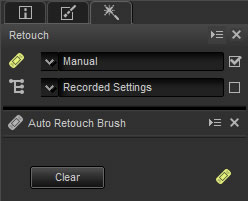
Clicking the  button in the toolbar displays the retouch palette. Select or deselect Auto Retouch Brush to show or hide the effects of the retouch brush, or undo the effects of the brush by clicking Clear.
button in the toolbar displays the retouch palette. Select or deselect Auto Retouch Brush to show or hide the effects of the retouch brush, or undo the effects of the brush by clicking Clear.