Playing Back Images on a Computer
Installing KeyMission 360/170 Utility
KeyMission 360/170 Utility is Nikon software that enables you to transfer images and movies to your computer for viewing and editing.
You can also change the camera’s settings.
To install KeyMission 360/170 Utility, download the latest version of the KeyMission 360/170 Utility installer from the following website and follow the on-screen instructions to complete installation.
http://downloadcenter.nikonimglib.com
For system requirements and other information, see the Nikon website for your region.
Playing Back Images Using KeyMission 360/170 Utility
The items displayed on your computer screen may change when you update the version of your operating system or software.
-
Use any of the following methods to make the computer detect a memory card that contains images.
- SD memory card slot/card reader: Insert the memory card into the card slot of your computer or the card reader (commercially available) that is connected to the computer.
-
Direct USB connection: Turn the camera off and ensure that the memory card is inserted in the camera. Connect the camera to the computer using the USB cable.
The camera automatically turns on.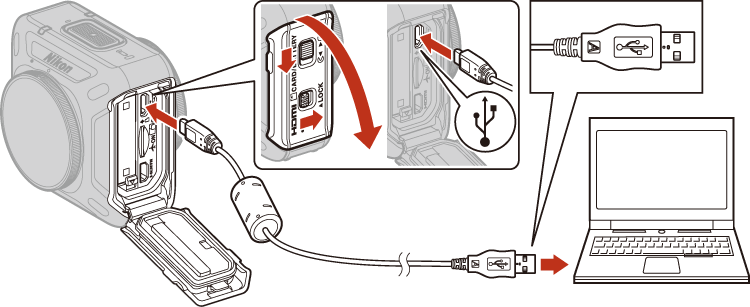
Notes About Connecting the Camera to a Computer
Disconnect all other USB-powered devices from the computer. Connecting the camera and other USB-powered devices to the same computer simultaneously may cause a camera malfunction or excessive power supply from the computer, which could damage the camera or memory card.
-
Start KeyMission 360/170 Utility and select Play.
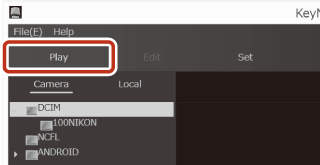
- If the memory card contains a large number of images, it may take a while for KeyMission 360/170 Utility to start. Wait until KeyMission 360/170 Utility starts.
-
Select Camera or Local, and then select a folder that contains images.
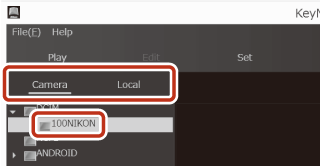
- Camera: Displays images in a memory card of the camera connected to a computer.
- Local: Displays images in a computer.
- When you select a folder that contains images, thumbnails are displayed.
-
Select an image from the thumbnails.
- Part of the single image that was processed in the camera is displayed. Drag the image to move the point of view during playback.
- To transfer an image to the computer, select an image in Camera, and then select x at the bottom left of the screen.
-
Terminate the connection.
- If you are using a card reader or card slot, choose the appropriate option in the computer operating system to eject the removable disk corresponding to the memory card and then remove the memory card from the card reader or card slot.
Notes About Connecting Cables to the Camera
- Make sure that the camera battery is sufficiently charged. If the EH-62F AC Adapter (available separately) is used, this camera can be powered from an electrical outlet. Do not, under any circumstances, use an AC adapter other than the EH-62F. Failure to observe this precaution could result in overheating or damage to the camera.
- For information about the connection methods and subsequent operations, refer to the documentation included with the computer in addition to this document.
Notes About Connecting the USB Cable
Operation is not guaranteed if the camera is connected to the computer via a USB hub.
Using KeyMission 360/170 Utility
See the online help (AKeyMission 360/170 Utility Help).
ViewNX-i
The Nikon software ViewNX-i also enables you to transfer images and movies to your computer.
Download the software from our Download Center at the URL below.
