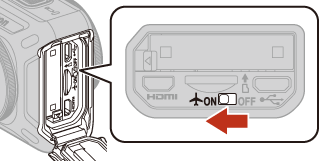Pairing with a Smart Device
When Not Using NFC
-
Prepare for pairing (APreparing for Pairing).
-
Launch SnapBridge 360/170, tap Connect to camera in the a Connect tab, and then tap KeyMission 360.
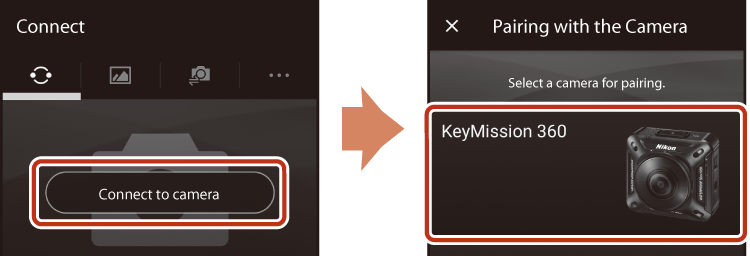
-
Check that the camera is off, and then tap Next.
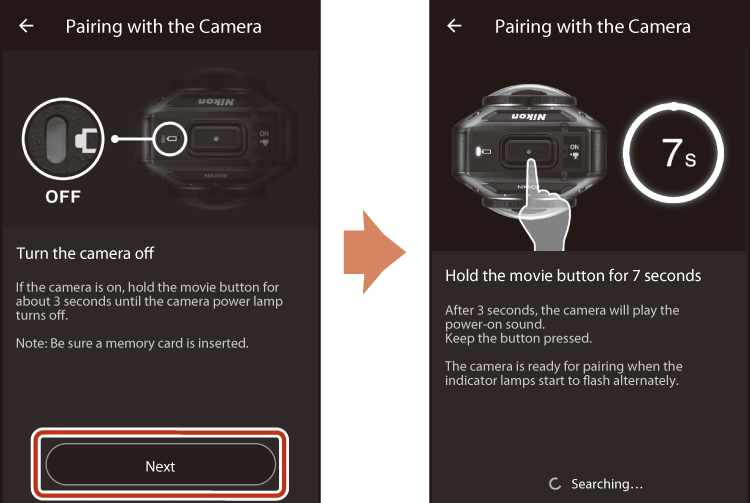
-
Press and hold down the movie button (about 7 seconds) on the camera.
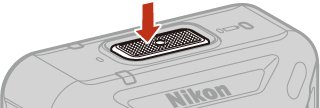
- Press and hold down the movie button until the status lamps flash green at the same time, even if you hear the startup sound.
-
The status lamps flash green at the same time for a while and then alternately flash green (the camera is in pairing standby mode).
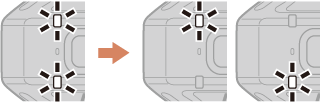
-
Tap the camera name when it is displayed on the screen.
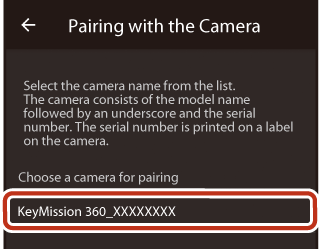
-
For iOS:
When you tap the camera name, a dialog explaining the procedure is displayed. Confirm the details and tap Understood.
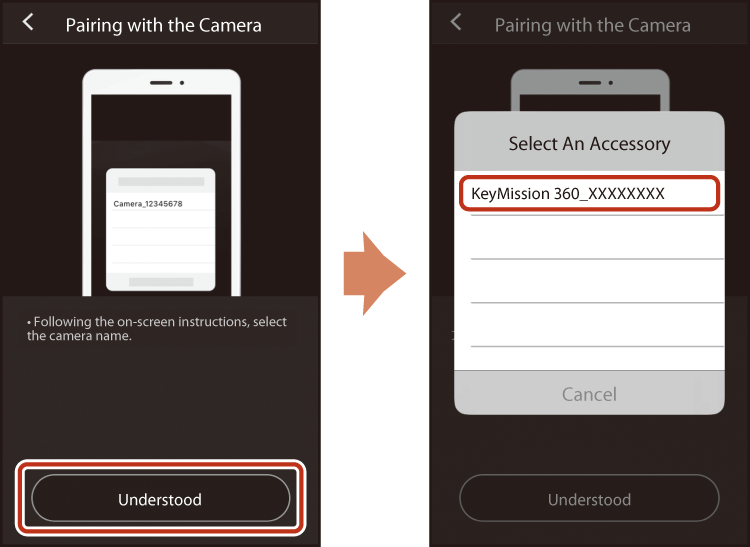
When the accessory selection screen is displayed, wait for the Bluetooth icon at the top right corner of the screen to change from white to gray, and then tap the camera name again. It may take a while before the camera name is displayed.
-
If pairing is successful, the message shown below will be displayed.
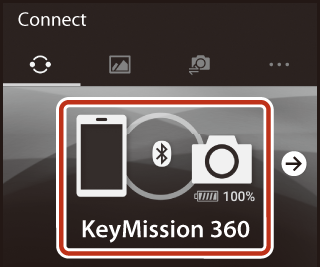
- If pairing fails, the status lamps flash red six times at the same time. When a message indicating that pairing has failed is displayed on the screen, tap OK and repeat the pairing procedure by following When You Cannot Pair with a Smart Device.
-
When Using NFC
-
Prepare for pairing (APreparing for Pairing).
-
Close all apps that use NFC (including SnapBridge 360/170).
- Pairing may fail if apps that use NFC are running.
-
Press and hold down the movie button (about 7 seconds) on the camera.
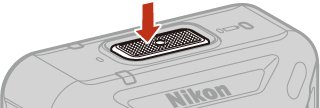
- Press and hold down the movie button until the status lamps flash green at the same time, even if you hear the startup sound.
-
The status lamps flash green at the same time for a while and then alternately flash green (the camera is in pairing standby mode).
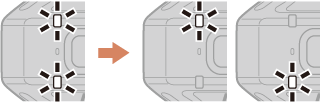
-
Touch the NFC antenna of the smart device to the Y (N-Mark) (AN-Mark (NFC antenna)) on the camera.
- SnapBridge 360/170 launches.
-
When Switch pairing to the camera you just touched? is displayed, tap OK.
-
If pairing is successful, the message shown below will be displayed.
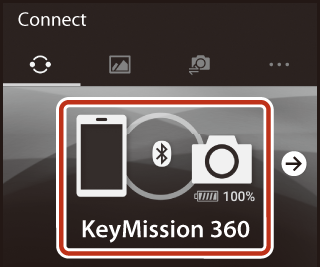
- If pairing fails, the status lamps flash red six times at the same time. When a message indicating that pairing has failed is displayed on the screen, tap OK and repeat the pairing procedure by following When You Cannot Pair with a Smart Device.
-
Connecting after Pairing Is Successful
If pairing is successful, the smart device is automatically connected simply by launching SnapBridge 360/170 when the camera is turned on next time.
However, the smart device is not automatically connected in the following situations:
- When the connection is switched to the remote control
- When the smart device is unpaired (AUnpairing a Smart Device)
-
When the settings are reset using the following menus in SnapBridge 360/170
- c Camera tab M Camera settings M Reset all
- c Camera tab M Camera settings M Network menu M Restore default settings
- When the camera’s firmware is updated
Where the Use of Wireless Devices Is Prohibited
Turn on the airplane mode switch on the camera. This will temporarily interrupt the constant connection with the smart device, but the connection is automatically re-established when airplane mode is turned off.