Operating the Camera from a Smart Device
You can use Remote photography to check the composition on a smart device screen before shooting.
The default password for the Wi-Fi connection is “NikonKeyMission”.
-
Pair the camera and the smart device (APairing with a Smart Device).
- If they are already paired successfully, turn on the camera and launch SnapBridge 360/170.
-
Tap SnapBridge 360/170 M c Camera tab M Remote photography.
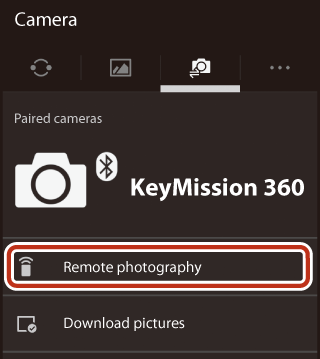
- When a confirmation dialog for the Wi-Fi connection is displayed, tap OK.
- For Android: Proceed to step 5.
-
For iOS:
- Proceed to step 3.
- If the Wi-Fi connection is already established, the shooting screen is displayed. Proceed to step 5.
-
For iOS, confirm the details of the dialog and tap View settings to launch the iOS Settings app.
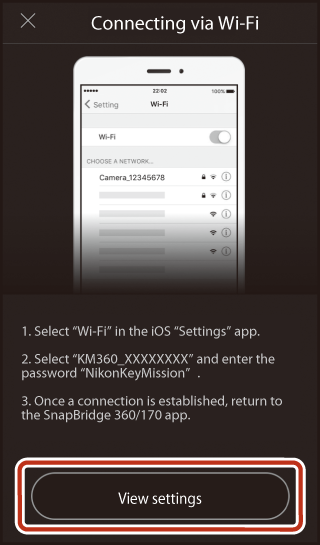
-
Tap < Settings to open the “Settings” app. Next, scroll up and tap Wi-Fi, which you’ll find near the top of the settings list.
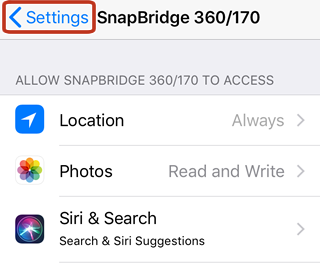
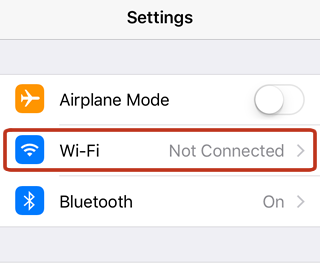
-
Select the camera SSID. If prompted for a password, enter “NikonKeyMission” (the default password). Note that the password is case-sensitive; be sure to capitalize the “N”, “K”, and “M”.
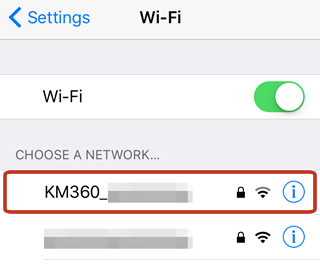
- When you return to SnapBridge 360/170 after selecting the camera SSID, the remote photography dialog will be displayed.
-
-
Android: Frame the picture and shoot.
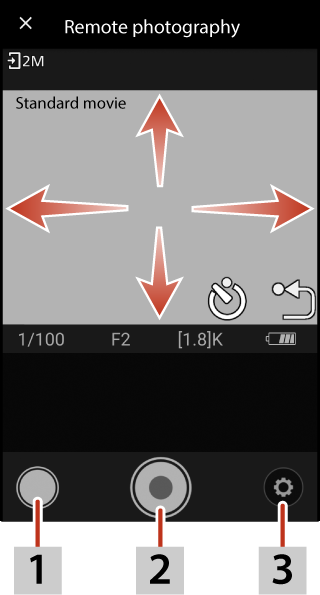
1 Still image 2 Movie 3 Shooting options - Drag the screen to move the point of view. Tap q to return to the original point of view.
- To record a movie, tap
 . To shoot a still image, tap
. To shoot a still image, tap  . To stop recording a movie, tap
. To stop recording a movie, tap  .
. - The subject is not displayed while recording movies.
- The connection with the smart device is disabled temporarily while recording time-lapse movies.
iOS: Take pictures or record movies.
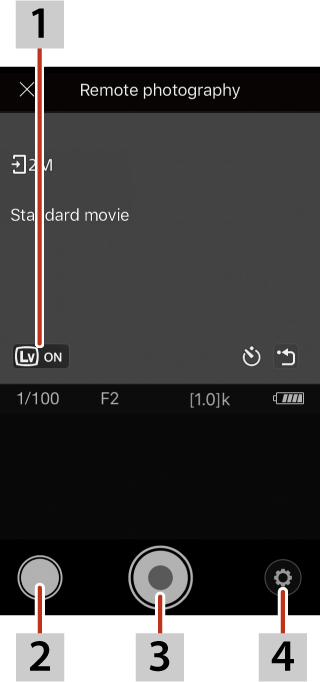
1 Live view on/off 2 Still image 3 Movie 4 Shooting options - Drag the screen to move the point of view. Tap q to return to the original point of view.
- To record a movie, tap
 . To shoot a still image, tap
. To shoot a still image, tap  . To stop recording a movie, tap
. To stop recording a movie, tap  .
. - The subject is not displayed while recording movies.
- The connection with the smart device is disabled temporarily while recording time-lapse movies.
iOS Devices
- If live view is left on during remote photography under iOS 11.3 to 12.1, the wireless connection will eventually end, returning you to the c Camera tab. We recommend that you end live view immediately after framing each shot.
-
While live view is on, you can drag a finger over the display to choose a viewpoint (to return to the starting view, tap q). The subject is not displayed while movie recording is in progress.
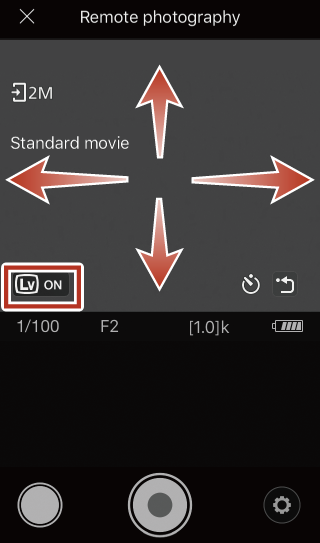
Changing the SSID and Password
You can change the SSID and password by selecting SnapBridge 360/170 M c Camera tab M Camera settings M Network menu M Wi-Fi M Network settings. To protect your privacy, we recommend that you change the password regularly.
Downloading Images During Remote Photography
When g M Download in the shooting screen is on, still images captured are automatically sent to the smart device. Movies cannot be sent automatically. You can use Download pictures (APlaying Back Images Saved in the Camera/Transferring Images to a Smart Device) to send movies to the smart device.
