Recording Movies or Shooting Still Images
-
Press the movie button or photo button.

- Pressing the movie button or photo button when the camera is off automatically turns on the camera and shooting begins.
-
The status lamps light red at the same time while recording movies. To end movie recording, press the movie button again. The status lamps flash red at the same time while the movie is being saved.
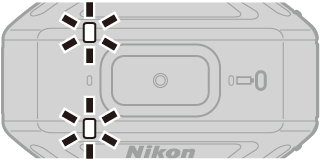
- When the photo button is pressed, the shutter sound is produced. When Self-timer is set to 2 s or 10 s, the camera beeps to indicate that the self-timer is activated, and then the shutter sound is produced. The status lamps flash green at the same time while the still image is being saved.
Notes About Shooting
Notes About Shooting
- Before shooting, check the orientation of the camera. The side with the Nikon and KeyMission 360 logos is the front. Subjects appearing at the front are displayed in the center of the frame during playback.
-
Your hands will appear in images during hand-held photography because this camera captures 360° content. Use the following methods to reduce their appearance.
- Attach the base adapter (AUsing the Base Adapter and Base Mount) to use accessories
- Perform remote photography with SnapBridge 360/170 (AOperating the Camera from a Smart Device)
- Use the ML-L6 Remote Control (available separately)
- The camera may be unable to capture subjects within about 60 cm (2 ft) from the camera’s top, bottom, or sides because the subjects are outside the angle of view (i.e., the area visible in the frame). Point the lens toward important subjects when shooting.
- If stains such as fingerprints are on the lens protector or underwater lens protector, they will appear in the images or make images look fogged. Wipe off the stains with a soft dry cloth before shooting.
- When the contrast is high between subjects in the front lens and back lens, the camera cannot obtain the appropriate exposure. Adjust the brightness by selecting SnapBridge 360/170 (ASettings List) M c Camera tab M Camera settings M Shooting options M Shooting options M Exposure compensation.
- Under some shooting conditions, the composite boundaries may be noticeable or images may not match perfectly at the composite boundaries.
Using the Camera Underwater
- Attach the underwater lens protectors when using the camera underwater (AAttaching the Lens Protectors/Underwater Lens Protectors). Although the lens protectors can be used underwater, captured images may be blurred.
- Select SnapBridge 360/170 (ASettings List) M c Camera tab M Camera settings M Shooting options M Still images M set Underwater to Yes.
- Wireless communication is not available when the camera is underwater. Also, the remote control cannot be used.
- There are shooting ranges that cannot be captured underwater because the images are magnified compared to images captured on land. Therefore you cannot capture 360° content.
Notes About Saving Movies or Still Images
The status lamps flash red at the same time or flash green at the same time while movies or still images are being saved. Do not open the battery-chamber/memory card slot cover or remove the battery or memory card. Doing this could result in loss of data, or in damage to the camera or the memory card.
Movies Over 4 GB in Size
When a movie with a file size of more than 4 GB is recorded, the movie is divided into files with a maximum size of 4 GB each.
Maximum Movie Recording Time
The available recording time for a single movie depends on the remaining space in a memory card.
- The remaining recording time for a single movie is displayed on the shooting screen of SnapBridge 360/170.
- The actual remaining recording time may vary depending on the movie content, subject movement, or type of memory card.
-
Use microSDXC memory cards with an SD Speed Class rating of 6 or faster for recording movies.
- Use memory cards with a UHS Speed Class rating of 3 or faster when the image size/frame rate is 2160/24p (4K UHD) or 1920/24p.
- When using a memory card with a lower Speed Class rating, movie recording may stop unexpectedly.
Camera Temperature
- The camera may become hot when recording movies for an extended period of time or when the camera is used in a hot area.
- If the inside of the camera becomes extremely hot when recording movies, the status lamps will quickly flash red at the same time and the camera will automatically stop recording.
After the camera stops recording, it turns itself off.
Leave the camera off until the inside of the camera has cooled.
Movies Over 4 GB in Size
Notes About Movie Recording
Notes About Recorded Movies
-
The following phenomena may be saved in movies.
- Banding may occur in images under fluorescent, mercury-vapor, or sodium-vapor lighting.
- Subjects that move quickly from one side of the frame to the other, such as a moving train or car, may appear skewed.
- The entire movie image may be skewed when the camera is panned.
- Lighting or other bright areas may leave residual images when the camera is moved.
- Depending on the distance to the subject, colored stripes may appear on subjects with repeating patterns (fabrics, lattice windows, etc.) during movie recording and playback. This occurs when the pattern in the subject and the layout of the image sensor interfere with each other; it is not a malfunction.
