Tips on Pairing
When You Cannot Pair with a Smart Device
-
Press and hold down the movie button (about 3 seconds) on the camera to turn it off.
- When the camera turns off, the power-on lamp turns off.
-
Close SnapBridge 360/170.
- Close SnapBridge 360/170 even if it is running in the background.
-
For iOS, remove the device (registered as the camera name) using the Bluetooth settings screen on the smart device.
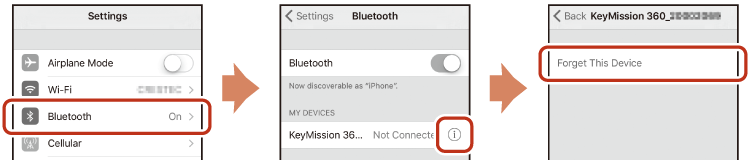
-
Follow Pairing with a Smart Device and repeat the pairing procedure.
Unpairing a Smart Device
When pairing with another camera that supports SnapBridge 360/170, unpair in advance.
- If images cannot be uploaded to a smart device successfully such as due to long upload times, unpairing and then re-pairing may solve the problem.
-
Tap e in the a Connect tab.
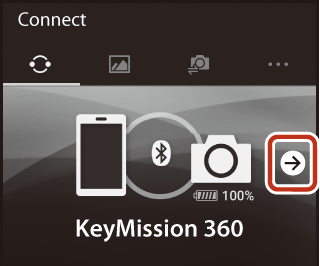
-
Tap End pairing M Yes.
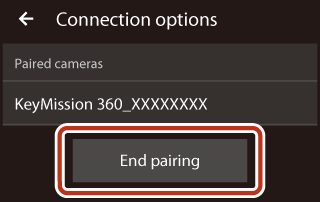
-
You can also unpair using the SnapBridge 360/170 menus below:
- c Camera tab M Camera settings M Network menu M Restore default settings
- c Camera tab M Camera settings M Reset all
-
-
Close SnapBridge 360/170.
- Close SnapBridge 360/170 even if it is running in the background.
-
For iOS, remove the device (registered as the camera name) using the Bluetooth settings screen on the smart device.
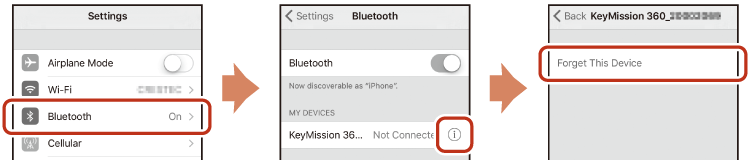
-
To re-pair, follow the instruction in Pairing with a Smart Device.
