- Android
- iOS
Saving Selected Frames
Use Save frame to save a still copy of a selected frame from a movie.
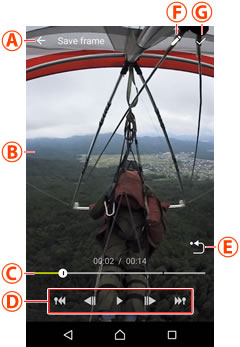
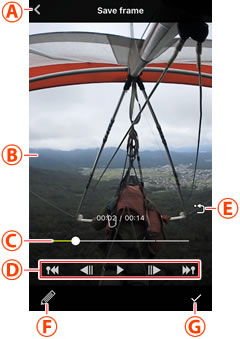
 Cancel changes: Exit to normal playback without saving the current frame.
Cancel changes: Exit to normal playback without saving the current frame. Movie playback display: View the movie to choose a frame, then use pinch-in/pinch-out gestures to choose a crop and flick or swipe to choose a viewpoint.
Movie playback display: View the movie to choose a frame, then use pinch-in/pinch-out gestures to choose a crop and flick or swipe to choose a viewpoint. Playback progress bar: Shows your current position in the movie. Drag the position indicator (○) to view other frames.
Playback progress bar: Shows your current position in the movie. Drag the position indicator (○) to view other frames. Playback controls: Use the controls to perform the operations listed below.
Playback controls: Use the controls to perform the operations listed below.
- Skip back: Tap
 to return to the previous highlight tag (index), or to the beginning of the movie if there are no highlight tags before the first frame.
to return to the previous highlight tag (index), or to the beginning of the movie if there are no highlight tags before the first frame. - Rewind: If the movie is paused, tap
 to rewind a few frames at a time.
to rewind a few frames at a time. - Pause/resume: Tap
 to pause or resume playback.
to pause or resume playback. - Advance: If the movie is paused, tap
 to advance a few frames at a time.
to advance a few frames at a time. - Skip ahead: Tap
 to skip to the next highlight tag (index), or to the end of the movie if there are no highlight tags before the last frame.
to skip to the next highlight tag (index), or to the end of the movie if there are no highlight tags before the last frame.
- Skip back: Tap
 Re-center view: Return to the starting view.
Re-center view: Return to the starting view. Edit: Choose another edit option without saving the current frame.
Edit: Choose another edit option without saving the current frame.  OK: Save the current frame.
OK: Save the current frame.
