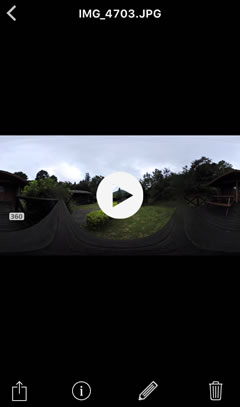- Android
- iOS
Viewing All Pictures
To view all pictures downloaded using SnapBridge 360/170, select Pictures on device in the Gallery tab.
Uninstalling SnapBridge 360/170
If you uninstall and re-install SnapBridge 360/170, pictures previously downloaded will no longer be displayed.
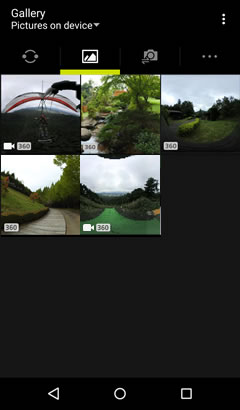
The Thumbnail List
The thumbnail list shows all pictures downloaded using SnapBridge 360/170.
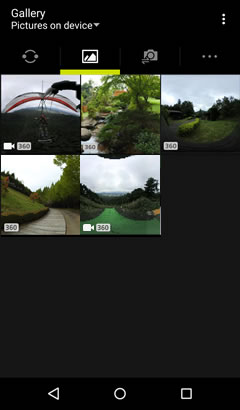
Thumbnail Icons
Movies are indicated by ![]() icons, spherical 360° content by
icons, spherical 360° content by ![]() icons.
icons.
Download Notifications
If new photos are received from the camera while you are viewing all pictures, a notification icon will be displayed. Tap the notification to update the thumbnail list.
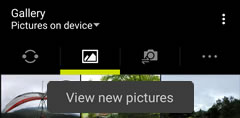
Importing Photos from Other Apps
To import up to 10 JPEG images at a time from other apps, tap the  button in the thumbnail list, select Import pictures from apps, and tap OK. The images will be copied to the SnapBridge folder and displayed in Pictures on device.
button in the thumbnail list, select Import pictures from apps, and tap OK. The images will be copied to the SnapBridge folder and displayed in Pictures on device.
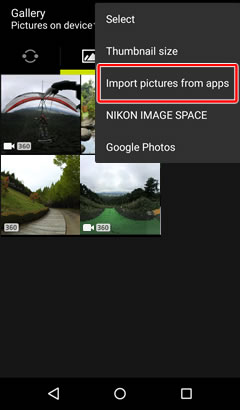
Full-Frame Playback
Tap a thumbnail to view the picture full frame. You can then tap the display to switch to a spherical 360° view and choose a viewpoint. Flick left or right to view additional pictures or tap ![]() to return to the thumbnail list.
to return to the thumbnail list.
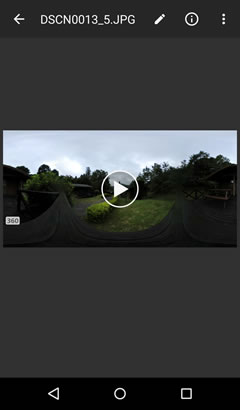
To view all pictures on the smart device, tap All in the Gallery tab.
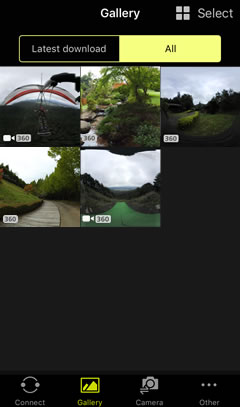
The Thumbnail List
The thumbnail list shows all the pictures on the device.
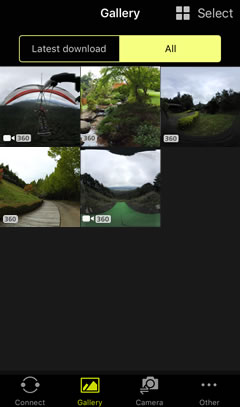
Thumbnail Icons
Movies are indicated by ![]() icons, spherical 360° content by
icons, spherical 360° content by ![]() icons.
icons.
Download Notifications
If new photos are received from the camera while you are viewing all pictures, a notification icon will be displayed. Tap the notification to update the thumbnail list.
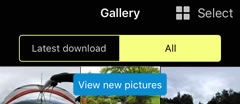
Full-Frame Playback
Tap a thumbnail to view the picture full frame. You can then tap the display to switch to a spherical 360° view and choose a viewpoint. Flick left or right to view additional pictures or tap ![]() to return to the thumbnail list.
to return to the thumbnail list.