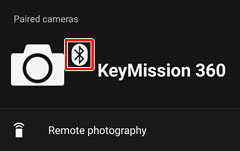- Android
- iOS
Camera
Take pictures remotely, download selected pictures, or adjust camera or remote control settings. You must establish a connection to the camera before you can use the settings in the Camera tab.
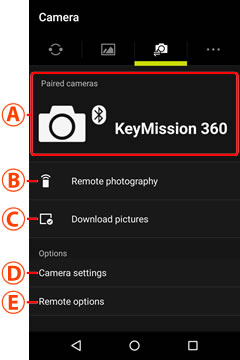
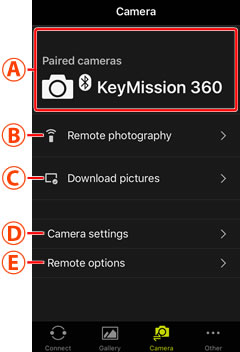
Remote Photography
This option is available only with Wi-Fi equipped cameras.
“Download Pictures”
This option is available only with Wi-Fi equipped cameras.

 Paired cameras: The names of the cameras currently paired with the smart device. If the wireless connection to the camera is currently inactive, no
Paired cameras: The names of the cameras currently paired with the smart device. If the wireless connection to the camera is currently inactive, no