- Android
- iOS
Remote Photography
To take photos and movies remotely using the smart device, tap Remote photography in the Camera tab.
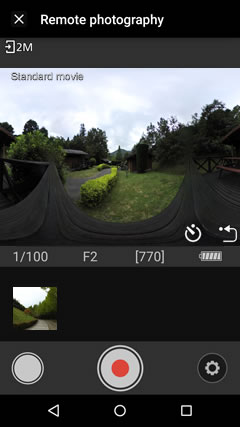
Remote Photography
Remote photography uses Wi-Fi. Tap OK to switch to Wi-Fi when prompted.
The Shooting Display
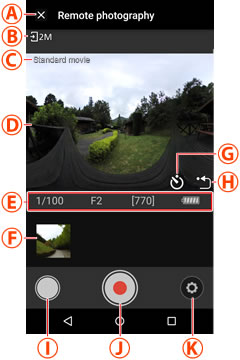
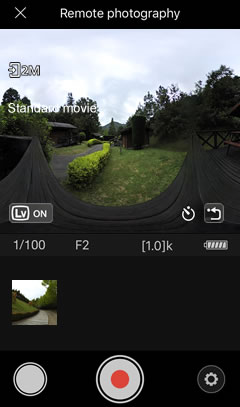
Remote Photography
Remote photography uses Wi-Fi. See “The Wi-Fi Prompt” for more information.
The Shooting Display
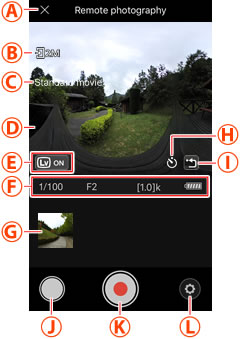

 Back button: Return to the Camera tab.
Back button: Return to the Camera tab. Download size: Displayed if 2 megapixels is selected for the
Download size: Displayed if 2 megapixels is selected for the  Movie mode: These settings are the same as those listed in
Movie mode: These settings are the same as those listed in  Live view display: The view through the camera lens. Swipe the display to choose the viewpoint. Live view is not available while spherical 360° movies are being recorded.
Live view display: The view through the camera lens. Swipe the display to choose the viewpoint. Live view is not available while spherical 360° movies are being recorded. Shooting info: Shutter speed, aperture, and other shooting information.
Shooting info: Shutter speed, aperture, and other shooting information. Recent photos: If
Recent photos: If  Self-timer button: Displayed when
Self-timer button: Displayed when  Re-center view: Return to the starting view.
Re-center view: Return to the starting view. Photo button: Tap to take a photo.
Photo button: Tap to take a photo. Movie button: Tap to record a movie. See
Movie button: Tap to record a movie. See 
