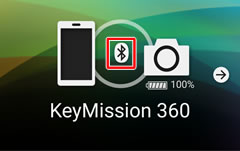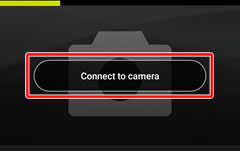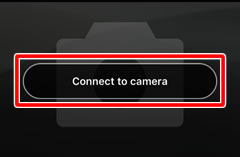- Android
- iOS
Connect
Adjust settings for connection to the camera or synchronize the camera clock and location data with the smart device. You must establish a connection to the camera before you can use the settings in the Connect tab.
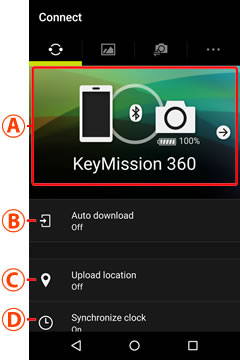
Connection Options
Auto Download
Uploading Pictures to NIKON IMAGE SPACE
A Nikon ID is required.
Upload Location
Location Data
If Yes is selected for Camera settings > Location data > Download from device, SnapBridge 360/170 will update location data when the camera is connected. Once a connection is established, location data will be updated every five minutes while the camera is on.
Synchronize Clock
“Synchronize Clock”
This option must be enabled to allow the camera clock to synchronize with the smart device.
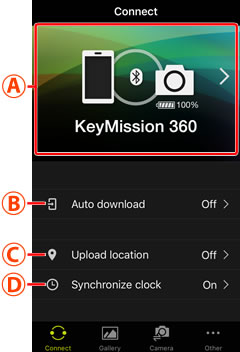
Connection Options
Auto Download
Uploading Pictures to NIKON IMAGE SPACE
A Nikon ID is required.
Upload Location
Location Data
If Yes is selected for Camera settings > Location data > Download from device, SnapBridge 360/170 will update location data when the camera is connected. Once a connection is established, location data will be updated every five minutes while the camera is on.
Synchronize Clock
“Synchronize Clock”
This option must be enabled to allow the camera clock to synchronize with the smart device.