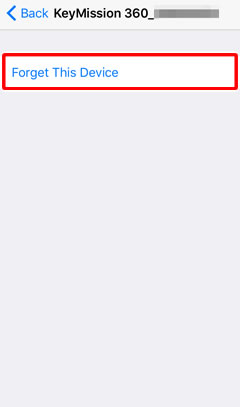- Android
- iOS
Connecting to the KeyMission 360
Before viewing or downloading the pictures on the camera, you must establish a connection between the camera and your smart device. A Bluetooth connection is established when the devices are paired using SnapBridge 360/170.
Updating Camera Firmware
Be sure to keep the camera firmware up to date. The latest version is available from the Nikon Download Center.
Auto Power Off
At default settings, the camera will turn off automatically if no operations are performed for about a minute. Until you are fully acquainted with the camera and the app, we recommend extending the auto-off delay to 5 minutes by selecting 5 min for Camera settings > Auto off in the SnapBridge 360/170 Camera tab.
Before Pairing
Ready the camera and smart device. Before using the camera:
- Check that the battery has sufficient charge to prevent the camera turning off unexpectedly.
- Disable airplane mode.

- Insert a memory card after checking to be sure that it has space available.
- Check that the HDMI and USB cables are disconnected.
Before using the smart device, confirm that SnapBridge 360/170 is installed. Note that SnapBridge 360/170 is not the same as the SnapBridge app; only SnapBridge 360/170 can be used with the KeyMission 360.

Pairing (Non-NFC Devices)
-
Camera: Confirm that the camera is off and the power lamp is out.

If the camera is on (i.e., if the power lamp is on), press the movie button for about 3 seconds to turn the camera off.

-
Smart device: Enable Wi-Fi and Bluetooth but do not initiate pairing.
-
Smart device: Launch SnapBridge 360/170 and tap Connect to camera in the Connect tab.
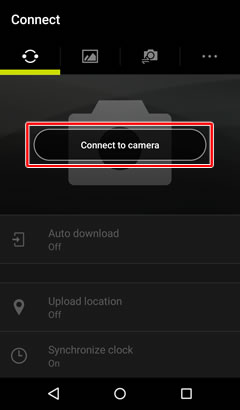
-
Smart device: Tap KeyMission 360.
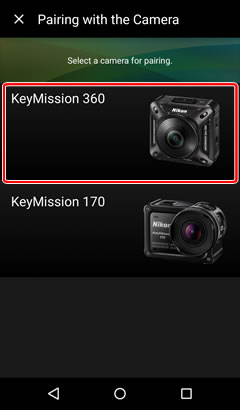
-
Smart device: Tap Next.

-
Camera: Press the movie button for about 7 seconds to initiate pairing (the startup sound will play after about 3 seconds, but ignore this and keep the button pressed). The status lamps will briefly blink green simultaneously and then start to flash alternately to indicate that the camera is ready for pairing.
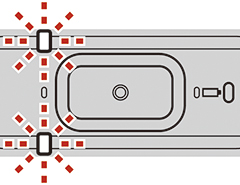
-
Smart device: Tap the camera name.
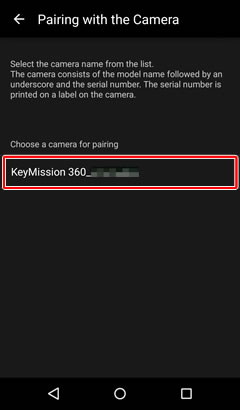
When pairing is complete, the smart device will connect to the camera via Bluetooth and the following message will be displayed.
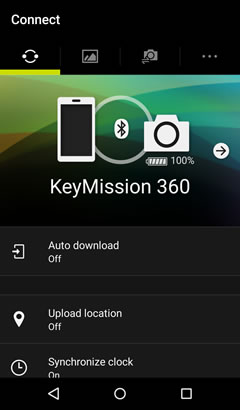
If Pairing Fails to Start
Once the camera is ready for pairing, it will wait for about 4 minutes before it turns off automatically and the power lamp goes out. If this occurs, turn the camera off and then press the movie button for about 7 seconds to ready the camera for pairing once more.
Signing Up for a Nikon ID
When you pair with a camera for the first time after installing SnapBridge 360/170, you will be prompted to sign up for a Nikon ID. Follow the on-screen instructions. You can also sign up or edit your account profile using the Nikon ID sign up/edit profile option in the Other tab.
Ending Pairing
Tapping any of the following options will end pairing, in which you case you will need to pair the camera and smart device again.
- Network settings > End pairing
- Camera settings > Reset all
- Camera settings > Network menu > Restore default settings
Pairing (NFC Devices)
-
Camera: Confirm that the camera is off and the power lamp is out.

If the camera is on (i.e., if the power lamp is on), press the movie button for about 3 seconds to turn the camera off.

-
Smart device: Enable Wi-Fi, NFC, and Bluetooth but do not initiate pairing.
-
Smart device: Exit all apps that use NFC, including SnapBridge 360/170, as otherwise pairing may fail.
-
Camera: Press the movie button for about 7 seconds to initiate pairing (the startup sound will play after about 3 seconds, but ignore this and keep the button pressed). The status lamps will briefly blink green simultaneously and then start to flash alternately to indicate that the camera is ready for pairing.
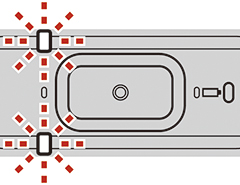
-
Smart device: Touch the NFC antenna to the camera
 logo (N-Mark).
logo (N-Mark).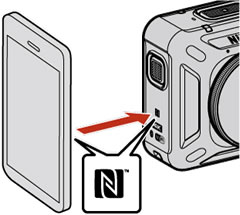
SnapBridge 360/170 will launch automatically. Tap OK when prompted to begin pairing. The dialog shown below will be displayed when pairing is complete and a Bluetooth connection is established.
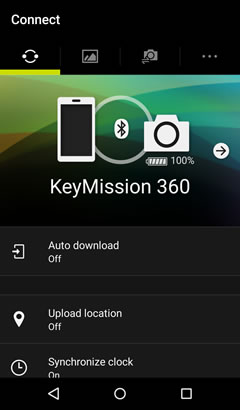
If Pairing Fails to Start
Once the camera is ready for pairing, it will wait for about 4 minutes before it turns off automatically and the power lamp goes out. If this occurs, turn the camera off and then press the movie button for about 7 seconds to ready the camera for pairing once more.
Signing Up for a Nikon ID
When you pair with a camera for the first time after installing SnapBridge 360/170, you will be prompted to sign up for a Nikon ID. Follow the on-screen instructions. You can also sign up or edit your account profile using the Nikon ID sign up/edit profile option in the Other tab.
Ending Pairing
Tapping any of the following options will end pairing, in which you case you will need to pair the camera and smart device again.
- Network settings > End pairing
- Camera settings > Reset all
- Camera settings > Network menu > Restore default settings
If Pairing Fails
If pairing fails, press the camera movie button for about 3 seconds to turn the camera off and then, after making sure that the camera power lamp is off, exit the SnapBridge 360/170 and ensure that it is not running in the background (the procedure varies with the smart device; see the documentation provided with your device for details), and do the same for the SnapBridge app if it is currently running. You can then repeat the steps in “Pairing (Non-NFC Devices)” or “Pairing (NFC Devices)” to pair the camera with the smart device.
Updating Camera Firmware
Be sure to keep the camera firmware up to date. The latest version is available from the Nikon Download Center.
Auto Power Off
At default settings, the camera will turn off automatically if no operations are performed for about a minute. Until you are fully acquainted with the camera and the app, we recommend extending the auto-off delay to 5 minutes by selecting 5 min for Camera settings > Auto off in the SnapBridge 360/170 Camera tab.
Before Pairing
Ready the camera and smart device. Before using the camera:
- Check that the battery has sufficient charge to prevent the camera turning off unexpectedly.
- Disable airplane mode.

- Insert a memory card after checking to be sure that it has space available.
- Check that the HDMI and USB cables are disconnected.
Before using the smart device, confirm that SnapBridge 360/170 is installed. Note that SnapBridge 360/170 is not the same as the SnapBridge app; only SnapBridge 360/170 can be used with the KeyMission 360.

Pairing
-
Camera: Confirm that the camera is off and the power lamp is out.

If the camera is on (i.e., if the power lamp is on), press the movie button for about 3 seconds to turn the camera off.

-
Smart device: Enable Wi-Fi and Bluetooth but do not initiate pairing.
-
Smart device: Launch SnapBridge 360/170 and tap Connect to camera in the Connect tab.

-
Smart device: Tap KeyMission 360.
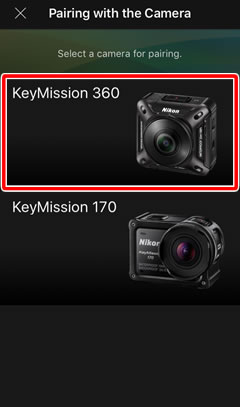
-
Smart device: Tap Next.
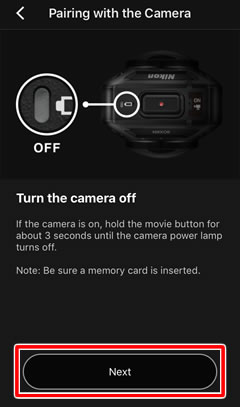
-
Camera: Press the movie button for about 7 seconds to initiate pairing (the startup sound will play after about 3 seconds, but ignore this and keep the button pressed). The status lamps will briefly blink green simultaneously and then start to flash alternately to indicate that the camera is ready for pairing.
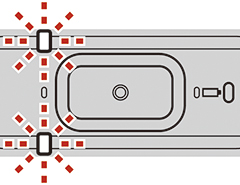
-
Smart device: Tap the camera name.
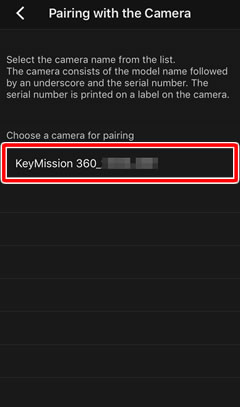
-
Smart device: Read the instructions and tap Understood.

-
Smart device: When prompted to select an accessory, tap the camera name (it may be some time before the camera name is displayed).
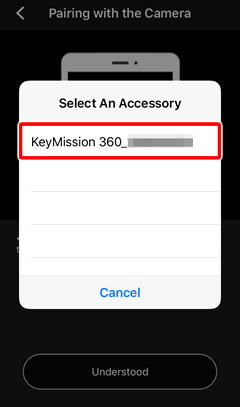
The dialog shown below will be displayed when pairing is complete and a Bluetooth connection is established.
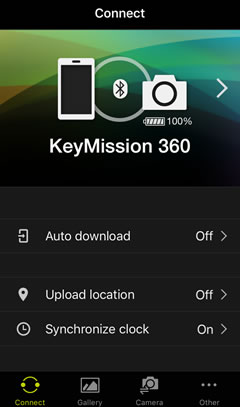
If Pairing Fails to Start
Once the camera is ready for pairing, it will wait for about 4 minutes before it turns off automatically and the power lamp goes out. If this occurs, press the movie or photo button to reactivate the camera and ready it for pairing once more. If the camera does not return to pairing standby status, turn the camera off and press the movie button for about 7 seconds.
Signing Up for a Nikon ID
When you pair with a camera for the first time after installing SnapBridge 360/170, you will be prompted to sign up for a Nikon ID. Follow the on-screen instructions. You can also sign up or edit your account profile using the Nikon ID sign up/edit profile option in the Other tab.
Ending Pairing
Tapping any of the following options will end pairing, in which you case you will need to pair the camera and smart device again.
- Network settings > End pairing
- Camera settings > Reset all
- Camera settings > Network menu > Restore default settings
If Pairing Fails
If pairing fails, press the camera movie button for about 3 seconds to turn the camera off and make sure that the camera power lamp is off. Exit SnapBridge 360/170 and confirm that it is not running in the background (the procedure varies with the smart device; see the documentation provided with your device for details) and do then same for SnapBridge if it is running, then follow the steps below to “forget” the camera on your iOS device. You can then repeat the steps in “Pairing” to pair the device with your camera.
-
 Open the iOS Settings app and tap Bluetooth.
Open the iOS Settings app and tap Bluetooth.
 Tap the
Tap the  icon to the right of the camera name.
icon to the right of the camera name.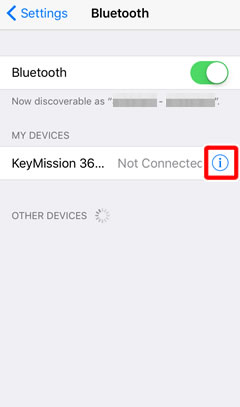
 Tap the “forget” option.
Tap the “forget” option.