- Android
- iOS
Viewing Movies
When a movie in the Gallery Pictures on device view is shown full frame, you can tap ![]() to start playback. The progress bar and other playback controls can be accessed during playback by tapping the display and are displayed automatically when playback ends.
to start playback. The progress bar and other playback controls can be accessed during playback by tapping the display and are displayed automatically when playback ends.
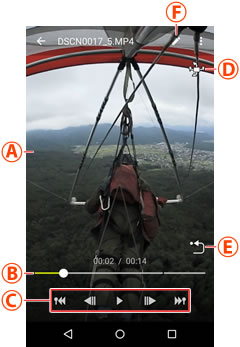
When a movie in the Gallery All view is shown full frame, you can tap ![]() to start playback. The progress bar and other playback controls can be accessed during playback by tapping the display and are displayed automatically when playback ends.
to start playback. The progress bar and other playback controls can be accessed during playback by tapping the display and are displayed automatically when playback ends.
High-Resolution Movies
Some devices may be unable to play high-resolution movies.
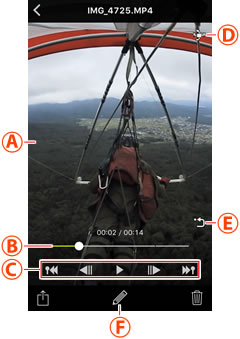

 Playback display: The movie playback display. Flick or swipe to choose a viewpoint.
Playback display: The movie playback display. Flick or swipe to choose a viewpoint. Playback progress bar: Shows your current position in the movie. Drag the position indicator (○) to view other frames.
Playback progress bar: Shows your current position in the movie. Drag the position indicator (○) to view other frames.
 Playback controls: Use the controls to perform the operations listed below.
Playback controls: Use the controls to perform the operations listed below.
 Head-mounted display (HMD): If you pause playback when viewing spherical 360° content, a
Head-mounted display (HMD): If you pause playback when viewing spherical 360° content, a 
 Re-center view: Return to the starting view.
Re-center view: Return to the starting view.
