- Android
- iOS
Deleting Pictures
Pictures can be deleted from the Gallery tab.
Deleting Pictures
Deleted pictures cannot be retrieved from the smart device. They are not, however, deleted from the camera memory card. To delete pictures from the camera card, use the Download pictures option in the Camera tab.
Deleting Selected Pictures
Follow the steps below to delete multiple selected pictures.
-
Press and hold a thumbnail or tap
 and choose Select to view the image-selection display. Tap pictures to select them for deletion; selected pictures are indicated by a
and choose Select to view the image-selection display. Tap pictures to select them for deletion; selected pictures are indicated by a  icon.
icon.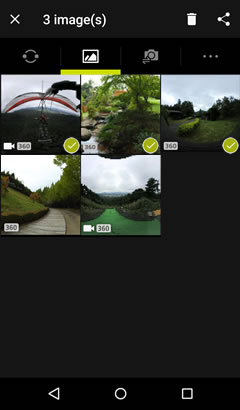
-
Tap
 .
.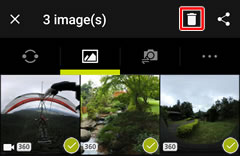
-
Tap OK to delete the selected pictures.
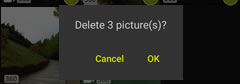
Deleting Pictures One at a Time
Follow the steps below to delete pictures in full-frame playback.
-
Display the picture full-frame, tap
 , and select Delete.
, and select Delete.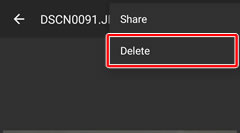
-
Tap OK to delete the selected picture.

Deleting Selected Pictures
Follow the steps below to delete multiple selected pictures.
-
Tap Select to view the image-selection display. Tap pictures to select them for deletion; selected pictures are indicated by a
 icon.
icon.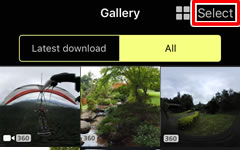
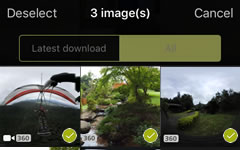
-
Tap
 .
.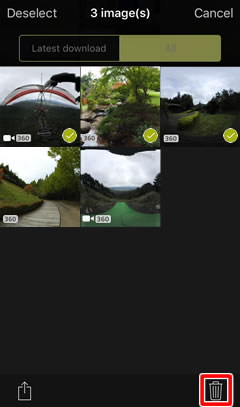
-
Tap n picture(s) selected for deletion.
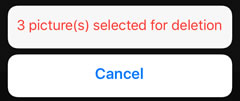
-
Tap Delete to delete the selected pictures.
Deleting Pictures One at a Time
Follow the steps below to delete pictures in full-frame playback.
-
Display the picture full-frame and tap
 .
.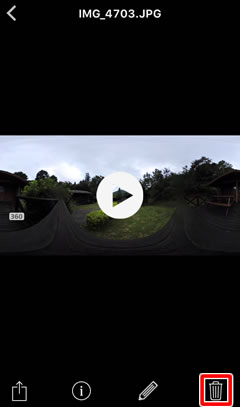
-
Tap 1 picture(s) selected for deletion.
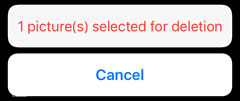
-
Tap Delete to delete the selected picture.
