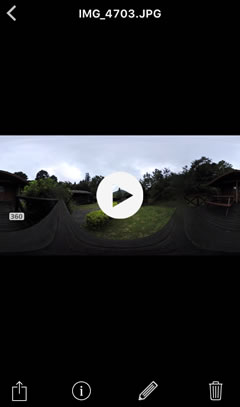- Android
- iOS
Viewing the Latest Download
If Auto download is enabled, photos taken with a paired camera will automatically be downloaded to the smart device and can be viewed by selecting Latest download in the Gallery tab.
Downloading Selected Pictures
Pictures taken using Remote photography or transferred using Download pictures are displayed in Pictures on device.
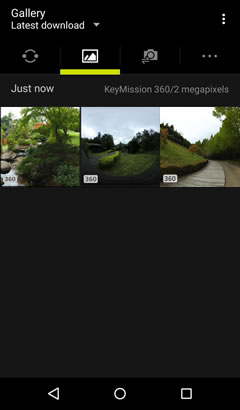
The Thumbnail List
Pictures are listed by date of recording.
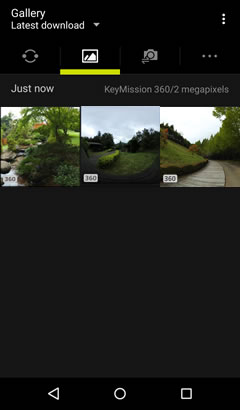
Thumbnail Icons
Spherical 360° content by ![]() icons.
icons.
Download Notifications
If new photos are received from the camera while you are viewing the latest download, a notification will be displayed. Tap the notification to update the thumbnail list.
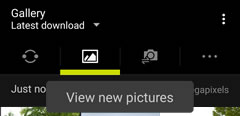
Full-Frame Playback
Tap a thumbnail to view the picture full frame. You can then tap the display to switch to a spherical 360° view and choose a viewpoint. Flick left or right to view additional pictures or tap ![]() to return to the thumbnail list.
to return to the thumbnail list.
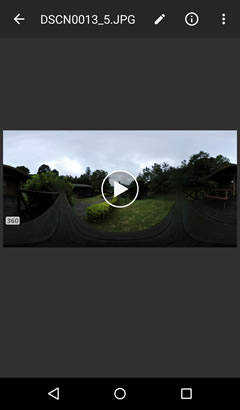
If Auto download is enabled, photos taken with a paired camera will automatically be downloaded to the smart device and can be viewed by selecting Latest download in the Gallery tab.
Downloading Selected Pictures
Pictures taken using Remote photography or transferred using Download pictures are displayed in All.
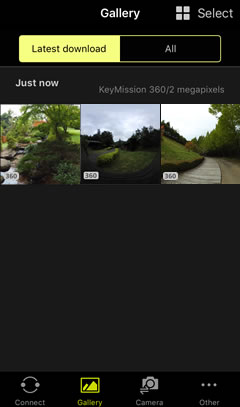
The Thumbnail List
Pictures are listed by date of recording.
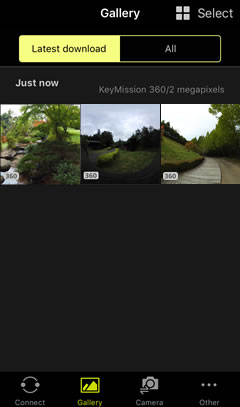
Thumbnail Icons
Spherical 360° content by ![]() icons.
icons.
Download Notifications
If new photos are received from the camera while you are viewing the latest download, a notification will be displayed. Tap the notification to update the thumbnail list.
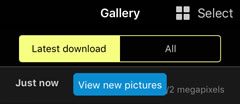
Full-Frame Playback
Tap a thumbnail to view the picture full frame. You can then tap the display to switch to a spherical 360° view and choose a viewpoint. Flick left or right to view additional pictures or tap ![]() to return to the thumbnail list.
to return to the thumbnail list.