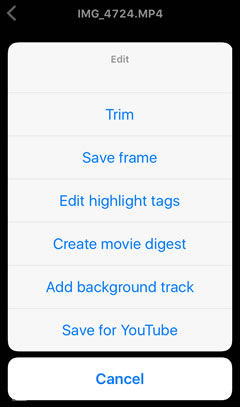- Android
- iOS
The Edit Menu
A ![]() button is displayed when images are viewed full frame from Latest download or Pictures on device in the Gallery tab. To edit the image, tap the button and choose an option from the edit menu.
button is displayed when images are viewed full frame from Latest download or Pictures on device in the Gallery tab. To edit the image, tap the button and choose an option from the edit menu.
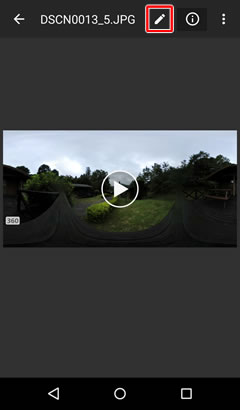
Photographs
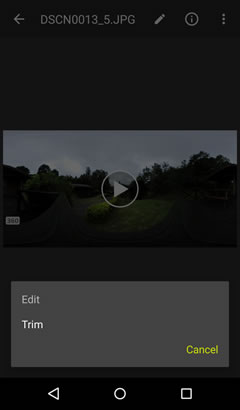
Movies
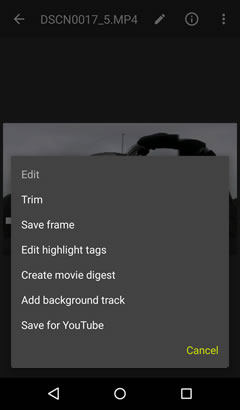
A ![]() button is displayed when images are viewed full frame from Latest download or All in the Gallery tab. To edit the image, tap the button and choose an option from the edit menu.
button is displayed when images are viewed full frame from Latest download or All in the Gallery tab. To edit the image, tap the button and choose an option from the edit menu.
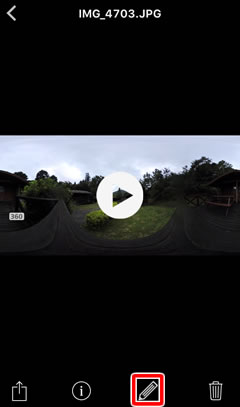
Photographs
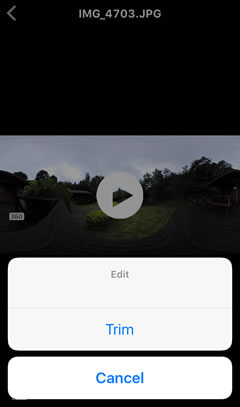
Movies