- Android
- iOS
Adjusting Camera Settings
To adjust settings for the current camera, tap Camera settings in the Camera tab.
Camera Settings
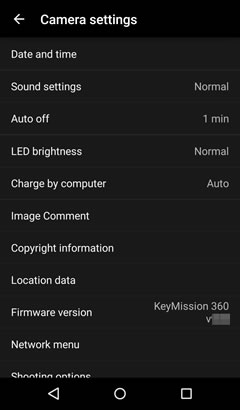
- Date and time: To set the camera clock to the time provided by the smart device, enable Synchronize clock in the Connect tab to allow synchronization and select Yes for Sync with smart device. To set the camera clock manually, select No for Sync with smart device.
- Sound settings: Choose the sounds made by the camera.
- Auto off: Choose how long the camera waits to turn off after entering sleep mode.
- LED brightness: Adjust the brightness of the camera LED lamps.
- Charge by computer: Choose whether the camera charges when connected to a computer.
- Image Comment: To add comments to new pictures, select Yes and enter a comment using the Input comment option.
- Copyright information: To add copyright information to new pictures, select Yes and enter copyright information using the Attach copyright info option.
- Location data: To upload location data to the camera, enable Upload location in the Connect tab to allow location data upload and select Yes for Download from device.
- Firmware version: View the camera firmware version.
- Network menu: Choose auto upload options or adjust settings for connection to the smart device.
- Shooting options: Adjust shooting options. For more information, see “Adjusting Shooting Settings”.
- Format card: Format the card currently inserted in the camera.
- Reset all: Reset camera settings to their default values. This also ends pairing and terminates the connection to the camera.
Network Menu
- Send while shooting: Select Yes to upload pictures to the smart device as they are taken. Pictures taken with No selected can be downloaded using Download pictures.
- Wi-Fi: Adjust Wi-Fi-related settings. For more information, see “Wi-Fi Options”.
- Bluetooth: Enable or disable Bluetooth. If Yes is selected for Send while off, the connection will remain active while the camera is off.
- Restore default settings: Reset all network menu settings to default values. Note that this also ends pairing and terminates the connection to the camera.
Camera Settings
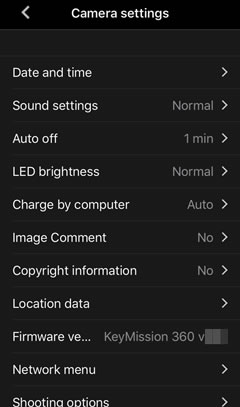
- Date and time: To set the camera clock to the time provided by the smart device, enable Synchronize clock in the Connect tab to allow synchronization and select Yes for Sync with smart device. To set the camera clock manually, select No for Sync with smart device.
- Sound settings: Choose the sounds made by the camera.
- Auto off: Choose how long the camera waits to turn off after entering sleep mode.
- LED brightness: Adjust the brightness of the camera LED lamps.
- Charge by computer: Choose whether the camera charges when connected to a computer.
- Image Comment: To add comments to new pictures, select Yes and enter a comment using the Input comment option.
- Copyright information: To add copyright information to new pictures, select Yes and enter copyright information using the Attach copyright info option.
- Location data: To upload location data to the camera, enable Upload location in the Connect tab to allow location data upload and select Yes for Download from device.
- Firmware version: View the camera firmware version.
- Network menu: Choose auto upload options or adjust settings for connection to the smart device.
- Shooting options: Adjust shooting options. For more information, see “Adjusting Shooting Settings”.
- Format card: Format the card currently inserted in the camera.
- Reset all: Reset camera settings to their default values. This also ends pairing and terminates the connection to the camera.
Network Menu
- Send while shooting: Select Yes to upload pictures to the smart device as they are taken. Pictures taken with No selected can be downloaded using Download pictures.
- Wi-Fi: Adjust Wi-Fi-related settings. For more information, see “Wi-Fi Options”.
- Bluetooth: Enable or disable Bluetooth. If Yes is selected for Send while off, the connection will remain active while the camera is off.
- Restore default settings: Reset all network menu settings to default values. Note that this also ends pairing and terminates the connection to the camera.
