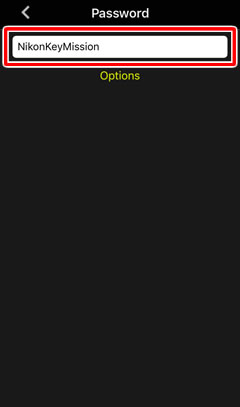- Android
- iOS
The Wi-Fi Prompt
Using the Remote photography or Download pictures options displays a Wi-Fi prompt. Tap OK to connect to the camera via Wi-Fi.
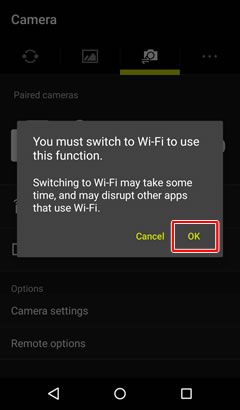
Some versions of iOS may display a Wi-Fi prompt in response to the Remote photography and Download pictures options. Follow the steps below to connect to the camera via Wi-Fi.
-
Tap OK when prompted.
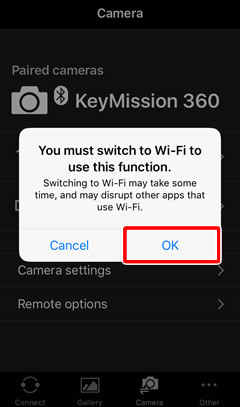
-
Read the instructions and tap View settings to launch the iOS Settings app.
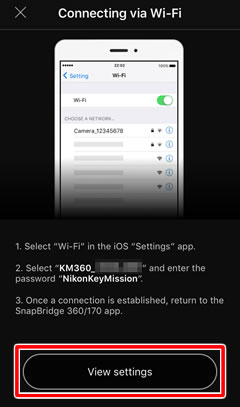
Copying the Password
If desired, you can press and hold to copy the password displayed in Step 2 and later paste it into the dialog in Step 5.
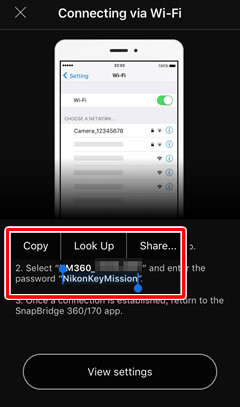
-
Tap < Settings to open the “Settings” app. Next, scroll up and tap Wi-Fi, which you’ll find near the top of the settings list.
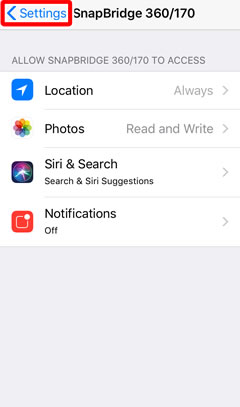
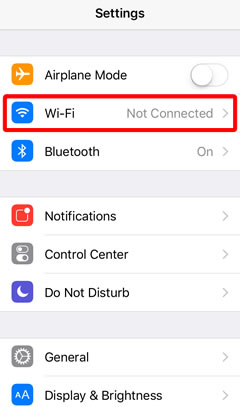
-
In the Wi-Fi settings dialog, tap the camera name.
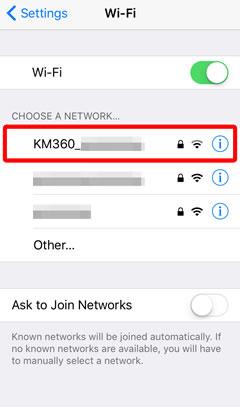
-
Enter the camera password if prompted (see “Passwords”). Passwords are case-sensitive; the default password is “NikonKeyMission”, with the “N”, “K”, and “M” capitalized. Once you have entered the password, you will not be prompted to do so again unless the password has changed in the interim.
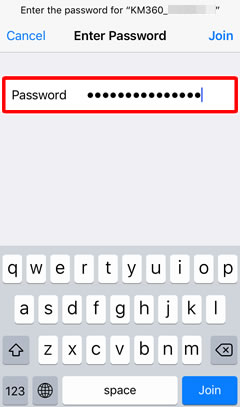
-
Return to SnapBridge 360/170 once a Wi-Fi connection is established. The “Remote photography” or “Download pictures” window will be displayed.
Passwords
We recommend that you change the default password to protect your privacy. To view or change the camera password, select Camera settings > Network menu > Wi-Fi > Network settings in the SnapBridge 360/170 Camera tab.