- Android
- iOS
Downloading Selected Pictures
Select pictures for download to the smart device.
Unsupported Formats
- TIFF pictures on the camera are not available for download.
- Depending on the camera, NEF/NRW (RAW) pictures may not be available for download. A list of the cameras that support download of NEF/NRW (RAW) pictures can be found here.
- Videos cannot be downloaded from SnapBridge-compatible cameras that are not Wi-Fi equipped.
- You may be unable to download videos depending on their format and the settings used to record them.
- Videos over 4 GB in size are not available for download.
- NEV videos are not available for download. Nikon digital cameras record an MP4 video (proxy video) for playback on the camera with every NEV video shot. Only the proxy videos will be available for selection when the contents of the camera memory card are displayed.
Downloading NEF/NRW (RAW) Pictures
-
NEF/NRW (RAW) files are large and take time to download. A confirmation dialog may be displayed if Original format is selected to download multiple NEF/NRW (RAW) pictures at their original sizes. Tap OK to begin.
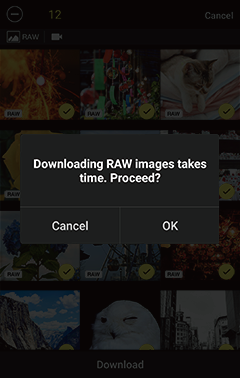
- A maximum of 100 pictures can be downloaded at a time.
The RAW Icon
NEF/NRW (RAW) pictures are indicated by a  icon.
icon.
Disabling Auto Download
To disable auto download, select Auto link in the  tab and slide the Auto download switch to
tab and slide the Auto download switch to 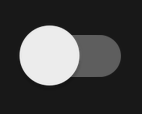 (off).
(off).
Wi‑Fi
The following are unavailable when the camera and smart device are connected via Wi-Fi:
- Features accessed via Auto link in the
 tab (auto download, clock synchronization and location data)
tab (auto download, clock synchronization and location data) - The Create a Nikon ID account option in the
 tab
tab - The Nickname option in the SnapBridge menu
- Bluetooth remote control
To use these features, terminate the Wi-Fi connection. If you connected in Wi-Fi mode, exit Wi‑Fi mode and pair the camera and smart device via Bluetooth.
Downloading Pictures One at a Time
-
The procedure differs depending on whether the camera is currently connected via Wi-Fi or Bluetooth.
Wi-Fi mode: Tap Download pictures in the
 tab. SnapBridge will display the pictures on the camera memory card; proceed to Step 2.
tab. SnapBridge will display the pictures on the camera memory card; proceed to Step 2.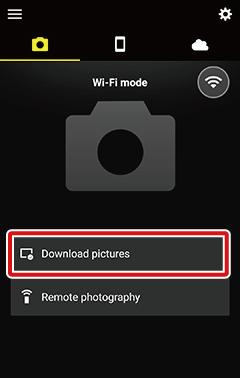
Bluetooth connection (indicated by a
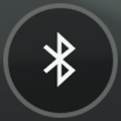 icon): Tap Download pictures in the
icon): Tap Download pictures in the  tab.
tab.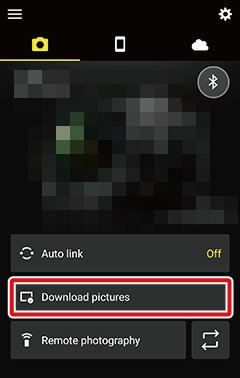
- If the camera supports SnapBridge and is equipped with Wi-Fi, you will be prompted to switch to Wi-Fi; tap OK to connect via Wi-Fi. SnapBridge will display the images on the camera memory card once a connection is established.
- If the camera supports SnapBridge but is not equipped with Wi-Fi, SnapBridge will display the images on the camera memory card.
Pictures Taken with Other Cameras
If the memory card contains pictures taken with other cameras, an error may be displayed when you attempt to view the thumbnail list, in which case the pictures will need to be deleted. Before proceeding, be sure to copy to a computer any pictures you might wish to keep.
-
Tap an image to display it full frame.
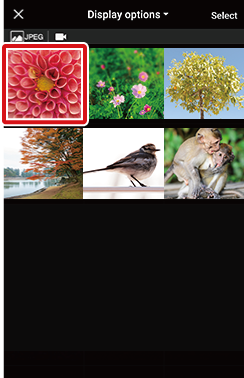
Display Options
-
Use the menu at the top of the display to navigate the folders on the camera memory card.
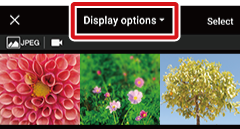
-
Some cameras allow you to filter images by folder, file type, or other criteria. The options available vary with the camera.
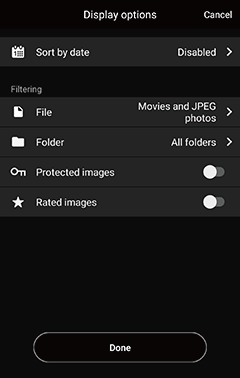
Display Options
The criteria selected for Display options are indicated by icons at the top of the display:
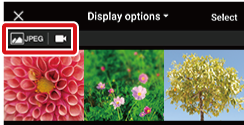
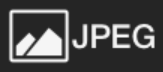 : JPEG files
: JPEG files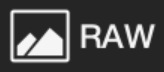 : RAW files
: RAW files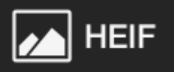 : HEIF files
: HEIF files : Videos
: Videos : Folders
: Folders : Protected images
: Protected images : Rated images
: Rated images
Viewing Pictures Full Frame
When a picture is displayed full frame, you can zoom in and out using pinch in and pinch out gestures, flick left or right to view other images, or tap
 to view information about the current picture.
to view information about the current picture.HLG
Pictures taken with HLG chosen for tone mode on cameras that support tone-mode selection are included in the thumbnail list but appear only as an icon identifying the file type when viewed full frame.
-
-
Tap Download.

-
You will be prompted to choose a download size; tap a size to begin download.
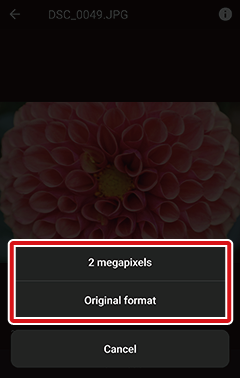
The following dialog will be displayed while download is in progress.
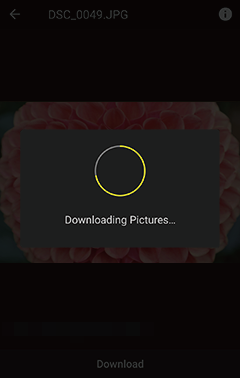
Videos
Videos are downloaded at their original size.
8 Megapixel Download Interrupted
Using the camera for such purposes as viewing videos or retouching pictures may interrupt download of 8 megapixel pictures.
- If Foreground is chosen for Auto link > Link mode in the
 tab, download will resume automatically when the camera is no longer busy.
tab, download will resume automatically when the camera is no longer busy. - If Background is chosen for Auto link > Link mode in the
 tab, you will be able to start download again after ending the task in progress on the camera.
tab, you will be able to start download again after ending the task in progress on the camera.
- If Foreground is chosen for Auto link > Link mode in the
Downloading Multiple Pictures
-
The procedure differs depending on whether the camera is currently connected via Wi-Fi or Bluetooth.
Wi-Fi mode: Tap Download pictures in the
 tab. SnapBridge will display the pictures on the camera memory card; proceed to Step 2.
tab. SnapBridge will display the pictures on the camera memory card; proceed to Step 2.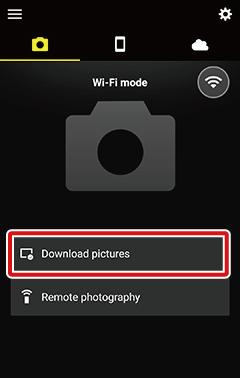
Bluetooth connection (indicated by a
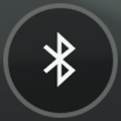 icon): Tap Download pictures in the
icon): Tap Download pictures in the  tab.
tab.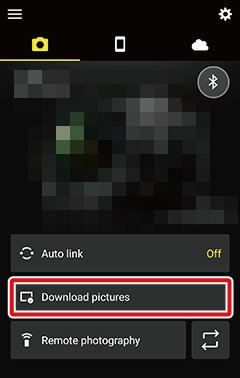
- If the camera supports SnapBridge and is equipped with Wi-Fi, you will be prompted to switch to Wi-Fi; tap OK to connect via Wi-Fi. SnapBridge will display the images on the camera memory card once a connection is established.
- If the camera supports SnapBridge but is not equipped with Wi-Fi, SnapBridge will display the images on the camera memory card.
Pictures Taken with Other Cameras
If the memory card contains pictures taken with other cameras, an error may be displayed when you attempt to view the thumbnail list, in which case the pictures will need to be deleted. Before proceeding, be sure to copy to a computer any pictures you might wish to keep.
-
Tap and hold a thumbnail, or tap Select.
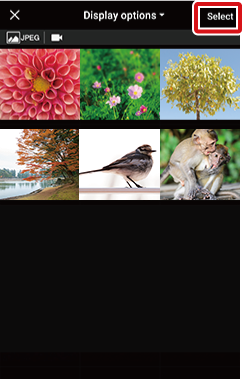
Display Options
-
Use the menu at the top of the display to navigate the folders on the camera memory card.
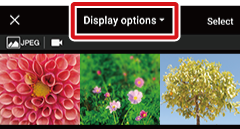
-
Some cameras allow you to filter images by folder, file type, or other criteria. The options available vary with the camera.
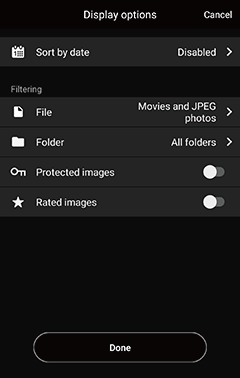
Display Options
The criteria selected for Display options are indicated by icons at the top of the display:
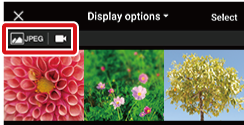
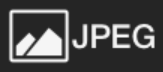 : JPEG files
: JPEG files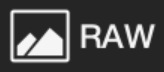 : RAW files
: RAW files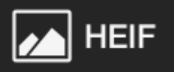 : HEIF files
: HEIF files : Videos
: Videos : Folders
: Folders : Protected images
: Protected images : Rated images
: Rated images
HLG
Pictures taken with HLG chosen for tone mode on cameras that support tone-mode selection are included in the thumbnail list but appear only as an icon identifying the file type when viewed full frame.
-
-
Tap the
 icon to select pictures. The
icon to select pictures. The  icon will change to
icon will change to  to show that the picture is selected; to deselect the picture, tap the icon again. The total number of pictures currently selected is shown at the top of the display.
to show that the picture is selected; to deselect the picture, tap the icon again. The total number of pictures currently selected is shown at the top of the display.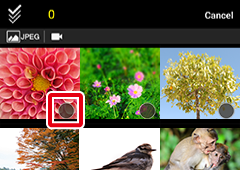

Tap
 to select all pictures in the folder chosen in the folder-selection menu (or, if All folders is selected, all pictures on the memory card). Tap the
to select all pictures in the folder chosen in the folder-selection menu (or, if All folders is selected, all pictures on the memory card). Tap the  icon to deselect all pictures. Tap a thumbnail to view the picture full frame. You can still select or deselect images by tapping
icon to deselect all pictures. Tap a thumbnail to view the picture full frame. You can still select or deselect images by tapping  or
or  while pictures are displayed full frame.
while pictures are displayed full frame. -
Tap Download.
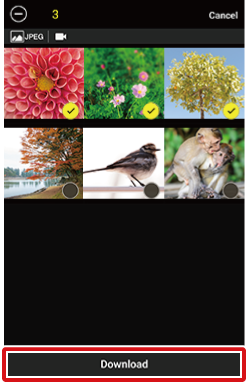
-
You will be prompted to choose a download size; tap a size to begin download.
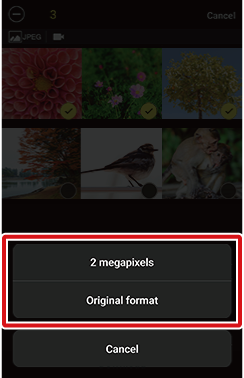
Videos
Videos are downloaded at their original size.
When download starts, the display will switch to the
 tab, where a progress indicator will be displayed. When download is complete,
tab, where a progress indicator will be displayed. When download is complete,  will appear next to the
will appear next to the  tab.
tab.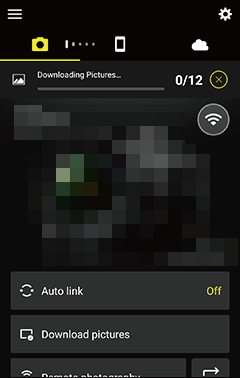
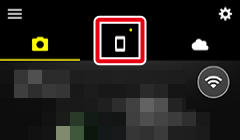
The Progress Indicator
A progress indicator showing the number of pictures downloaded and the total number of pictures selected appears in the
 tab during download.
tab during download.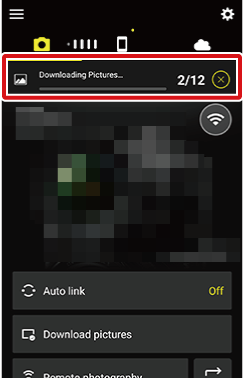
8 Megapixel Download Interrupted
Using the camera for such purposes as viewing videos or retouching pictures may interrupt download of 8 megapixel pictures.
- If Foreground is chosen for Auto link > Link mode in the
 tab, download will resume automatically when the camera is no longer busy.
tab, download will resume automatically when the camera is no longer busy. - If Background is chosen for Auto link > Link mode in the
 tab, you will be able to start download again after ending the task in progress on the camera.
tab, you will be able to start download again after ending the task in progress on the camera.
- If Foreground is chosen for Auto link > Link mode in the
Unsupported Formats
- TIFF pictures on the camera are not available for download.
- Depending on the camera, NEF/NRW (RAW) pictures may not be available for download. A list of the cameras that support download of NEF/NRW (RAW) pictures can be found here.
- Videos cannot be downloaded from SnapBridge-compatible cameras that are not Wi-Fi equipped.
- You may be unable to download videos depending on their format and the settings used to record them.
- Videos over 4 GB in size are not available for download.
- NEV videos are not available for download. Nikon digital cameras record an MP4 video (proxy video) for playback on the camera with every NEV video shot. Only the proxy videos will be available for selection when the contents of the camera memory card are displayed.
iOS 14 or Earlier
- HEIF pictures cannot be downloaded to devices running iOS 14 or earlier.
- NEF (RAW) pictures taken with HLG chosen for tone mode on cameras that support tone-mode selection can be downloaded only if Original format is chosen as the download size. They will not be downloaded if a 2- or 8-megapixel option is selected.
Downloading NEF/NRW (RAW) Pictures
-
NEF/NRW (RAW) files are large and take time to download. A confirmation dialog may be displayed if Original format is selected to download multiple NEF/NRW (RAW) pictures at their original sizes. Tap OK to begin.
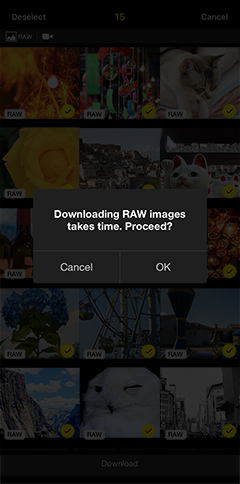
- A maximum of 100 pictures can be downloaded at a time.
The RAW Icon
NEF/NRW (RAW) pictures are indicated by a  icon.
icon.
Disabling Auto Download
To disable auto download, select Auto link in the  tab and slide the Auto download switch to
tab and slide the Auto download switch to 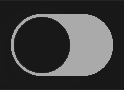 (off).
(off).
Wi‑Fi
The following are unavailable when the camera and smart device are connected via Wi-Fi:
- Features accessed via Auto link in the
 tab (auto download, clock synchronization and location data)
tab (auto download, clock synchronization and location data) - The Create a Nikon ID account option in the
 tab
tab - The Nickname option in the SnapBridge menu
- Bluetooth remote control
To use these features, terminate the Wi-Fi connection. If you connected in Wi-Fi mode, exit Wi‑Fi mode and pair the camera and smart device via Bluetooth.
Downloading Pictures One at a Time
-
The procedure differs depending on whether the camera is currently connected via Wi-Fi or Bluetooth.
Wi-Fi mode: Tap Download pictures in the
 tab. SnapBridge will display the pictures on the camera memory card; proceed to Step 2.
tab. SnapBridge will display the pictures on the camera memory card; proceed to Step 2.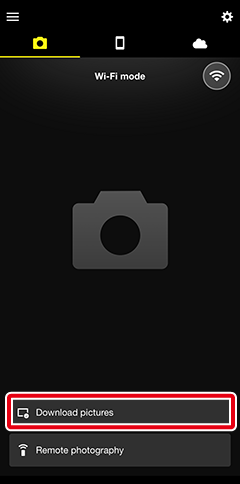
Bluetooth connection (indicated by a
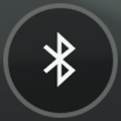 icon): Tap Download pictures in the
icon): Tap Download pictures in the  tab.
tab.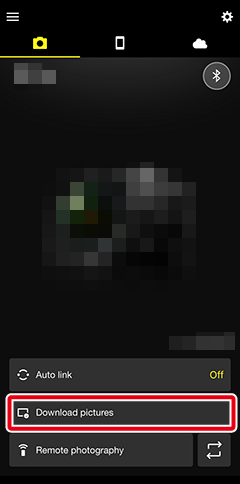
- If the camera supports SnapBridge and is equipped with Wi-Fi, you will be prompted to switch to Wi-Fi; switch to Wi-Fi as described here. SnapBridge will display the images on the camera memory card once a connection is established.
- If the camera supports SnapBridge but is not equipped with Wi-Fi, SnapBridge will display the images on the camera memory card.
Pictures Taken with Other Cameras
If the memory card contains pictures taken with other cameras, an error may be displayed when you attempt to view the thumbnail list, in which case the pictures will need to be deleted. Before proceeding, be sure to copy to a computer any pictures you might wish to keep.
-
Tap an image to display it full frame.
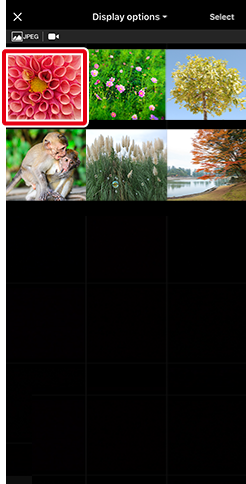
Display Options
-
Use the menu at the top of the display to navigate the folders on the camera memory card.
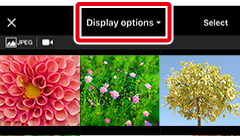
-
Some cameras allow you to filter images by folder, file type, or other criteria. The options available vary with the camera.
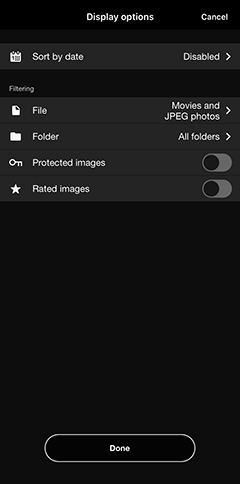
Display Options
The criteria selected for Display options are indicated by icons at the top of the display:
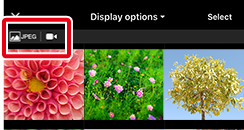
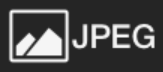 : JPEG files
: JPEG files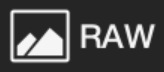 : RAW files
: RAW files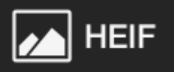 : HEIF files
: HEIF files : Videos
: Videos : Folders
: Folders : Protected images
: Protected images : Rated images
: Rated images
Viewing Pictures Full Frame
When a picture is displayed full frame, you can zoom in and out using pinch in and pinch out gestures, flick left or right to view other images, or tap
 to view information about the current picture.
to view information about the current picture.HLG
Pictures taken with HLG chosen for tone mode on cameras that support tone-mode selection are included in the thumbnail list but appear only as an icon identifying the file type when viewed full frame.
-
-
Tap Download.

-
You will be prompted to choose a download size; tap a size to begin download.
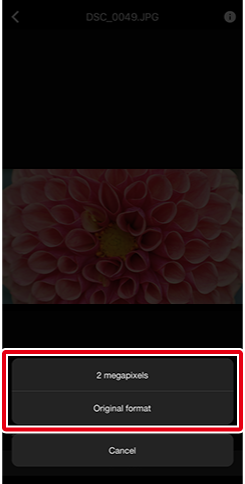
The following dialog will be displayed while download is in progress.
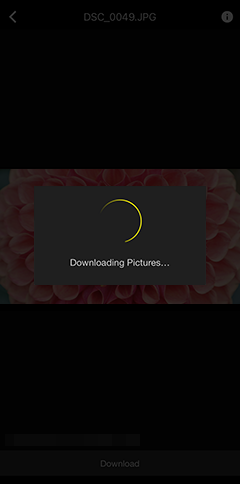
Videos
Videos are downloaded at their original size.
8 Megapixel Download Interrupted
Using the camera for such purposes as viewing videos or retouching pictures may interrupt download of 8 megapixel pictures.
- If Foreground is chosen for Auto link > Link mode in the
 tab, download will resume automatically when the camera is no longer busy.
tab, download will resume automatically when the camera is no longer busy. - If Background is chosen for Auto link > Link mode in the
 tab, you will be able to start download again after ending the task in progress on the camera.
tab, you will be able to start download again after ending the task in progress on the camera.
- If Foreground is chosen for Auto link > Link mode in the
Downloading Multiple Pictures
-
The procedure differs depending on whether the camera is currently connected via Wi-Fi or Bluetooth.
Wi-Fi mode: Tap Download pictures in the
 tab. SnapBridge will display the pictures on the camera memory card; proceed to Step 2.
tab. SnapBridge will display the pictures on the camera memory card; proceed to Step 2.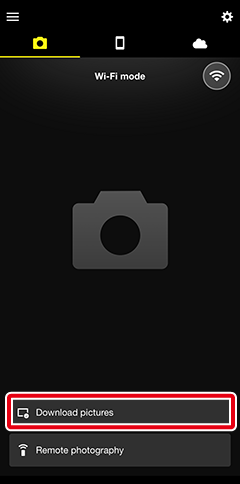
Bluetooth connection (indicated by a
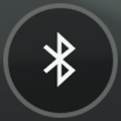 icon): Tap Download pictures in the
icon): Tap Download pictures in the  tab.
tab.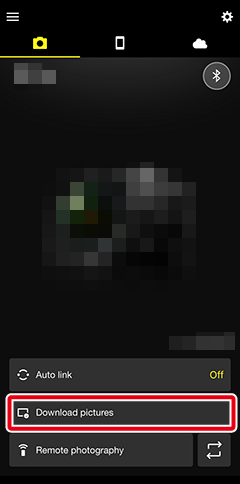
- If the camera supports SnapBridge and is equipped with Wi-Fi, you will be prompted to switch to Wi-Fi; switch to Wi-Fi as described here. SnapBridge will display the images on the camera memory card once a connection is established.
- If the camera supports SnapBridge but is not equipped with Wi-Fi, SnapBridge will display the images on the camera memory card.
Pictures Taken with Other Cameras
If the memory card contains pictures taken with other cameras, an error may be displayed when you attempt to view the thumbnail list, in which case the pictures will need to be deleted. Before proceeding, be sure to copy to a computer any pictures you might wish to keep.
-
Tap Select.
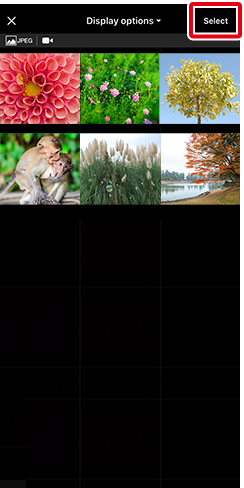
Display Options
-
Use the menu at the top of the display to navigate the folders on the camera memory card.
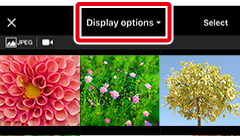
-
Some cameras allow you to filter images by folder, file type, or other criteria. The options available vary with the camera.
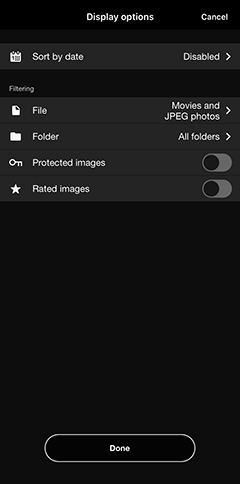
Display Options
The criteria selected for Display options are indicated by icons at the top of the display:
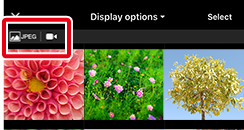
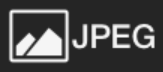 : JPEG files
: JPEG files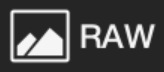 : RAW files
: RAW files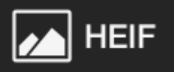 : HEIF files
: HEIF files : Videos
: Videos : Folders
: Folders : Protected images
: Protected images : Rated images
: Rated images
HLG
Pictures taken with HLG chosen for tone mode on cameras that support tone-mode selection are included in the thumbnail list but appear only as an icon identifying the file type when viewed full frame.
-
-
Tap the
 icon to select pictures. The
icon to select pictures. The  icon will change to
icon will change to  to show that the picture is selected; to deselect the picture, tap the icon again. The total number of pictures currently selected is shown at the top of the display.
to show that the picture is selected; to deselect the picture, tap the icon again. The total number of pictures currently selected is shown at the top of the display.
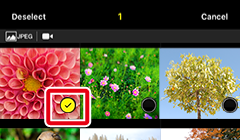
Tap Select all to select all pictures in the folder chosen in the folder-selection menu (or, if All folders is selected, all pictures on the memory card). Tap Deselect to deselect all pictures. Tap a thumbnail to view the picture full frame. You can still select or deselect images by tapping
 or
or  while pictures are displayed full frame.
while pictures are displayed full frame. -
Tap Download.

-
You will be prompted to choose a download size; tap a size to begin download.
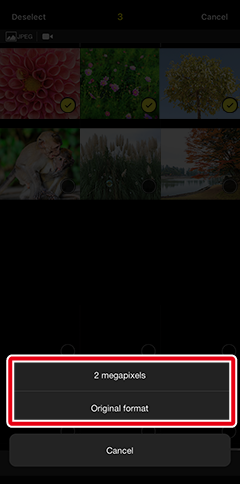
Videos
Videos are downloaded at their original size.
When download starts, the display will switch to the
 tab and the following message will be displayed (to hide this message in future, tap Do not show this message again; a
tab and the following message will be displayed (to hide this message in future, tap Do not show this message again; a  will appear in the check box).
will appear in the check box).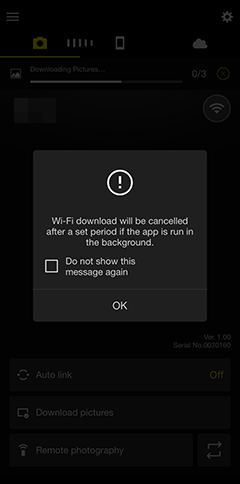
The display during download is shown below. When download is complete, the download indicators will clear from the display and a
 icon will appear next to the
icon will appear next to the  tab.
tab.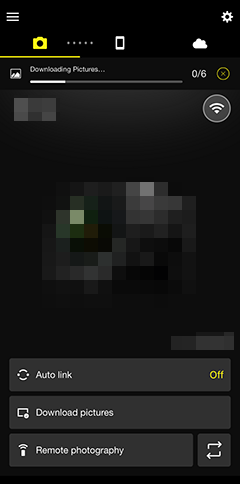
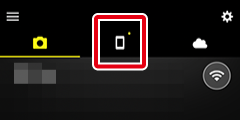
The Progress Indicator
A progress indicator showing the number of pictures downloaded and the total number of pictures selected appears in the
 tab during download.
tab during download.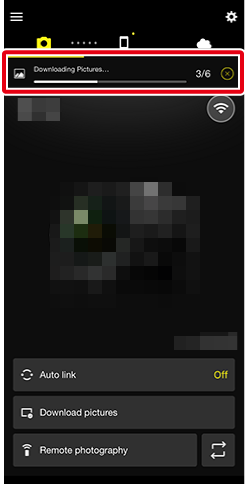
8 Megapixel Download Interrupted
Using the camera for such purposes as viewing videos or retouching pictures may interrupt download of 8 megapixel pictures.
- If Foreground is chosen for Auto link > Link mode in the
 tab, download will resume automatically when the camera is no longer busy.
tab, download will resume automatically when the camera is no longer busy. - If Background is chosen for Auto link > Link mode in the
 tab, you will be able to start download again after ending the task in progress on the camera.
tab, you will be able to start download again after ending the task in progress on the camera.
- If Foreground is chosen for Auto link > Link mode in the
