Uploading to NIKON IMAGE SPACE
Photos downloaded to the smart device can automatically be uploaded to NIKON IMAGE SPACE. You must have a Nikon ID and be logged in to NIKON IMAGE SPACE.
Uploading Photos
- Photos cannot be uploaded without an Internet connection. Upload will begin automatically when a connection is established.
- Upload is not available with:
- NEF/NRW (RAW) photos,
- HEIF photos, or
- videos.
Image Size
- NIKON IMAGE SPACE places no limit on the number of 2 megapixel images that can be uploaded from this app.
- For information on other restrictions, see the NIKON IMAGE SPACE website.
Tap [Start] in the
 tab.
tab.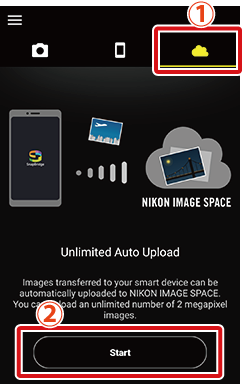
Subsequent Logins
Tap [Account] in the
 tab.
tab.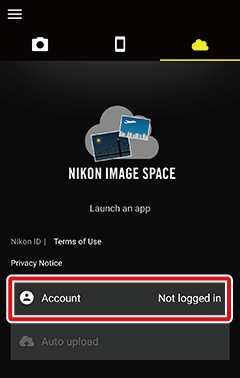
Tap [NIKON IMAGE SPACE Log in].
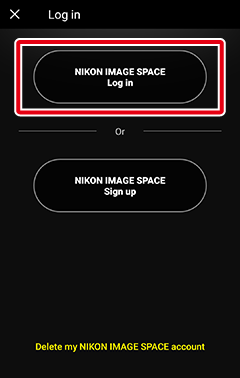
Enter your Nikon ID e-mail address and password and tap [Sign in].
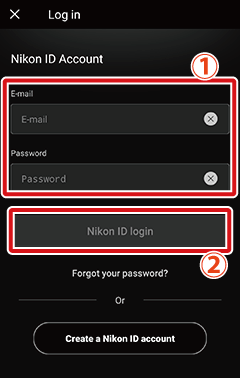
Signing up for NIKON IMAGE SPACE
Tap [NIKON IMAGE SPACE Sign up] in the dialog shown in Step 2. Follow the instructions on subsequent screens to sign up.
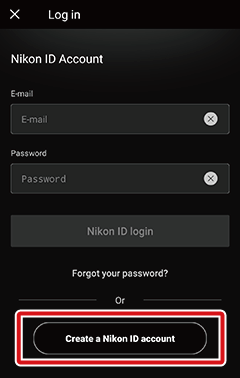
* You can also select [App options] > [NIKON IMAGE SPACE] in the SnapBridge menu to log in or sign up.
Confirm that [Always] or [Wi-Fi] is selected for [Auto upload].
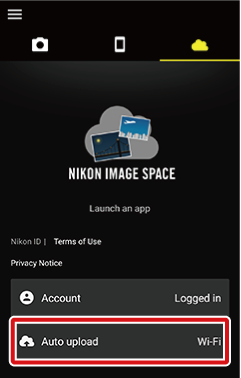
[Auto Upload]
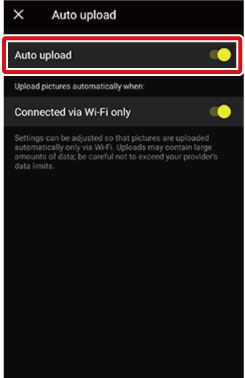
Photographs taken with the camera and downloaded to the smart device while you are logged in will automatically be uploaded to NIKON IMAGE SPACE.
Ending Auto Upload
To disable auto upload, select [Auto upload] in the  tab and tap the [Auto upload] switch to turn it off (
tab and tap the [Auto upload] switch to turn it off (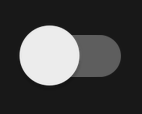 ).
).
Tap [Start] in the
 tab.
tab.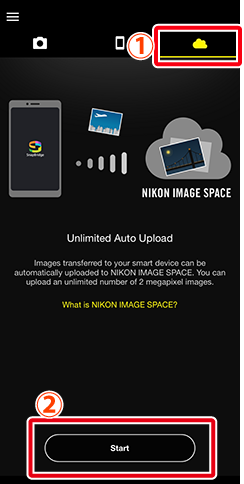
Subsequent Logins
Tap [Account] in the
 tab.
tab.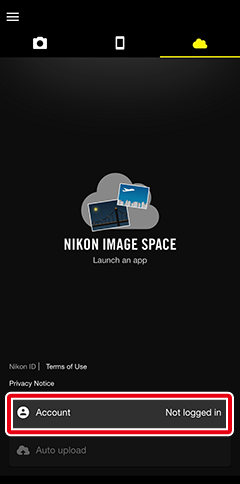
Tap [NIKON IMAGE SPACE Log in].
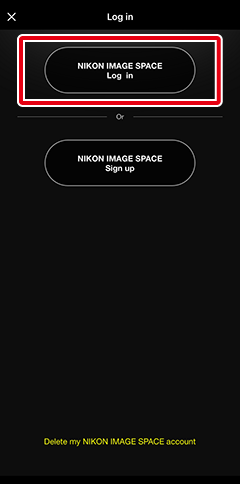
Enter your Nikon ID e-mail address and password and tap [Sign in].
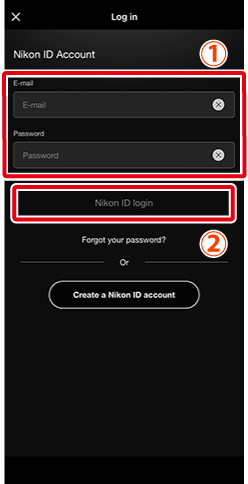
Signing up for NIKON IMAGE SPACE
Tap [NIKON IMAGE SPACE Sign up] in the dialog shown in Step 2. Follow the instructions on subsequent screens to sign up.
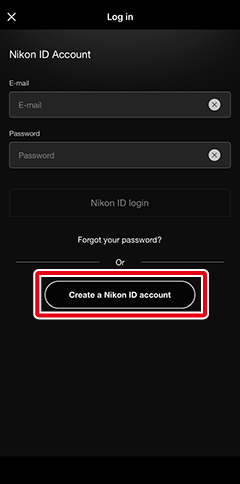
* You can also select [App options] > [NIKON IMAGE SPACE] in the SnapBridge menu to log in or sign up.
Confirm that [Always] or [Wi-Fi] is selected for [Auto upload].
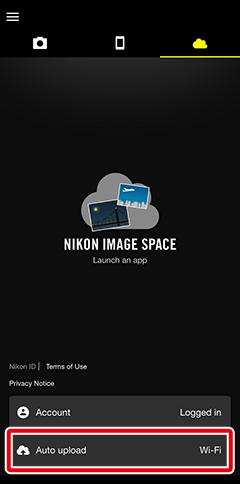
[Auto Upload]
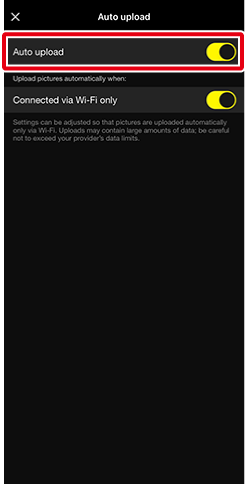
Photographs taken with the camera and downloaded to the smart device while you are logged in will automatically be uploaded to NIKON IMAGE SPACE.
Ending Auto Upload
To disable auto upload, select [Auto upload] in the  tab and tap the [Auto upload] switch to turn it off (
tab and tap the [Auto upload] switch to turn it off (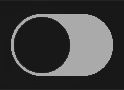 ).
).

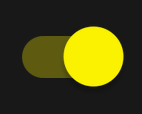 ).
).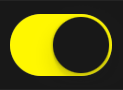 ).
).