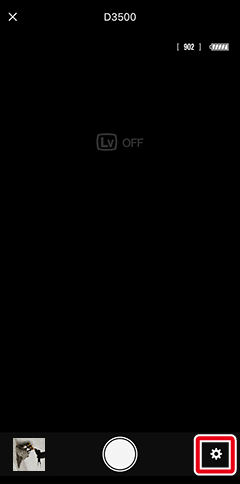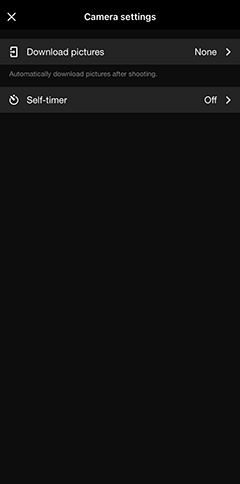Taking Photos Remotely: The D3500
The smart device can control a D3500 camera and take photos remotely. Turn the camera on and tap [Remote photography] in the  tab.
tab.
Remote Photography
- Remote photography cannot be used to record videos.
- Tapping [Remote photography] in the SnapBridge app will not display the remote photography dialog if live view is currently active on the camera. Exit live view before proceeding.
- Before beginning remote photography, mount the camera on a tripod or place it on stable, level surface.
- Camera settings cannot be changed during remote photography. Adjust camera settings before proceeding.
- Although remote photography can be used to take pictures in NEF (RAW) format, the resulting pictures will not be downloaded to the smart device.
- Check that the camera is on before proceeding. Remote photography is not available while the camera is off.
Taking Photographs
-
Tap [Remote photography] in the
 tab. SnapBridge will show the remote shooting display.
tab. SnapBridge will show the remote shooting display.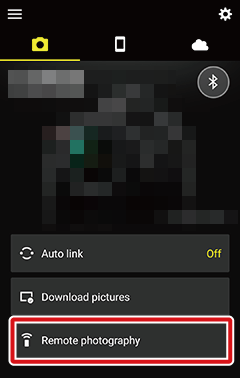
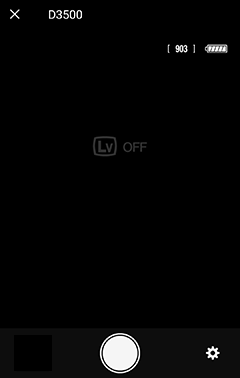
-
Tap the shutter-release button to take the photo.
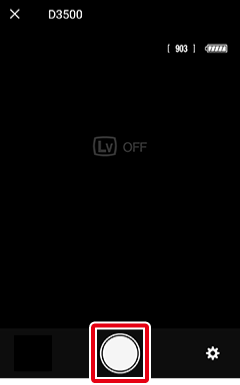
Auto Download
To enable auto download, select [Download pictures] in the remote photography menu and slide the [Download pictures] switch to
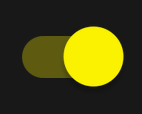 (on).
(on). -
Tap
 to return to the
to return to the  tab when shooting is complete.
tab when shooting is complete.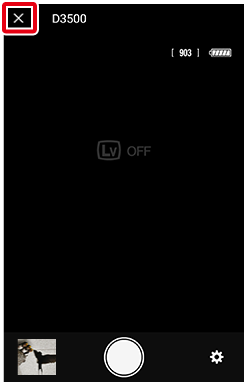
The Remote Photography Menu
To view the remote photography menu, tap the  button.
button.
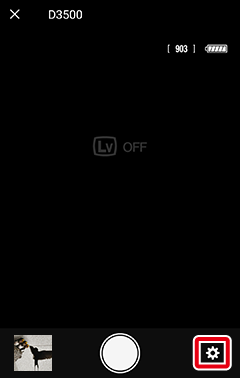
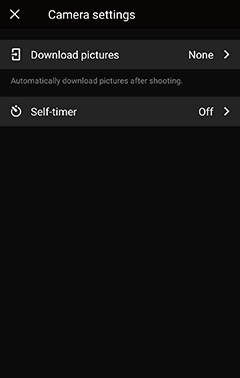
Remote Photography
- Remote photography cannot be used to record videos.
- Tapping [Remote photography] in the SnapBridge app will not display the remote photography dialog if live view is currently active on the camera. Exit live view before proceeding.
- Before beginning remote photography, mount the camera on a tripod or place it on stable, level surface.
- Camera settings cannot be changed during remote photography. Adjust camera settings before proceeding.
- Although remote photography can be used to take pictures in NEF (RAW) format, the resulting pictures will not be downloaded to the smart device.
- Check that the camera is on before proceeding. Remote photography is not available while the camera is off.
Taking Photographs
-
Tap [Remote photography] in the
 tab. SnapBridge will show the remote shooting display.
tab. SnapBridge will show the remote shooting display.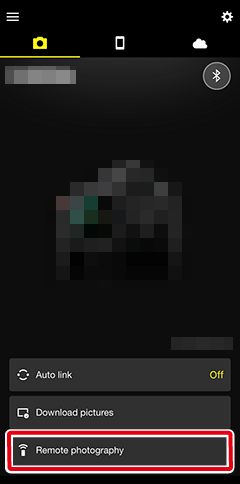
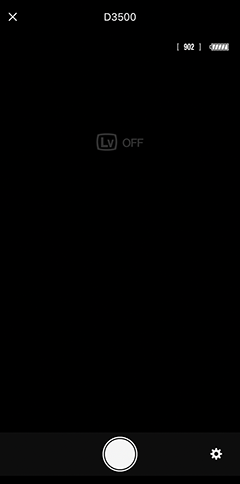
-
Tap the shutter-release button to take the photo.
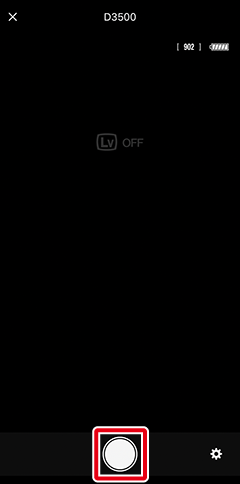
Auto Download
To enable auto download, select [Download pictures] in the remote photography menu and slide the [Download pictures] switch to
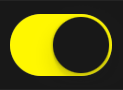 (on).
(on). -
Tap
 to return to the
to return to the  tab when shooting is complete.
tab when shooting is complete.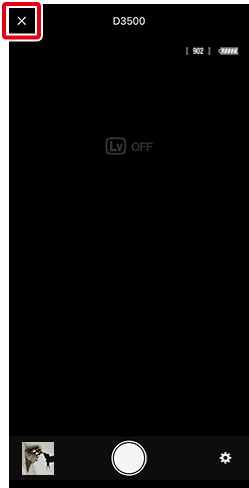
The Remote Photography Menu
To view the remote photography menu, tap the  button.
button.