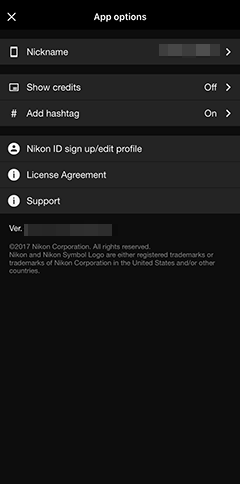Overview
SnapBridge wirelessly connects your smart device (smartphone or tablet) to your camera so that you can download pictures or control the camera remotely.
SnapBridge features three tabs and a menu.
The  Tab: Connecting to and Controlling Cameras Remotely
Tab: Connecting to and Controlling Cameras Remotely
Adjust settings for connecting to the camera from your smart device. You can also download pictures from the camera to the smart device or use the smart device to control the camera remotely.
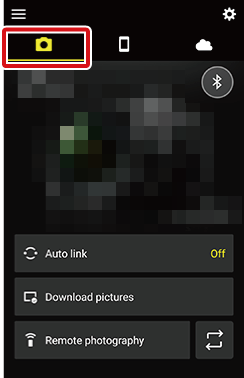
Related Links
- 0Connecting to the Camera Wirelessly
- 0Bluetooth Pairing
- 0Direct Wi‑Fi Connection (Wi-Fi AP Mode)
- 0Connecting to the Camera via an Existing Network (Wi-Fi STA Mode)
- 0Changing Cameras to Connect
- 0Ending the Connection
- 0Downloading Pictures as They Are Taken
- 0Downloading Selected Pictures
- 0Remote Photography with Live View
- 0Taking Photos Remotely: The D3500
- 0Remote Video Recording with Live View
- 0Remote-Control Photography
- 0Remote-Control Playback
- 0Setting the Camera Clock
- 0Embedding Location Data in Pictures
- 0Location Data Accuracy
- 0Downloading New Firmware to the Camera
- 0Creating Shooting Settings Banks Easily and Applying Them on the Camera (Easy Shooting Setup)
- 0Connecting via Wi-Fi to Cameras That Support the Wireless Mobile Utility
- 0App and Wireless Mobile Adapter Settings
- 0Downloading Pictures from Cameras That Support the Wireless Mobile Utility
- 0Taking Photos Remotely with Cameras That Support the Wireless Mobile Utility
The  Tab: Viewing Pictures
Tab: Viewing Pictures
View, delete, or share the pictures downloaded from the camera.
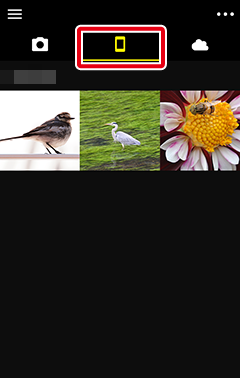
Related Links
The  Tab: NIKON IMAGE SPACE
Tab: NIKON IMAGE SPACE
Connect to NIKON IMAGE SPACE, a cloud storage service for users who have downloaded the dedicated app. A Nikon ID is required to connect to NIKON IMAGE SPACE.
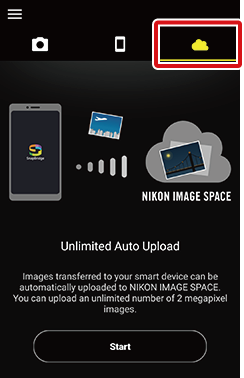
The  Button: Notices, Help, App Settings, and Shooting Tricks and Tips
Button: Notices, Help, App Settings, and Shooting Tricks and Tips
Tap the  button to view the following items.
button to view the following items.
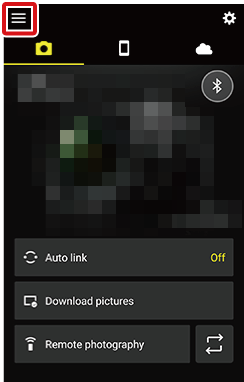
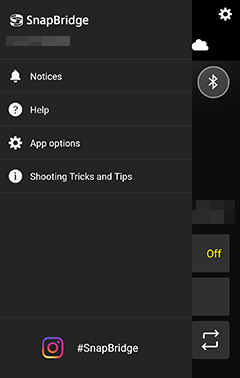
[App Options]
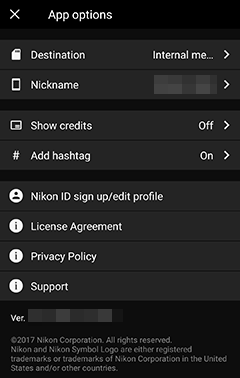
The  Tab: Connecting to and Controlling Cameras Remotely
Tab: Connecting to and Controlling Cameras Remotely
Adjust settings for connecting to the camera from your smart device. You can also download pictures from the camera to the smart device or use the smart device to control the camera remotely.
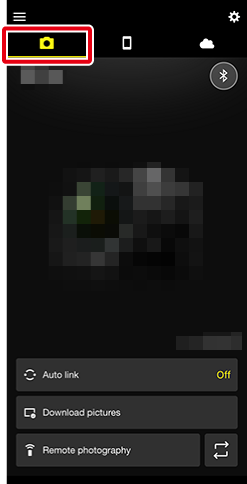
Related Links
- 0Connecting to the Camera Wirelessly
- 0Bluetooth Pairing
- 0Direct Wi‑Fi Connection (Wi-Fi AP Mode)
- 0Connecting to the Camera via an Existing Network (Wi-Fi STA Mode)
- 0Changing Cameras to Connect
- 0Ending the Connection
- 0Downloading Pictures as They Are Taken
- 0Downloading Selected Pictures
- 0Remote Photography with Live View
- 0Taking Photos Remotely: The D3500
- 0Remote Video Recording with Live View
- 0Remote-Control Photography
- 0Remote-Control Playback
- 0Setting the Camera Clock
- 0Embedding Location Data in Pictures
- 0Location Data Accuracy
- 0Downloading New Firmware to the Camera
- 0Creating Shooting Settings Banks Easily and Applying Them on the Camera (Easy Shooting Setup)
The  Tab: Viewing Pictures
Tab: Viewing Pictures
View, delete, or share the pictures downloaded from the camera.
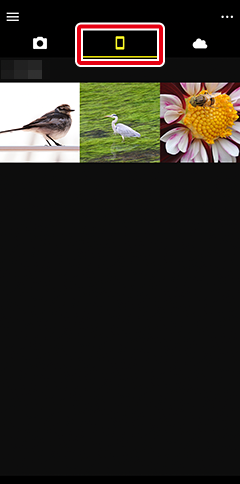
Related Links
The  Tab: NIKON IMAGE SPACE
Tab: NIKON IMAGE SPACE
Connect to NIKON IMAGE SPACE, a cloud storage service for users who have downloaded the dedicated app. A Nikon ID is required to connect to NIKON IMAGE SPACE.
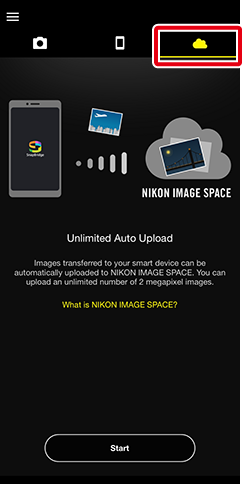
The  Button: Notices, Help, App Settings, and Shooting Tricks and Tips
Button: Notices, Help, App Settings, and Shooting Tricks and Tips
Tap the  button to view the following items.
button to view the following items.
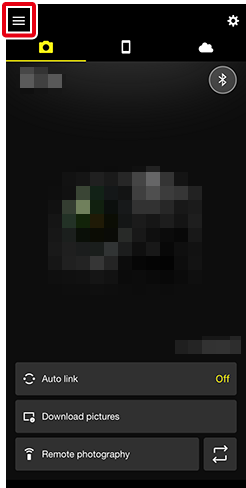
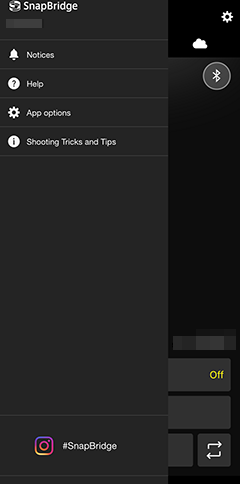
[App Options]