Deleting Pictures
Pictures downloaded to the smart device can be deleted in the  tab.
tab.
Deleting Pictures
- Deleted pictures are erased from the tab and the DCIM folder. Note that deleted pictures cannot be restored.
- Pictures will not be deleted from the memory card of the connected camera.
Deleting Pictures One at a Time
Tap an image to display it full frame.
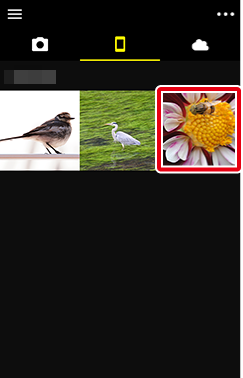
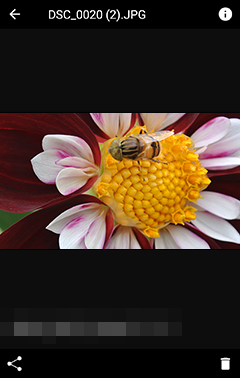
Tap
 .
.
A confirmation dialog will be displayed; tap [Yes] to delete the picture.

Deleting Multiple Pictures
Tap and hold a thumbnail, or tap
 and choose [Select photos].
and choose [Select photos].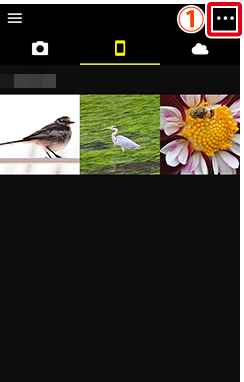
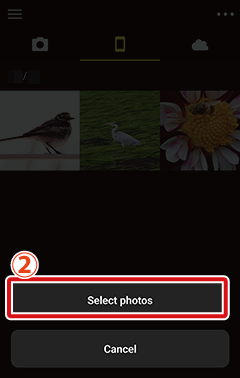
Tap the
 icon to select pictures. The icon will change to the
icon to select pictures. The icon will change to the  icon, indicating a selected state. Tap it again to deselect. The total number of pictures currently selected is shown at the top of the display.
icon, indicating a selected state. Tap it again to deselect. The total number of pictures currently selected is shown at the top of the display.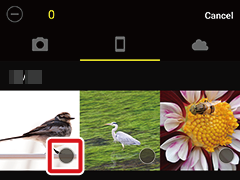
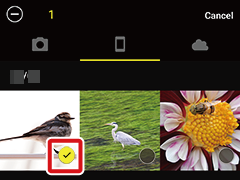
Tap the
 icon to deselect all pictures.
icon to deselect all pictures.Tap a thumbnail to view the picture full frame. You can still select or deselect images by tapping
 or
or  while pictures are displayed full frame.
while pictures are displayed full frame.When all the desired pictures are selected, tap
 .
.
A confirmation dialog will be displayed; tap [Yes] to delete the selected pictures.

Deleting Pictures One at a Time
Tap an image to display it full frame.
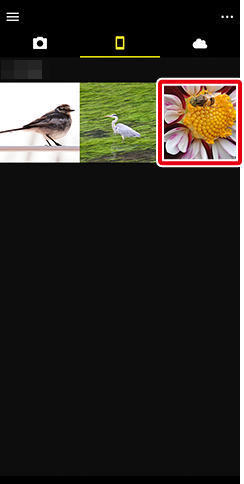

Tap
 .
.
A confirmation dialog will be displayed; tap [Yes].

Tap the “delete” option to delete the picture.
Deleting Multiple Pictures
Tap
 and choose [Select photos].
and choose [Select photos].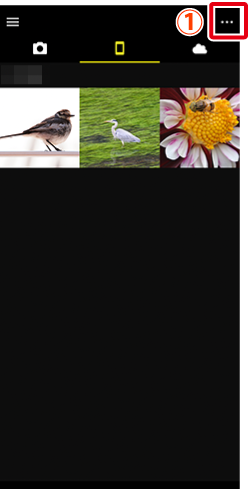
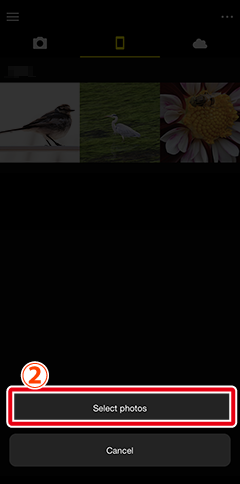
Tap the
 icon to select pictures. The icon will change to the
icon to select pictures. The icon will change to the  icon, indicating a selected state. Tap it again to deselect. The total number of pictures currently selected is shown at the top of the display.
icon, indicating a selected state. Tap it again to deselect. The total number of pictures currently selected is shown at the top of the display.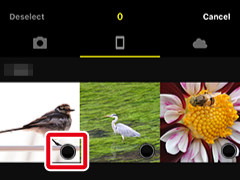
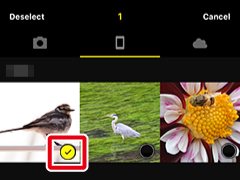
Note: Tap [Deselect] to deselect all pictures.
Tap a thumbnail to view the picture full frame. You can still select or deselect images by tapping
 or
or  while pictures are displayed full frame.
while pictures are displayed full frame.When all the desired pictures are selected, tap
 .
.
A confirmation dialog will be displayed; tap [Yes].

Tap the “delete” option to delete the pictures.
