Wireless Mobile Utility Features in the SnapBridge App
The SnapBridge app offers features similar to many (but not all) of those available in the Wireless Mobile Utility (WMU). This section describes SnapBridge features that will be familiar to users of the WMU.
Features Not Available in the SnapBridge App
The following WMU features are not available in the SnapBridge app:
- Use of WPS buttons for connection between the camera and smart device.
- Use of NFC for connection between the camera and smart device.
- Language selection (the choice of language is instead made via smart device settings).
Remote Photography
The WMU
In the WMU, remote photography is performed using [Take photos] in the home display.
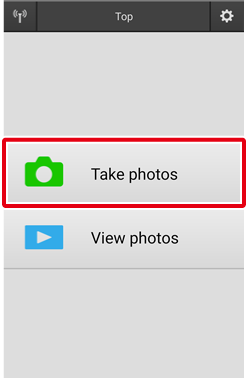
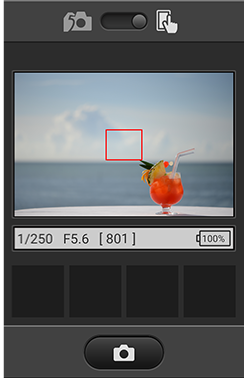
The SnapBridge App
In the SnapBridge app, use [Remote photography] in the  tab.
tab.
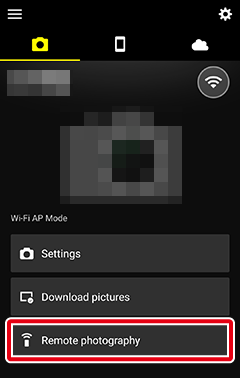
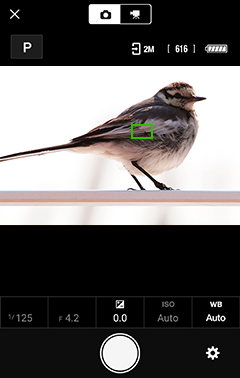
Downloading Pictures as They Are Taken
The WMU
In the WMU, the first step is to tap [Take photos] in the home display and then tap  in live view to select photo capture mode; any pictures taken using the camera while this option is selected will automatically be downloaded to the smart device.
in live view to select photo capture mode; any pictures taken using the camera while this option is selected will automatically be downloaded to the smart device.
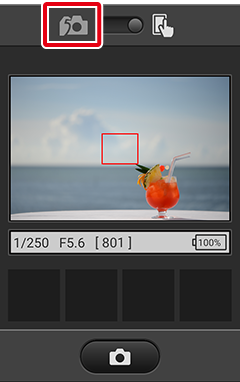
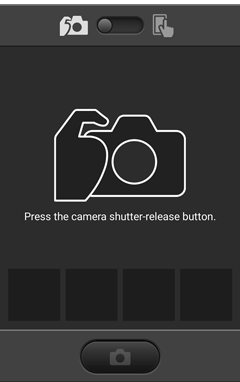
The SnapBridge App
Pictures taken with the camera while [Auto download (Wi-Fi)] is enabled under [Settings] in the SnapBridge app  tab will automatically be downloaded to the smart device.
tab will automatically be downloaded to the smart device.
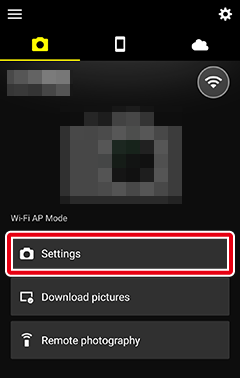
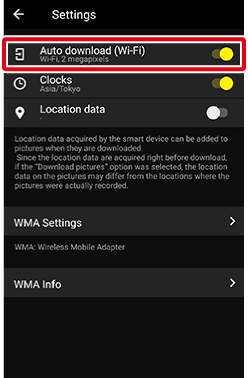
Viewing Pictures
Viewing the Pictures on the Camera Memory Card
The WMU
In the WMU, the pictures on the camera memory card can be viewed by tapping [View photos] in the home display and selecting [Pictures on camera].
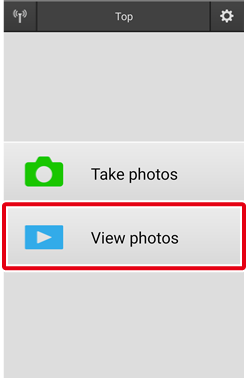
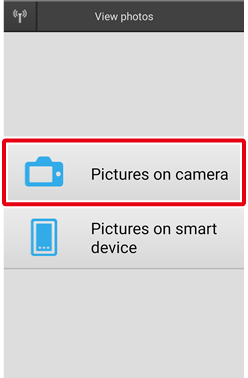
The SnapBridge App
In the SnapBridge app, the pictures on the camera memory card can be viewed using [Download pictures] in the  tab.
tab.
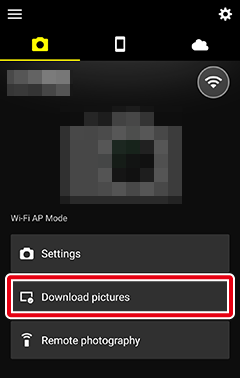
Viewing Downloaded Pictures
The WMU
In the WMU, pictures downloaded from the camera can be viewed by tapping [View photos] in the home display and selecting [Pictures on smart device].
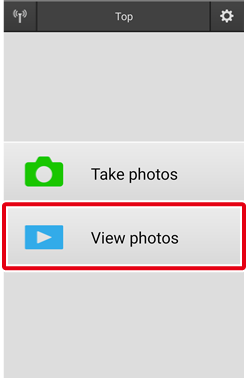
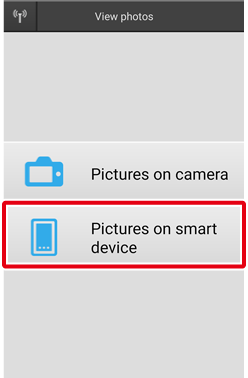
The SnapBridge App
In the SnapBridge app, pictures downloaded from the camera can be viewed by tapping  .
.
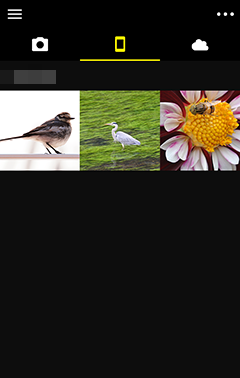
Related Links
Downloading Existing Pictures
The WMU
In the WMU, you can choose pictures for download after tapping [View photos] in the home display and selecting [Pictures on camera] to view the pictures on the camera memory card.
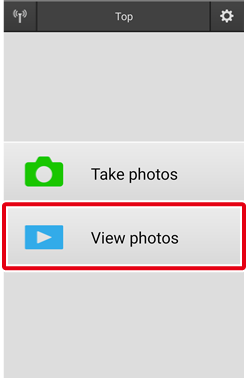
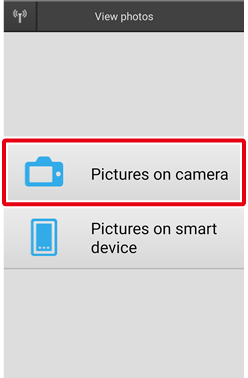
The SnapBridge App
In the SnapBridge app, you can choose pictures for download after tapping [Download pictures] in the  tab to view the pictures on the camera memory card.
tab to view the pictures on the camera memory card.
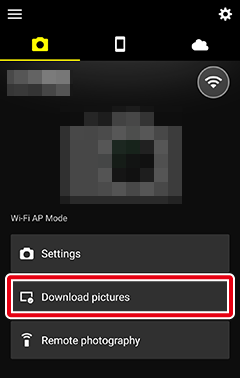
Sharing Pictures
The WMU
In the WMU, pictures can be viewed and shared on social media and via e-mail by tapping [View photos] in the home display and selecting [Pictures on smart device]. You can also select multiple pictures to share.
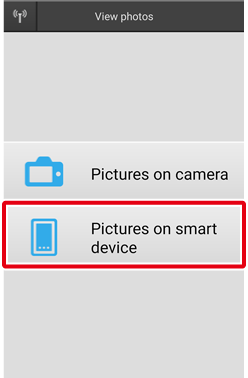

The SnapBridge App
In the SnapBridge app, you can choose pictures for sharing via e-mail or social media in the  tab. You can also select multiple pictures to share.
tab. You can also select multiple pictures to share.
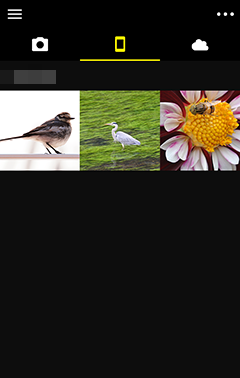
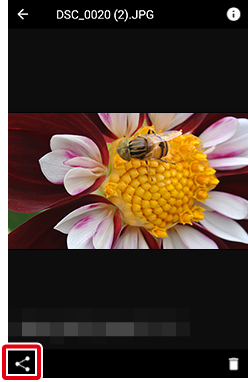
Related Links
Adjusting Settings
The WMU
In the WMU, app and Wireless Mobile Adapter (WMA) settings can be accessed by tapping the  icon in the home display.
icon in the home display.
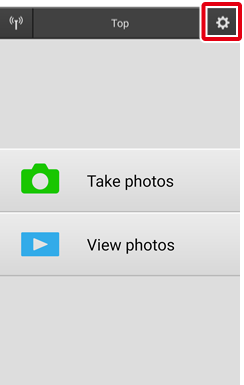
The SnapBridge App
In the SnapBridge app, app and Wireless Mobile Adapter (WMA) settings can be accessed via [Settings] in the  tab.
tab.
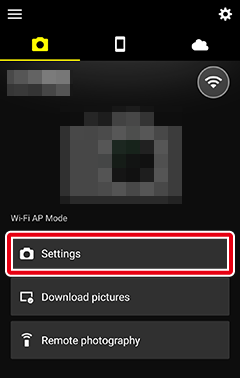
Related Links
This feature is not available in the iOS version.
