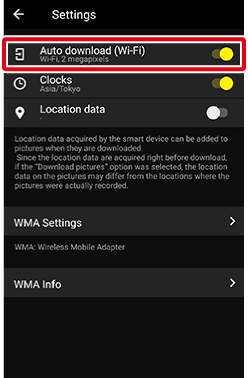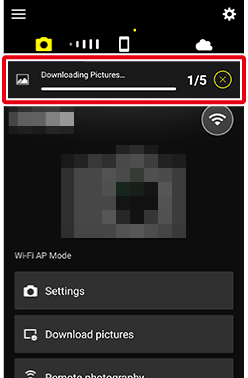Downloading Pictures from Cameras That Support the Wireless Mobile Utility
As described below, there are two ways to download photos you have taken.
Downloading Pictures as They Are Taken (Auto Download)
Auto Download
Auto download is available with JPEG pictures only. Auto download of NEF/NRW (RAW) pictures, TIFF pictures, and videos is not supported.
- Depending on the camera, JPEG copies may be downloaded in place of NEF/NRW (RAW) pictures.
- In the case of pictures created at image quality settings of NEF (RAW) + JPEG, only the JPEG copy will be downloaded.
- The download size for pictures copied from the camera via auto download is fixed at 2 megapixels.
- Remote photography, adjustments to certain settings, and other features that require exchanging data with the camera cannot be performed while download is in progress.
- Pictures taken while download is in progress will be added to the end of the download queue.
- If the connection is lost while download is in progress, download will not resume when the connection is re-established. The remaining pictures can be downloaded manually.
Selecting Photos for Download
On some cameras, the camera menu or playback screen can be used to select photos to automatically download to your smart device. Videos cannot be selected. For more information, see the documentation provided with the camera.
Downloading Selected Pictures (Manual Download)
See the instructions for Wi-Fi AP mode or Wi-Fi STA mode described in Step 1 on this page.
Transfer Marking
- Tapping [Download pictures] in the
 tab will display a dialog prompting you to choose the download size. If the memory card contains pictures currently marked for transfer on the camera, these pictures will begin downloading when you choose a size.
tab will display a dialog prompting you to choose the download size. If the memory card contains pictures currently marked for transfer on the camera, these pictures will begin downloading when you choose a size. - For information on marking pictures for transfer, see the documentation provided with the camera.
This feature is not available in the iOS version.

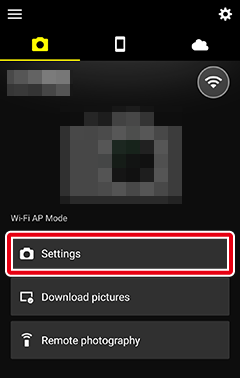
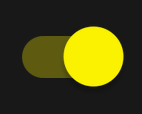 ).
).