Nikon ID
You need a Nikon ID to use NX Tether. See the following URL for more information about the Nikon ID.
What is a Nikon ID?
Digitutor
In this series of videos, we will guide you through tethered photography using NX Tether.
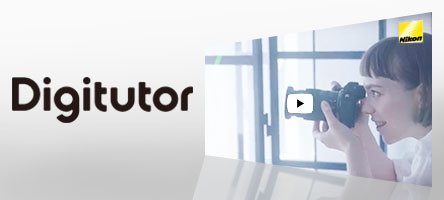
Watch and learn! Digitutor