- Home
- Detailed Operations of Picture Control Utility 2
- Importing Custom Picture Control
Font size
- S
- M
- L
Importing Custom Picture Control
You can import custom Picture Controls created in compatible cameras or software to Picture Control Utility 2.
Importing from a file
- Click
 at the bottom of the [List: Picture Controls] palette.
at the bottom of the [List: Picture Controls] palette.
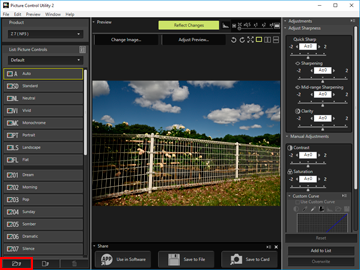 The file selection window is displayed.You can also display the file selection window by going to the [File] menu and selecting [Import Custom Picture Control], then[From File...].
The file selection window is displayed.You can also display the file selection window by going to the [File] menu and selecting [Import Custom Picture Control], then[From File...].
- Select the Picture Control to import, and click [Open].
The Picture Control is imported.You can also import Picture Controls by clicking a Picture Control file or dragging and dropping it onto the [List: Picture Controls] palette.
Importing from a memory card
- Click
 at the bottom of the [List: Picture Controls] palette.
at the bottom of the [List: Picture Controls] palette.
 The Picture Control selection window is displayed.You can also display the Picture Control selection window by going to the [File] menu and selecting [Import Custom Picture Control], then [From Memory Card...].
The Picture Control selection window is displayed.You can also display the Picture Control selection window by going to the [File] menu and selecting [Import Custom Picture Control], then [From Memory Card...].
- Select custom Picture Controls to be imported, and click [OK].
You can select multiple custom Picture Controls at a time. The selected custom Picture Controls are imported and displayed in the [List: Picture Controls] list.
When multiple memory cards are connected
If more than one memory card is used, a screen for selecting the desired source (memory card) appears. Select a memory card containing custom Picture Controls to be imported, and click [OK].
Notes
- When [Picture Control Utility 2] is started using the picture control editing function of [Camera Control Pro], only the custom Picture Controls supported by the connected camera are displayed. For details on how to use [Camera Control Pro], refer to [Camera Control Pro] help.
- Memory cards used for importing or exporting custom Picture Controls should be formatted in a compatible camera in advance.
- Use a memory card reader, or select the [Mass Storage] for [USB] option in your camera and then connect it to your PC.
- Picture Control Utility 2 can store up to 150 Picture Controls including optional Picture Controls and custom Picture Controls.
Notes on custom Picture Controls created based on an optional Picture Control
- To import and use a Picture Control, the optional Picture Control that was used to create it needs to be installed in Picture Control Utility 2.
- Custom Picture Controls that were created based on an optional Picture Control are not displayed in [List: Picture Controls] in the following cases:
- When a camera or application with "(NP2)" or "(NP3)" displayed next to the product name is selected in the [Product] list
- When [D2XMODE1], [D2XMODE2], [D2XMODE3], or custom Picture Controls created based on them are imported from a camera
- In this case, select a camera or application that supports D2XMODE and check [Preferences] in [D2XMODE] to display them in [List: Picture Controls].
- You can use [D2XMODE1], [D2XMODE2], [D2XMODE3], and custom Picture Controls created based on them only on a camera that supports D2XMODE (D3, D3X, D300, and D700).