- Home
- Detailed Operations of Picture Control Utility 2
- Creating/Editing Custom Picture Control
- Editing Preview Images
Font size
- S
- M
- L
Editing Preview Images
You can adjust the exposure, white balance, and Active D-Lighting setting on the preview image.
- Displaying the [Adjust Preview] window
- Adjusting exposure compensation
- Adjusting white balance
- Adjusting Active D-Lighting
Displaying the [Adjust Preview] window
- Click [Preview].

- Click [Adjust Preview...].
 The [Adjust Preview] window is displayed.Adjustments made using the [Adjust Preview] window will not be applied to the custom Picture Control that you are creating.
The [Adjust Preview] window is displayed.Adjustments made using the [Adjust Preview] window will not be applied to the custom Picture Control that you are creating.
Adjusting exposure compensation
You can adjust the exposure compensation.
- Drag the [Exposure Compensation] slider to specify the value.
 The exposure of the image is adjusted.The allowable range of exposure compensation level is -5.0EV to +5.0EV, in 0.01EV steps.You can also specify the value by entering a numeric value (down to the second decimal place) in the input box.
The exposure of the image is adjusted.The allowable range of exposure compensation level is -5.0EV to +5.0EV, in 0.01EV steps.You can also specify the value by entering a numeric value (down to the second decimal place) in the input box.
Adjusting white balance
You can adjust the white balance of an image.
- Click
 of [White Balance], and select the desired item.
of [White Balance], and select the desired item.
 The white balance is adjusted based on the selected item.
The white balance is adjusted based on the selected item.
- Drag the [Fine Adjustment] or [Tint] slider to specify the fine adjustment values.
 White Balance is adjusted based on the specified values.
White Balance is adjusted based on the specified values.- Drag the [Fine Adjustment] slider to adjust the color temperature. The available values vary depending on the selected white balance.
- To adjust tint, drag the [Tint] slider. You can set a value from -12 to 12. Setting a positive value makes magenta lighter (green deeper), and setting a negative value makes green lighter (magenta deeper).
- You can also specify the value by entering a numeric value in the input box.
Items selectable for White Balance and values for Color Temperature
- Recorded Value
- White balance is set to the value recorded.
- Calculate Automatically
- White balance is adjusted automatically based on the RAW image with Picture Control Utility 2.
- When adjusting color temperature using [Fine Adjustment], the default value and the available range are automatically set.
- Auto0
- Tone is automatically adjusted with an emphasis on white color expression.
- This item may not be available, depending on the camera used for shooting.
- Auto1
- Suited to most shooting situations.
- This item may not be available, depending on the camera used for shooting.
- Auto2
- Picture Control Utility 2 automatically adjusts the color tone to keep the warmth of the light bulb color, based on the RAW image taken under incandescent lighting.
- This item may not be available, depending on the camera used for shooting.
- Natural Light Auto
- Optimizes white balance for natural light, including sunlight, cloud, and shade.
- This item may not be available, depending on the camera used for shooting.
- Incandescent
- Suited to photos taken under incandescent lighting.
- Color temperature: 3000K
- Available color temperature range: 2610K - 3533K
- Standard Fluorescent
- Suited to standard fluorescent lighting.
- Color temperature: 4200K
- Available color temperature range: 3472K - 5319K
- High Color Rendering Fluorescent
- Suited to high color rendering fluorescent lighting.
- Color temperature: 4200K
- Available color temperature range: 3472K - 5319K
- Direct Sunlight
- Suited to images taken in direct sun light.
- Color temperature: 5200K
- Available color temperature range: 2500K - 7042K
- Shade
- Suited to images taken in the shade on sunny days.
- Color temperature: 8000K
- Available color temperature range: 5714K - 9090K
- Cloudy
- Suited to images taken under overcast skies.
- Color temperature: 6000K
- Available color temperature range: 4629K - 8620K
- Flash
- Suited to images taken with Nikon Speedlights.
- Color temperature: 5400K
- Available color temperature range: 4255K - 7407K
- FL-G1
- Suited to images taken using a Nikon Speedlight with a filter for fluorescent light (FL-G1, SZ-3FL) attached.
- Color temperature: 5464K
- Available color temperature range: 4301K - 7553K
- FL-G2
- Suited to images taken using a Nikon Speedlight with a filter for fluorescent light (FL-G2) attached.
- Color temperature: 5988K
- Available color temperature range: 4610K - 8562K
- TN-A1
- Suited to images taken using a Nikon Speedlight with a filter for incandescent/tungsten light (TN-A1, SZ-3TN) attached.
- Color temperature: 2445K
- Available color temperature range: 2180K - 2789K
- TN-A2
- Suited to images taken using a Nikon Speedlight with a filter for incandescent/tungsten light (TN-A2) attached.
- Color temperature: 5000K
- Available color temperature range: 4000K - 6622K
- Underwater
- Suited to images taken underwater.
- [Underwater] is available only for RAW images taken with cameras that support [Underwater].
Adjusting Active D-Lighting
You can adjust the Active D-Lighting setting.
- Click
 of [Active D-Lighting] to select the desired setting.
of [Active D-Lighting] to select the desired setting.
 Active D-Lighting is adjusted based on the selected setting.If you do not want to apply the [Active D-Lighting] setting, select [OFF].
Active D-Lighting is adjusted based on the selected setting.If you do not want to apply the [Active D-Lighting] setting, select [OFF].
Notes
- You may not be able to apply the Active D-Lighting setting, depending on the camera used for shooting.
- The [Active D-Lighting] settings that are available depend on the combination of the product selected in the [Product] list or the selected Picture Control, and the camera that was used for shooting the preview image.