Copying Wireless LAN Profiles to a Computer
Copying network profiles to a computer automatically updates the computer’s wireless LAN settings.
Compatible Cameras
This feature is available with cameras connected to a wireless network via a WT-7 wireless transmitter or a WT-5 with the UT-1. The following models are supported: the D4-series, D810, D810A, D800 / D800E, D750, and D7200.
Computers on Existing Network
Note that copying network profiles to a computer may alter wireless LAN settings, preventing the computer connecting to existing networks.
Ad-Hoc Connections
This option will not be available if Direct connection (ad hoc) is selected with the camera connection wizard.
-
Create a new network profile.
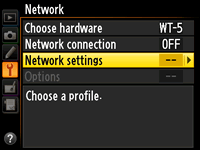
Select Network > Network settings in the camera setup menu and follow the on-screen instructions to create a network profile. For information on creating Ethernet profiles, see the Network Guide supplied with the camera. For information on using the WT-7 or WT-5, see the documentation provided with the device.
-
Click Yes when the connection wizard is displayed.
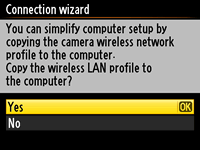
-
Follow the on-screen instructions.
Follow the on-screen instructions to establish a connection and launch the Wireless Transmitter Utility. When prompted, choose a wireless LAN adapter from the pull-down menu in the Wireless Transmitter Utility.
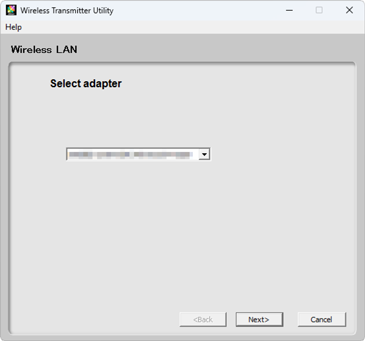
-
Click Next.
The profile will be copied to the computer and a message will be displayed stating that setup is complete.
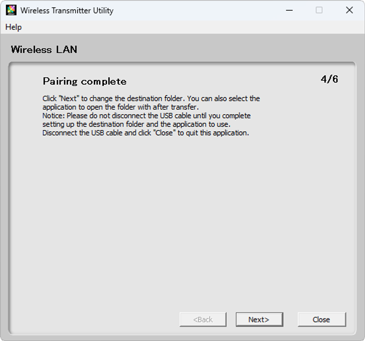
-
Click Next and choose the destination folder and application.
You can choose the destination folder for pictures downloaded from the camera in image transfer mode. Click Browse to select from a list of available folders. A sub-folder can be entered in the field below.
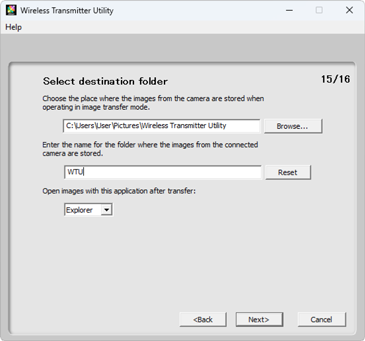
The default destination is:
- Windows: \Users\“user name”\Pictures\Wireless Transmitter Utility
- macOS: /Users/“user name”/Pictures/Wireless Transmitter Utility
The application used to display pictures when transfer is complete can be selected from Open images with this application after transfer menu; choose from Windows Explorer (or in macOS, the Finder), NX Studio, Capture NX-D, and ViewNX-i. Applications that are not installed will not be listed.
